http://xmodulo.com/configure-syslog-server-linux.html
A syslog server represents a central log monitoring point on a network, to which all kinds of devices including Linux or Windows servers, routers, switches or any other hosts can send their logs over network. By setting up a syslog server, you can filter and consolidate logs from different hosts and devices into a single location, so that you can view and archive important log messages more easily.
On most Linux distributions, rsyslog is the standard syslog daemon that comes pre-installed. Configured in a client/server architecture, rsyslog can play both roles; as a syslog server rsyslog can gather logs from other devices, and as a syslog client, rsyslog can transmit its internal logs to a remote syslog server.
In this tutorial, we cover how to configure a centralized syslog server using rsyslog on Linux. Before we go into the details, it is instructive to go over syslog standard first.
The facility levels define a way to categorize internal system processes. Some of the common standard facilities in Linux are:
In rsyslog, syslog configuration is structured based on the following schema.
Once the file is opened for editing, search and uncomment the below two lines by removing the # sign from the beginning of lines.
This will enable rsyslog daemon to receive log messages on
UDP port 514. UDP is way faster than TCP, but does not provide
reliability on data flow the same way as TCP does. If you need to
reliable delivery, you can enable TCP by uncommenting the following
lines.
Note that both TCP and UDP can be set on the server simultaneously to listen on TCP/UDP connections.
Open /etc/rsyslog.conf with a text editor, and append the following template before the GLOBAL DIRECTIVES block:
This template needs a little explanation.
The $template RemoteLogs directive ("RemoteLogs" string can be changed
to any other descriptive name) forces rsyslog daemon to write
log messages to separate local log files in /var/log/, where log file
names are defined based on the hostname of the remote sending machine as
well as the remote application that generated the logs. The second
line ("*.* ?RemoteLogs") implies that we apply RemoteLogs template to
all received logs.
The "& ~" sign represents a redirect rule, and is used to tell rsyslog daemon to stop processing log messages further, and not write them locally. If this redirection is not used, all the remote messages would be also written on local log files besides the log files described above, which means they would practically be written twice. Another consequence of using this rule is that the syslog server's own log messages would only be written to dedicated files named after machine's hostname.
If you want, you can direct log messages with a specific facility or severity level to this new template using the following schema.
Direct all internal authentication messages of all priority levels to RemoteLogs template:
On Debian, Ubuntu or CentOS/RHEL 6:
After downloading and installing the syslog agent, we need to configure it to run as a service. Specify the protocol though which it will send data, the IP address and port of a remote rsyslog server, and what type of event logs should be transmitted as follows.
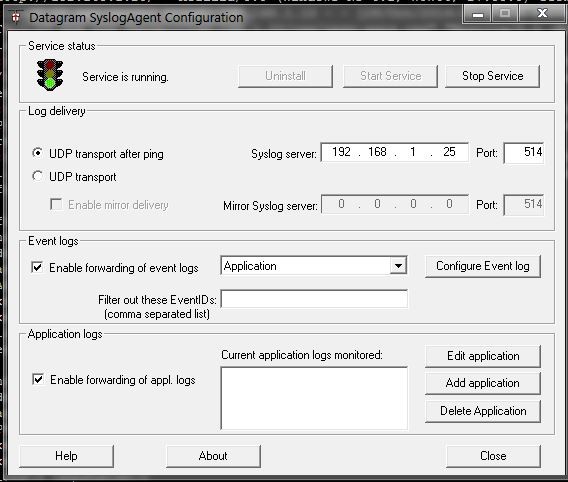
After we have set up all the configurations, we can start the service and watch the log files on the central rsyslog server using tailf command line utility.
A syslog server represents a central log monitoring point on a network, to which all kinds of devices including Linux or Windows servers, routers, switches or any other hosts can send their logs over network. By setting up a syslog server, you can filter and consolidate logs from different hosts and devices into a single location, so that you can view and archive important log messages more easily.
On most Linux distributions, rsyslog is the standard syslog daemon that comes pre-installed. Configured in a client/server architecture, rsyslog can play both roles; as a syslog server rsyslog can gather logs from other devices, and as a syslog client, rsyslog can transmit its internal logs to a remote syslog server.
In this tutorial, we cover how to configure a centralized syslog server using rsyslog on Linux. Before we go into the details, it is instructive to go over syslog standard first.
Basic of Syslog Standard
When logs are collected with syslog mechanism, three important things must be taken into consideration:- Facility level: what type of processes to monitor
- Severity (priority) level: what type of log messages to collect
- Destination: where to send or record log messages
The facility levels define a way to categorize internal system processes. Some of the common standard facilities in Linux are:
- auth: messages related to authentication (login)
- cron: messages related to scheduled processes or applications
- daemon: messages related to daemons (internal servers)
- kernel: messages related to the kernel
- mail: messages related to internal mail servers
- syslog: messages related to the syslog daemon itself
- lpr: messages related to print servers
- local0 - local7: messages defined by user (local7 is usually used by Cisco and Windows servers)
- emerg: Emergency - 0
- alert: Alerts - 1
- crit: Critical - 2
- err: Errors - 3
- warn: Warnings - 4
- notice: Notification - 5
- info: Information - 6
- debug: Debugging - 7
In rsyslog, syslog configuration is structured based on the following schema.
[facility-level].[severity-level] [destination]
Configure Rsyslog on Linux
Now that we understand syslog, it's time to configure a Linux server as a central syslog server using rsyslog. We will also see how to configure a Windows based system as a syslog client to send internal logs to the syslog server.Step One: Initial System Requirements
To set up a Linux host as a central log server, we need to create a separate /var partition, and allocate a large enough disk size or create a LVM special volume group. That way, the syslog server will be able to sustain the exponential growth of collected logs over time.Step Two: Enable Rsyslog Daemon
rsyslog daemon comes pre-installed on modern Linux distributions, but is not enabled by default. To enable rsyslog daemon to receive external messages, edit its configuration file located in /etc/rsyslog.conf.Once the file is opened for editing, search and uncomment the below two lines by removing the # sign from the beginning of lines.
1
2
| $ModLoad imudp $UDPServerRun 514 |
1
2
| $ModLoad imtcp $InputTCPServerRun 514 |
Step Three: Create a Template for Log Receipt
In the next step we need to create a template for remote messages, and tell rsyslog daemon how to record messages received from other client machines.Open /etc/rsyslog.conf with a text editor, and append the following template before the GLOBAL DIRECTIVES block:
1
2
3
| $template RemoteLogs,"/var/log/%HOSTNAME%/%PROGRAMNAME%.log" **.* ?RemoteLogs & ~ |
The "& ~" sign represents a redirect rule, and is used to tell rsyslog daemon to stop processing log messages further, and not write them locally. If this redirection is not used, all the remote messages would be also written on local log files besides the log files described above, which means they would practically be written twice. Another consequence of using this rule is that the syslog server's own log messages would only be written to dedicated files named after machine's hostname.
If you want, you can direct log messages with a specific facility or severity level to this new template using the following schema.
[facility-level].[severity-level] ?RemoteLogsFor example:
Direct all internal authentication messages of all priority levels to RemoteLogs template:
authpriv.* ?RemoteLogsDirect informational messages generated by all system processes, except mail, authentication and cron messages to RemoteLogs template:
*.info,mail.none,authpriv.none,cron.none ?RemoteLogsIf we want all received messages from remote clients written to a single file named after their IP address, you can use the following template. We assign a new name "IpTemplate" to this template.
$template IpTemplate,"/var/log/%FROMHOST-IP%.log" *.* ?IpTemplate & ~After we have enabled rsyslog daemon and edited its configuration file, we need to restart the daemon.
On Debian, Ubuntu or CentOS/RHEL 6:
$ sudo service rsyslog restart
On Fedora or CentOS/RHEL 7:
$ sudo systemctl restart rsyslog
We can verify that rsyslog daemon is functional by using netstat command.
$ sudo netstat -tulpn | grep rsyslog
The output should look like the following in case rsyslog daemon listens on UDP port. udp 0 0 0.0.0.0:514 0.0.0.0:* 551/rsyslogd udp6 0 0 :::514 :::* 551/rsyslogdIf rsyslog daemon is set up to listen on TCP connections, the output should look like this.
tcp 0 0 0.0.0.0:514 0.0.0.0:* LISTEN 1891/rsyslogd tcp6 0 0 :::514 :::* LISTEN 1891/rsyslogd
Send Windows Logs to a Remote Rsyslog Server
To forward a Windows based client's log messages to our rsyslog server, we need a Windows syslog agent. While there are a multitude of syslog agents that can run on Windows, we can use Datagram SyslogAgent, which is a freeware program.After downloading and installing the syslog agent, we need to configure it to run as a service. Specify the protocol though which it will send data, the IP address and port of a remote rsyslog server, and what type of event logs should be transmitted as follows.
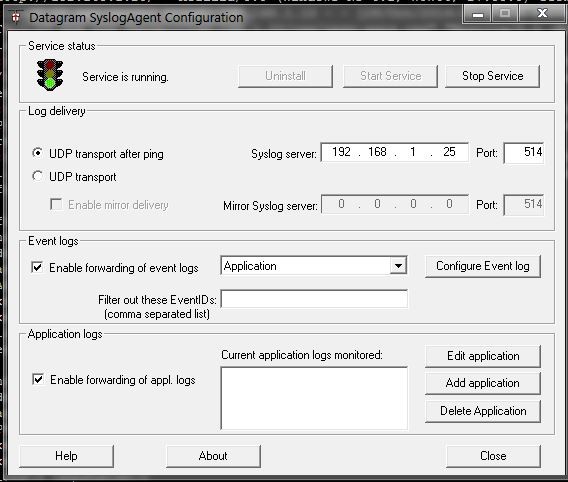
After we have set up all the configurations, we can start the service and watch the log files on the central rsyslog server using tailf command line utility.

No comments:
Post a Comment