http://xmodulo.com/2014/09/manage-lvm-volumes-centos-rhel-7-system-storage-manager.html
Logical Volume Manager (LVM) is an extremely flexible disk management scheme, allowing you to create and resize logical disk volumes off of multiple physical hard drives with no downtime. However, its powerful features come with the price of a somewhat steep learning curves, with more involved steps to set up LVM using multiple command line tools, compared to managing traiditional disk partitions.
Here is good news for CentOS/RHEL users. The latest CentOS/RHEL 7 now comes with System Storage Manager (aka ssm) which is a unified command line interface developed by Red Hat for managing all kinds of storage devices. Currently there are three kinds of volume management backends available for ssm: LVM, Btrfs, and Crypt.
In this tutorial, I will demonstrate how to manage LVM volumes with ssm. You will be blown away how simple it is to create and manage LVM volumes now. :-)
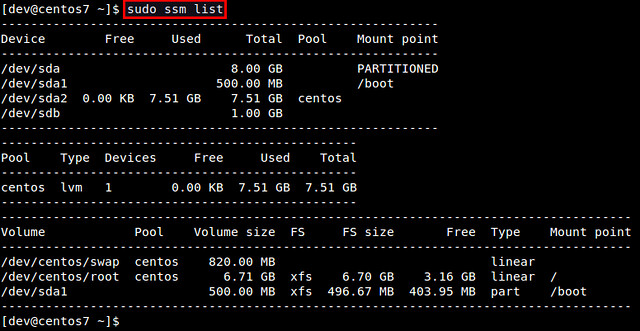
In this example, there are two physical devices ("/dev/sda" and "/dev/sdb"), one storage pool ("centos"), and two LVM volumes ("/dev/centos/root" and "/dev/centos/swap") created in the pool.

After a new device is added to a pool, the pool will automatically be enlarged by the size of the device. Check the size of the storage pool named centos as follows.
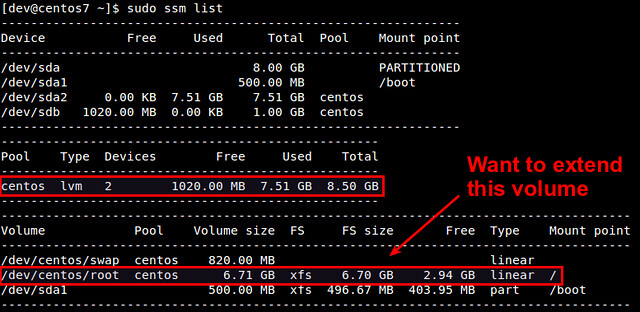
As you can see, the centos pool has been successfully expanded from 7.5GB to 8.5GB. At this point, however, disk volumes (e.g., /dev/centos/root and /dev/centos/swap) that exist in the pool are not utilizing the added space. For that, we need to expand existing LVM volumes.
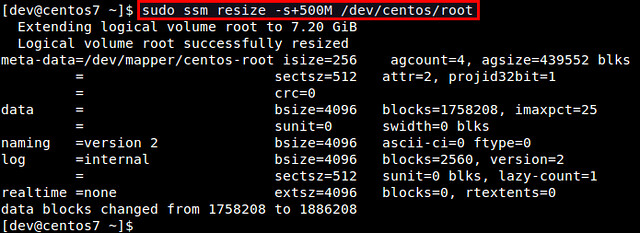
Verify the updated size of existing volumes.
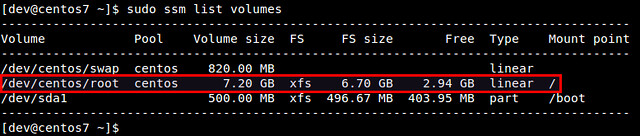
We can confirm that the size of /dev/centos/root volume has increased from 6.7GB to 7.2GB. However, this does not mean that you can immediately utilize the extra space within the file system created inside the volume. You can see that the file system size ("FS size") still remains as 6.7GB.
To make the file system recognize the increased volume size, you need to "expand" an existing file system itself. Depending on which file system you are using, there are different tools to expand an existing filesystem. For example, use resize2fs for EXT2/EXT3/EXT4, xfs_growfs for XFS, btrfs for Btrfs, etc.
In this example, we are using CentOS 7, where XFS file system is created by default. Thus, we use xfs_growfs to expand an existing XFS file system.
After expanding an XFS file system, verify that file system fully occupies the entire disk volume 7.2GB.
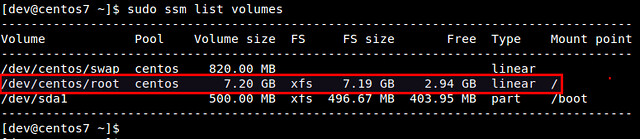

What the following command does is to create a storage pool named mypool, create a 500MB LVM volume named disk0 in the pool, format the volume with XFS file system, and mount it under /mnt/test. You can immediately see the power of ssm.
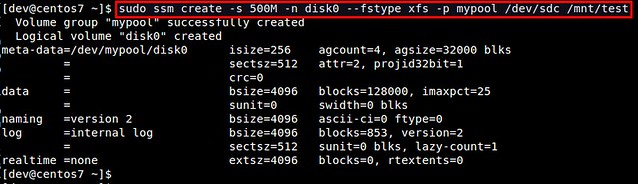
Let's verify the created disk volume.
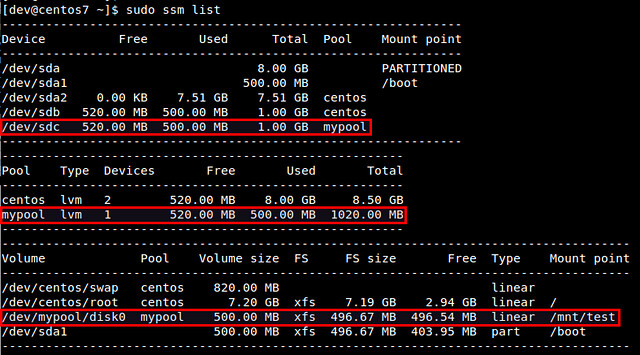

Let's take a snapshot of an existing LVM volume (e.g., /dev/mypool/disk0).
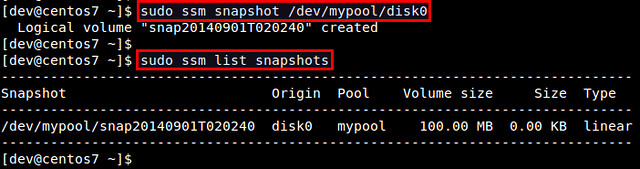
After a snapshot is stored, you can remove the original volume, and mount the snapshot volume to access the data in the snapshot.

Note that when you attempt to mount the snapshot volume while the original volume is mounted, you will get the following error message.
To remove an LVM volume:

Logical Volume Manager (LVM) is an extremely flexible disk management scheme, allowing you to create and resize logical disk volumes off of multiple physical hard drives with no downtime. However, its powerful features come with the price of a somewhat steep learning curves, with more involved steps to set up LVM using multiple command line tools, compared to managing traiditional disk partitions.
Here is good news for CentOS/RHEL users. The latest CentOS/RHEL 7 now comes with System Storage Manager (aka ssm) which is a unified command line interface developed by Red Hat for managing all kinds of storage devices. Currently there are three kinds of volume management backends available for ssm: LVM, Btrfs, and Crypt.
In this tutorial, I will demonstrate how to manage LVM volumes with ssm. You will be blown away how simple it is to create and manage LVM volumes now. :-)
Preparing SSM
On fresh CentOS/RHEL 7, you need to install System Storage Manager first.
$ sudo yum install system-storage-manager
First, let's check information about available hard drives and LVM
volumes. The following command will show information about existing
disk storage devices, storage pools, LVM volumes and storage snapshots.
The output is from fresh CentOS 7 installation which uses LVM and XFS
file system by default.
$ sudo ssm list
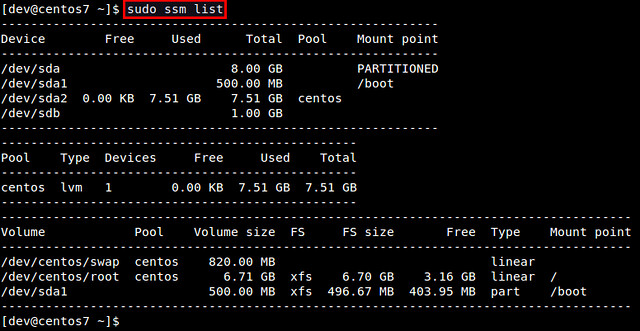
In this example, there are two physical devices ("/dev/sda" and "/dev/sdb"), one storage pool ("centos"), and two LVM volumes ("/dev/centos/root" and "/dev/centos/swap") created in the pool.
Add a Physical Disk to an LVM Pool
Let's add a new physical disk (e.g., /dev/sdb) to an existing storage pool (e.g., centos). The command to add a new physical storage device to an existing pool is as follows.
$ sudo ssm add -p

After a new device is added to a pool, the pool will automatically be enlarged by the size of the device. Check the size of the storage pool named centos as follows.
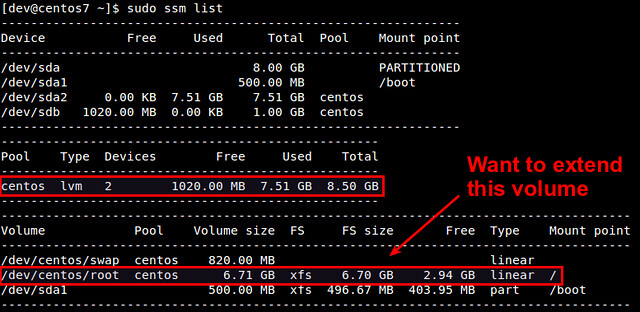
As you can see, the centos pool has been successfully expanded from 7.5GB to 8.5GB. At this point, however, disk volumes (e.g., /dev/centos/root and /dev/centos/swap) that exist in the pool are not utilizing the added space. For that, we need to expand existing LVM volumes.
Expand an LVM Volume
If you have extra space in a storage pool, you can enlarge existing disk volumes in the pool. For that, use resize option with ssm command.
$ sudo ssm resize -s [size] [volume]
Let's increase the size of /dev/centos/root volume by 500MB.
$ sudo ssm resize -s+500M /dev/centos/root
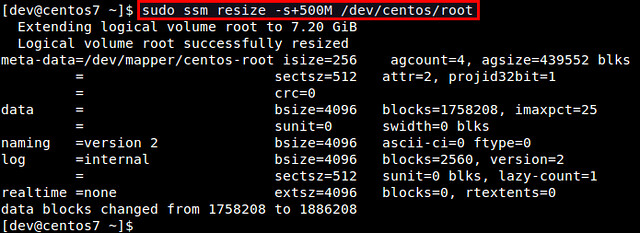
Verify the updated size of existing volumes.
$ sudo ssm list volumes
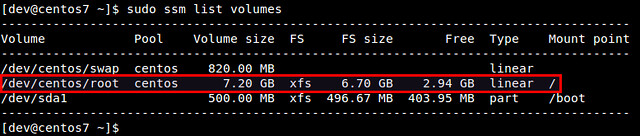
We can confirm that the size of /dev/centos/root volume has increased from 6.7GB to 7.2GB. However, this does not mean that you can immediately utilize the extra space within the file system created inside the volume. You can see that the file system size ("FS size") still remains as 6.7GB.
To make the file system recognize the increased volume size, you need to "expand" an existing file system itself. Depending on which file system you are using, there are different tools to expand an existing filesystem. For example, use resize2fs for EXT2/EXT3/EXT4, xfs_growfs for XFS, btrfs for Btrfs, etc.
In this example, we are using CentOS 7, where XFS file system is created by default. Thus, we use xfs_growfs to expand an existing XFS file system.
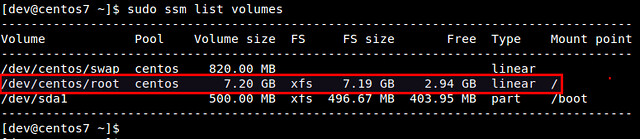

Create a New LVM Pool/Volume
In this experiment, let's see how we can create a new storage pool and a new LVM volume on top of a physical disk drive. With traditional LVM tools, the entire procedure is quite involved; preparing partitions, creating physical volumes, volume groups, and logical volumes, and finally building a file system. However, with ssm, the entire procedure can be completed at one shot!What the following command does is to create a storage pool named mypool, create a 500MB LVM volume named disk0 in the pool, format the volume with XFS file system, and mount it under /mnt/test. You can immediately see the power of ssm.
$ sudo ssm create -s 500M -n disk0 --fstype xfs -p mypool /dev/sdc /mnt/test
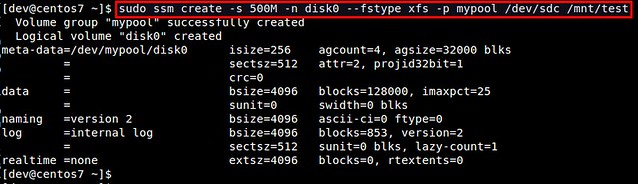
Let's verify the created disk volume.
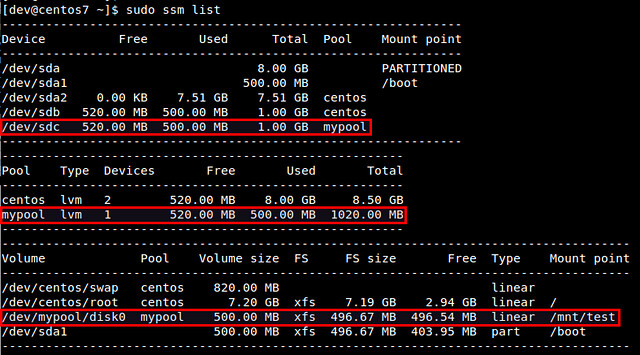

Take a Snapshot of an LVM Volume
Using ssm tool, you can also take a snapshot of existing disk volumes. Note that snapshot works only if the back-end that the volumes belong to support snapshotting. The LVM backend supports online snapshotting, which means we do not have to take the volume being snapshotted offline. Also, since the LVM backend of ssm supports LVM2, the snapshots are read/write enabled.Let's take a snapshot of an existing LVM volume (e.g., /dev/mypool/disk0).
$ sudo ssm snapshot /dev/mypool/disk0
Once a snapshot is taken, it is stored as a special snapshot volume
which stores all the data in the original volume at the time of
snapshotting.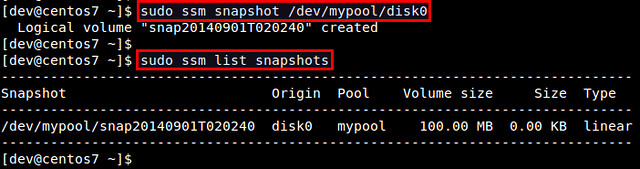
After a snapshot is stored, you can remove the original volume, and mount the snapshot volume to access the data in the snapshot.

Note that when you attempt to mount the snapshot volume while the original volume is mounted, you will get the following error message.
kernel: XFS (dm-3): Filesystem has duplicate UUID 27564026-faf7-46b2-9c2c-0eee80045b5b - can't mount
Remove an LVM Volume
Removing an existing disk volume or storage pool is as easy as creating one. If you attempt to remove a mounted volume, ssm will automatically unmount it first. No hassle there.To remove an LVM volume:
$ sudo ssm remove
To remove a storage pool:
$ sudo ssm remove


No comments:
Post a Comment