https://www.howtoforge.com/tutorial/how-to-extend-gimp-with-gmic
GIMP is the n1 open source image editor and raster graphics manipulator that offers an array of special effects and filters out of the box. Although the software's default capabilities will be more than enough for most people out there, there isn't any reason why you couldn't expand them if you wished for it. While there are many ways to do exactly that, I will focus on how to enrich your GIMP filters and effects sets with the use of G'MIC.
First, thing you need to do is download the plugin from G'MIC's download web page. Note that the plugin is available in both 32 and 64-bit architectures and that it has to match your existing GIMP (and OS) installation to work. Download the proper G'MIC version and decompress the contents of the downloaded file under the /.gimp-2.8/plug-ins directory. This is a “hidden” directory so you'll have to press “Ctrl+H” when in your Home folder and then locate the folder.
Note that the G'MIC plugin is actually an executable that must be placed in the directory “/.gimp-2.8/plug-ins”. The directory structure is important as placing the G'MIC folder in the plug-ins won't change anything on GIMP.
After having done that, close your GIMP (if open) and restart it. If the plugin was installed correctly, you should be seeing a “G'MIC” entry in the “Filters” options menu. Pressing it will open up a new window that contains all of the new filters and effects.
Each filter features adjustable settings on the right size of the window, while a convenient preview screen is placed on the left. Users may also use specific layers to apply filters on, or even use their own G'MIC code as a new “custom filter”.
While many of the G'MIC filters are already available in GIMP, you will find a lot that aren't so dig deep and locate the one thing that you need every time. Luckily, G'MIC offers categorization for its multitudinous effects collection.
GIMP is the n1 open source image editor and raster graphics manipulator that offers an array of special effects and filters out of the box. Although the software's default capabilities will be more than enough for most people out there, there isn't any reason why you couldn't expand them if you wished for it. While there are many ways to do exactly that, I will focus on how to enrich your GIMP filters and effects sets with the use of G'MIC.
Extend GIMP with G'MIC
G'MIC is an acronym for GREYC's Magic for Image Computing and it is basically an open-source image processing framework that can be used through the command line, online, or on GIMP in the form of an external plugin. As a plugin, it boasts over 400 additional filters and effects, so the expansion of GIMP's possibilities is significant and important.First, thing you need to do is download the plugin from G'MIC's download web page. Note that the plugin is available in both 32 and 64-bit architectures and that it has to match your existing GIMP (and OS) installation to work. Download the proper G'MIC version and decompress the contents of the downloaded file under the /.gimp-2.8/plug-ins directory. This is a “hidden” directory so you'll have to press “Ctrl+H” when in your Home folder and then locate the folder.
Note that the G'MIC plugin is actually an executable that must be placed in the directory “/.gimp-2.8/plug-ins”. The directory structure is important as placing the G'MIC folder in the plug-ins won't change anything on GIMP.
After having done that, close your GIMP (if open) and restart it. If the plugin was installed correctly, you should be seeing a “G'MIC” entry in the “Filters” options menu. Pressing it will open up a new window that contains all of the new filters and effects.
Each filter features adjustable settings on the right size of the window, while a convenient preview screen is placed on the left. Users may also use specific layers to apply filters on, or even use their own G'MIC code as a new “custom filter”.
While many of the G'MIC filters are already available in GIMP, you will find a lot that aren't so dig deep and locate the one thing that you need every time. Luckily, G'MIC offers categorization for its multitudinous effects collection.
Install G'MIC on Ubuntu
If you're using Ubuntu derivatives, you can also install G'MIC through a third party repository. You can add it at your own risk by entering the following commands on a terminal:
sudo add-apt-repository ppa:otto-kesselgulasch/gimp
sudo apt-get update
sudo apt-get install gimp-gmic
The benefit from doing this is that you will get G'MIC updates
whenever there are any, instead of having to download the latest version
and to untar the file in the appropriate folder again.sudo apt-get update
sudo apt-get install gimp-gmic
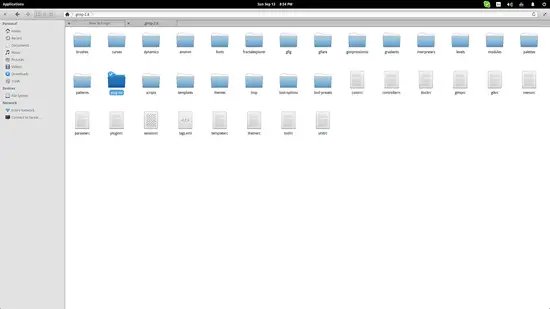
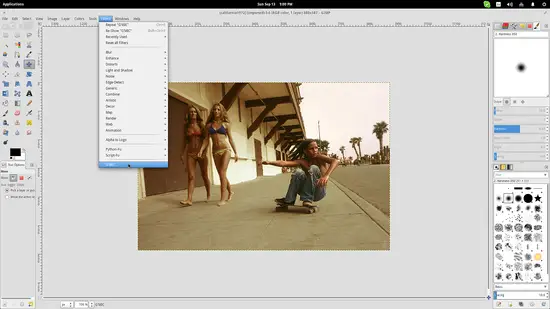
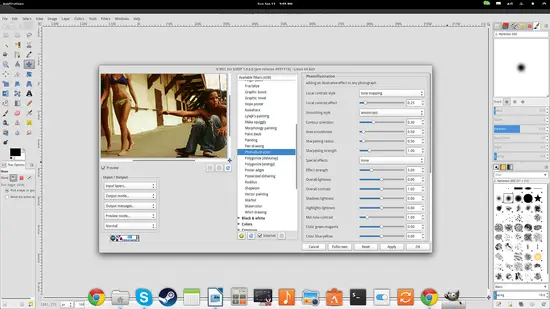

No comments:
Post a Comment