http://ask.xmodulo.com/remove-kernel-images-ubuntu.html
Question: I have upgraded the kernel on my Ubuntu many times in the past. Now I would like to uninstall unused old kernel images to save some disk space. What is the easiest way to uninstall earlier versions of the Linux kernel on Ubuntu?
In Ubuntu environment, there are several ways for the kernel to get upgraded. On Ubuntu desktop, Software Updater allows you to check for and update to the latest kernel on a daily basis. On Ubuntu server, the unattended-upgrades package takes care of upgrading the kernel automatically as part of important security updates. Otherwise, you can manually upgrade the kernel using apt-get or aptitude command.
Over time, this ongoing kernel upgrade will leave you with a number of unused old kernel images accumulated on your system, wasting disk space. Each kernel image and associated modules/header files occupy 200-400MB of disk space, and so wasted space from unused kernel images will quickly add up.
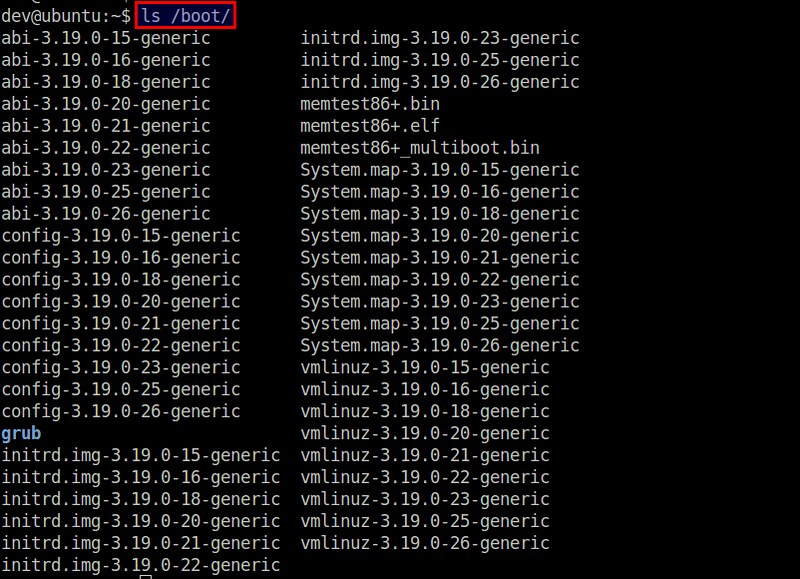
GRUB boot manager maintains GRUB entries for each old kernel, in case you want to boot into it.
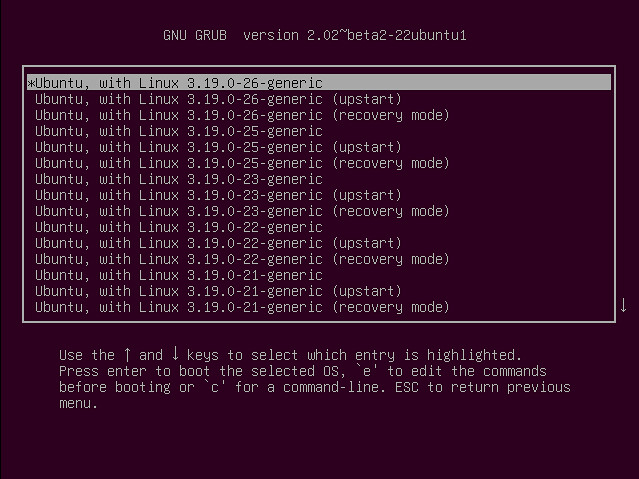
As part of disk cleaning, you can consider removing old kernel images if you haven't used them for a while.
In Ubuntu, kernel images consist of the following packages.
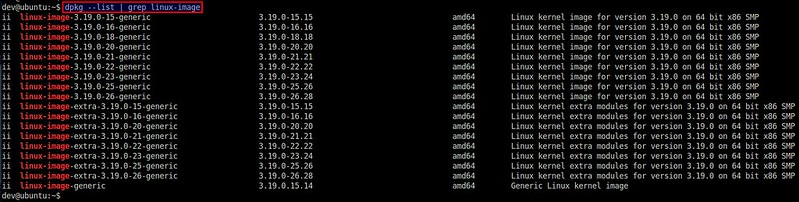
Among the listed kernel images, you can remove a particular version (e.g., 3.19.0-15) as follows.
Note that removing an old kernel will automatically trigger the installation of the latest Linux kernel image if you haven't upgraded to it yet. Also, after the old kernel is removed, GRUB configuration will automatically be updated to remove the corresponding GRUB entry from GRUB menu.
If you have many unused kernels, you can remove multiple of them in one shot using the following shell expansion syntax. Note that this brace expansion will work only for bash or any compatible shells.

The above command will remove 4 kernel images: 3.19.0-18, 3.19.0-20, 3.19.0-21 and 3.19.0-25.
If GRUB configuration is not properly updated for whatever reason after old kernels are removed, you can try to update GRUB configuration manually with update-grub2 command.
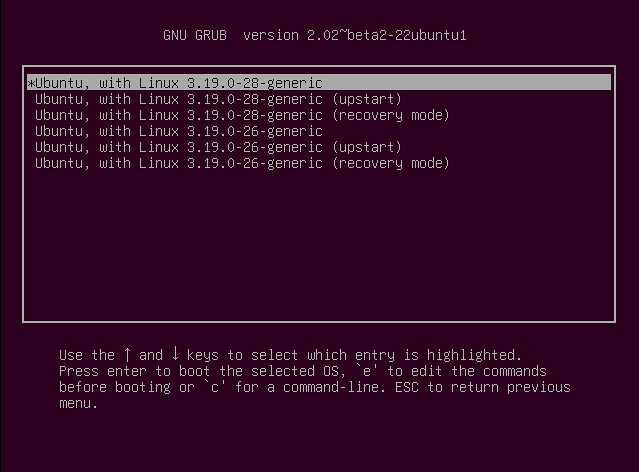
Question: I have upgraded the kernel on my Ubuntu many times in the past. Now I would like to uninstall unused old kernel images to save some disk space. What is the easiest way to uninstall earlier versions of the Linux kernel on Ubuntu?
In Ubuntu environment, there are several ways for the kernel to get upgraded. On Ubuntu desktop, Software Updater allows you to check for and update to the latest kernel on a daily basis. On Ubuntu server, the unattended-upgrades package takes care of upgrading the kernel automatically as part of important security updates. Otherwise, you can manually upgrade the kernel using apt-get or aptitude command.
Over time, this ongoing kernel upgrade will leave you with a number of unused old kernel images accumulated on your system, wasting disk space. Each kernel image and associated modules/header files occupy 200-400MB of disk space, and so wasted space from unused kernel images will quickly add up.
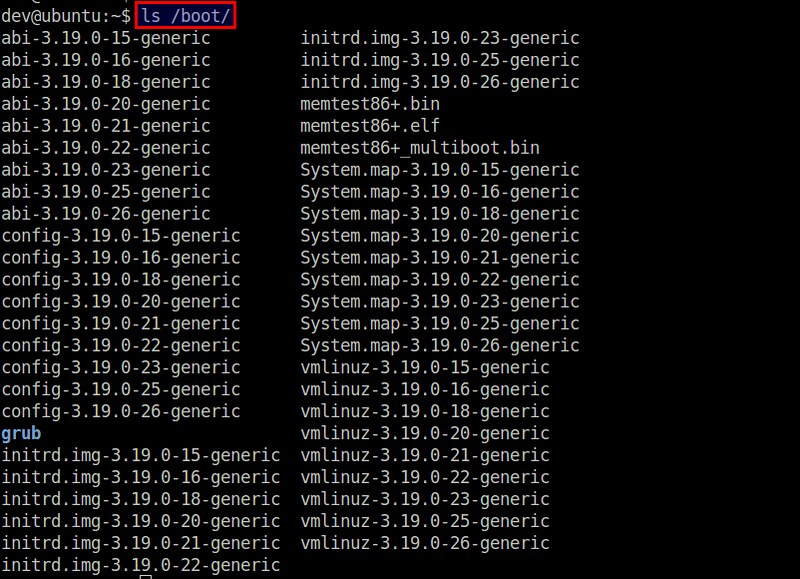
GRUB boot manager maintains GRUB entries for each old kernel, in case you want to boot into it.
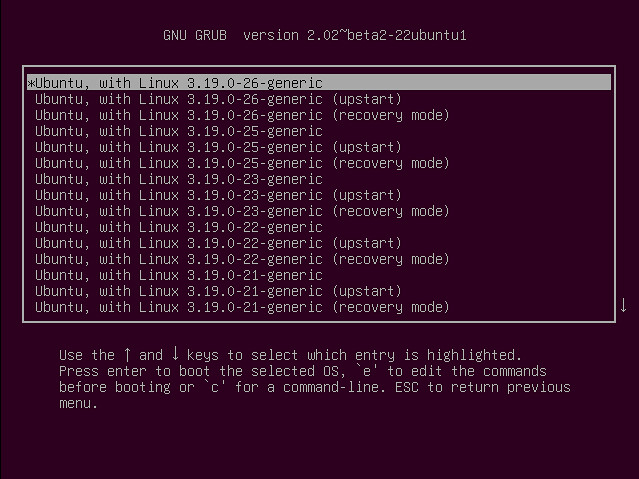
As part of disk cleaning, you can consider removing old kernel images if you haven't used them for a while.
How to Clean up Old Kernel Images
Before you remove old kernel images, remember that it is recommended to keep at least two kernel images (the latest one and an extra older version), in case the primary one goes wrong. That said, let's see how to uninstall old kernel images on Ubuntu platform.In Ubuntu, kernel images consist of the following packages.
- linux-image-
: kernel image - linux-image-extra-
: extra kernel modules - linux-headers-
: kernel header files
$ dpkg --list | grep linux-image
$ dpkg --list | grep linux-headers
$ dpkg --list | grep linux-headers
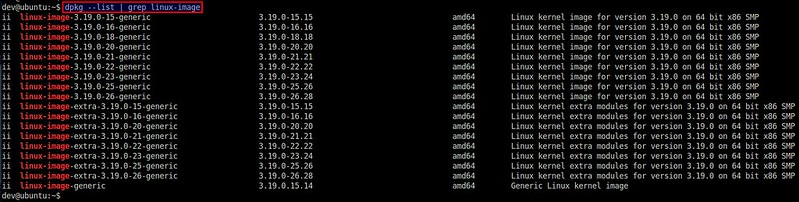
Among the listed kernel images, you can remove a particular version (e.g., 3.19.0-15) as follows.
$ sudo apt-get purge linux-image-3.19.0-15
$ sudo apt-get purge linux-headers-3.19.0-15
The above commands will remove the kernel image, and its associated kernel modules and header files.$ sudo apt-get purge linux-headers-3.19.0-15
Note that removing an old kernel will automatically trigger the installation of the latest Linux kernel image if you haven't upgraded to it yet. Also, after the old kernel is removed, GRUB configuration will automatically be updated to remove the corresponding GRUB entry from GRUB menu.
If you have many unused kernels, you can remove multiple of them in one shot using the following shell expansion syntax. Note that this brace expansion will work only for bash or any compatible shells.
$ sudo apt-get purge linux-image-3.19.0-{18,20,21,25}
$ sudo apt-get purge linux-headers-3.19.0-{18,20,21,25}
$ sudo apt-get purge linux-headers-3.19.0-{18,20,21,25}

The above command will remove 4 kernel images: 3.19.0-18, 3.19.0-20, 3.19.0-21 and 3.19.0-25.
If GRUB configuration is not properly updated for whatever reason after old kernels are removed, you can try to update GRUB configuration manually with update-grub2 command.
$ sudo update-grub2
Now reboot and verify that your GRUB menu has been properly cleaned up.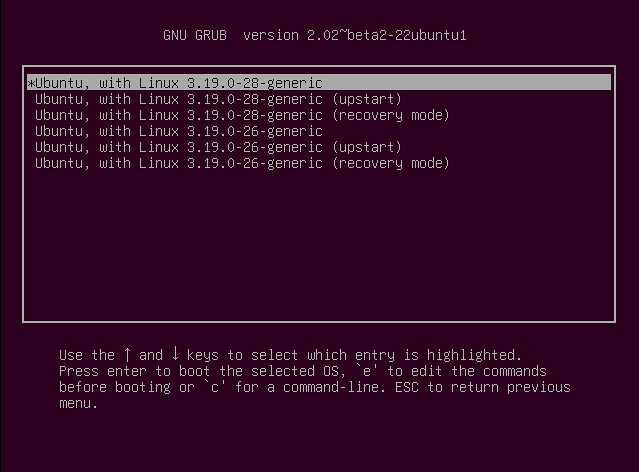

No comments:
Post a Comment