https://www.linuxtechi.com/different-ways-access-google-drive-linux-desktop
Google Drive is a cloud-based file storage that allows you store your files on Google Servers, share files with other users and also synchronize the files among various devices including your computer, mobile phone, tablets etc. To access Google Drive you only need to have Gmail account and even offers 15GB of free storage space.
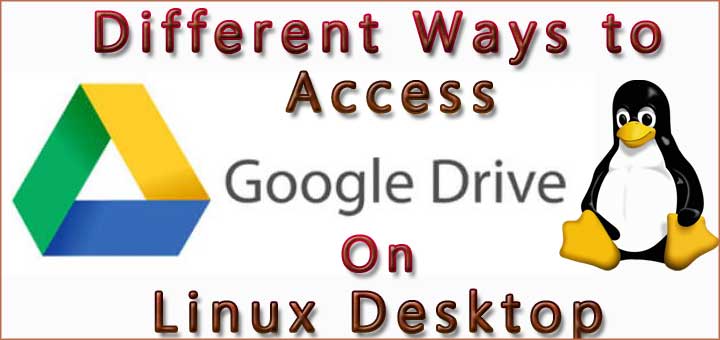
Launched in 2012, Google Drive can be easily accessed in Windows system, Android and iOS but Google is yet to announce an official client for Linux desktops to access your files in Google Drive. But there may tools available in Linux that allows you to easily access Google Drive. In this article, we are going to look for different ways to access Google Drive on Linux Desktop.
It is supported in many of the popular Linux distributions and the installation process is also pretty straightforward and simple. It also comes with an attractive GUI to enable easy access of Google Drive and its features. A command line interface is also supported.
But the main problem it is available for free only for 15 days and you need to pay for using the software after 15 days. And it will cost around $29 for a single user account and separate packages available for multiple account usage. And if you willing to pay some money, we can definitely say that Insync is the best Google drive client available for Linux Desktop.
Google Drive is a cloud-based file storage that allows you store your files on Google Servers, share files with other users and also synchronize the files among various devices including your computer, mobile phone, tablets etc. To access Google Drive you only need to have Gmail account and even offers 15GB of free storage space.
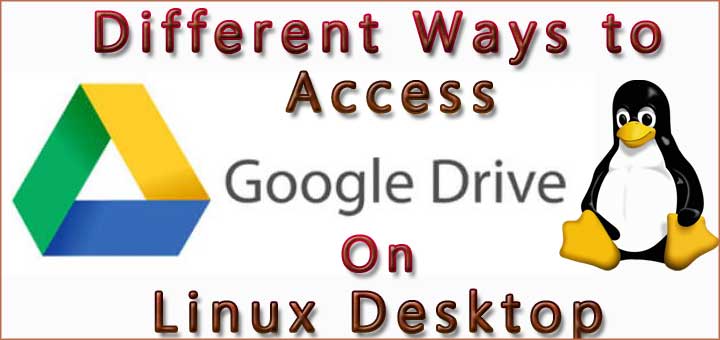
Launched in 2012, Google Drive can be easily accessed in Windows system, Android and iOS but Google is yet to announce an official client for Linux desktops to access your files in Google Drive. But there may tools available in Linux that allows you to easily access Google Drive. In this article, we are going to look for different ways to access Google Drive on Linux Desktop.
Insync
When it comes to providing complete access to Google Drive from Linux, Insync is one of the best clients available to come with a lot of features and provides you options to get anything you need from Google Drive. It also supports multiple Google Drive accounts, notification features etc.It is supported in many of the popular Linux distributions and the installation process is also pretty straightforward and simple. It also comes with an attractive GUI to enable easy access of Google Drive and its features. A command line interface is also supported.
But the main problem it is available for free only for 15 days and you need to pay for using the software after 15 days. And it will cost around $29 for a single user account and separate packages available for multiple account usage. And if you willing to pay some money, we can definitely say that Insync is the best Google drive client available for Linux Desktop.
Access Google Drive from Ubuntu Desktop
Unlike Windows and MacOS, accessing Google Drive from a Ubuntu desktop is slightly different. Let’s take a look at how to access the Google Drive from your Ubuntu Desktop- In your Ubuntu Desktop, go to Settings –> Online Accounts
- In Online Accounts you can see all your various accounts listed. Click the “Add” button to add your Google account
- Now select Google from the list and provide your user credentials for your Google Account
- Once you’ve provided your username and password, it will ask you ALLOW for permissions, just click “ALLOW“
- In the next window, you can see option to enable/disable various Google features including Mail, Photos, Files, Documents, Calendar, Contacts, Chat etc.
- Click ON to enable the required functions
- Your Google Drive is ready for use now
- Mount your Google Drive by opening the Files Window and double-click on your Google account to mount it in your system
- You can add, remove any files and folder to your local drive to your Google Drive or vice versa.
- You can also see a separate drive icon appearing on your desktop for your Google Drive

No comments:
Post a Comment