https://ostechnix.com/elf-in-linux
Introduction To ELF In Linux: A Simple Guide To Executable Files
If you've ever wondered how programs run on Linux, you might be surprised to learn that a special file format called ELF, or Executable and Linkable Format, is at the heart of it all.
ELF files are essential for various types of files you encounter on your system, including executable files that launch programs, object files used during the programming process, shared libraries that allow multiple programs to use the same code, and core dumps that help diagnose crashes.
In this article, we'll break down what ELF is, how it works, and why it's so important for Linux users and developers.
We'll also look at the different kinds of ELF files, explain the structure of an ELF file in simple terms, and discuss why understanding ELF can help you better navigate and manage your Linux system.
Whether you're a beginner or just curious about the technical side of Linux, this guide will help you grasp the basics of ELF and its role in making your computer run smoothly.
What is ELF in Linux
In Linux, ELF stands for Executable and Linkable Format. It is a standard file format for executables, object code, shared libraries, and core dumps. Linux, along with other UNIX-like systems, uses ELF as the main format for binary files.
Here’s a breakdown of what ELF is used for and how it works:
1. Executable Files
ELF is the format for binary executables that can be run directly by the Linux operating system. It contains machine code that the CPU can execute.
2. Object Files
These are intermediate files generated by compilers (like gcc).
They contain code and data that are not yet linked into a complete
program. ELF serves as the format for these files, allowing linking
tools like ld to create the final executable.
ELF files are used for shared libraries (.so files), which allow code to be reused across different programs without including it statically in each executable.
4. Core Dumps
When a program crashes, the Linux system may generate a core dump. This is an ELF file that contains the memory and state of the program at the time of the crash, which is useful for debugging.
Structure of an ELF File
An ELF file is divided into different sections, each with specific roles:
- Header: Contains information about how to interpret the rest of the file.
- Program Header: Describes segments that need to be loaded into memory.
- Section Header: Provides details about individual sections like text (code), data, and symbol tables.
- Text Segment: Contains the actual executable code.
- Data Segment: Contains global variables and dynamic data used by the program.
The use of ELF simplifies program development and execution because it provides a unified format for both executables and libraries.
It also supports dynamic linking, which allows programs to use shared libraries at runtime, reducing memory usage and enabling easier updates.
You now know what ELF is, and you may be wondering how to view the details of ELF files. Believe me, it's easier than you might think.
Display Information about ELF Files
You can use several commands and tools in Linux to display information about ELF files. Some of the most common ones are file, readelf, and objdump.
1. Using the file Command
The file command quickly identifies the type of a file, including whether it’s an ELF file, and provides basic information about it.
file <filename>
Example:
file /bin/ls
Sample Output:
/bin/ls: ELF 64-bit LSB pie executable, x86-64, version 1 (SYSV), dynamically linked, interpreter /lib64/ld-linux-x86-64.so.2, BuildID[sha1]=15dfff3239aa7c3b16a71e6b2e3b6e4009dab998, for GNU/Linux 3.2.0, stripped
2. Using the readelf Command
readelf
is a more detailed tool specifically designed for examining the
contents of ELF files. You can use it to display headers, section
details, and more.
Basic usage:
readelf -h <filename> # Displays ELF header information
Example:
readelf -h /bin/ls
You can also use different flags to get more detailed information:
-S: Lists the sections in the ELF file.-l: Displays the program headers (used by the loader).-r: Shows the relocation entries.-s: Displays the symbol table (if present).
Example:
readelf -S /bin/ls # Lists all sections
3. Using the objdump Command
objdump
is a more comprehensive tool that can disassemble ELF binaries and
display information about them. It shows sections, disassembled code,
and more.
Basic usage:
objdump -h <filename> # Displays the section headers
Example:
objdump -h /bin/ls
Other useful flags:
-d: Disassembles the file and shows machine code.-x: Displays all headers, including the ELF and section headers.-s: Displays the contents of all sections (in hexadecimal).
Example:
objdump -d /bin/ls # Disassemble and view the assembly code
Summary of Tools:
file: Quick summary of the file type and basic ELF details.readelf: Detailed ELF file structure and headers.objdump: Disassembling and more in-depth inspection of sections and headers.
These tools are typically pre-installed on most Linux distributions. If you need specific information, readelf and objdump will be your most detailed options.
Analyze ELF Binaries with Binsider
Apart from the pre-installed tools, there is a new TUI tool called Binsider to view and analyze BLF binaries in Linux. Binsider offers a comprehensive suite of features, including static and dynamic analysis, allowing users to examine the structure and behaviour of binaries.
Binsider provides a user-friendly terminal interface, enabling users to inspect strings, linked libraries, perform hexdumps, and modify binary data. The tool aims to empower users with the ability to understand the inner workings of ELF binaries and identify potentially interesting data. For more details, refer the following guide:
Why ELF is Important in Linux
For the average Linux user, knowing how to examine ELF files using tools like file, readelf, or objdump
may not seem essential at first. But, there are practical situations
where this knowledge becomes useful. Here's how it can help in everyday
tasks:
1. Identifying File Types and Troubleshooting
Purpose:
Sometimes, a file might have no extension, or its extension could be misleading. Using the file command to determine whether it's an ELF binary, script, or data file can clarify what kind of file you are dealing with.
Example:
If you downloaded a file and are unsure whether it’s a valid executable or corrupted, file will quickly tell you whether it’s a valid ELF file.
file myfile
If the file is not an ELF executable, the command can guide you in troubleshooting further (e.g., figuring out if it's a text file or needs different handling).
2. Verifying System Executables
Purpose:
Using readelf or file
allows you to inspect system binaries and libraries to verify they are
in the expected format. For instance, after a system upgrade or during
troubleshooting, you can ensure that your important binaries (e.g., /bin/bash, /bin/ls) are intact and correctly formatted as ELF files.
Example:
If a system utility is acting strangely, checking if the file is valid and has not been corrupted or replaced can help:
file /bin/bash
3. Understanding Program Dependencies
Purpose:
The readelf -l or objdump
command helps identify the shared libraries an executable depends on.
If a program fails to run due to missing libraries, this information is
useful for troubleshooting missing dependencies.
Example:
If a program complains about missing libraries, running:
readelf -d /usr/bin/ls | grep NEEDED
Will show which libraries are required, helping you install any missing ones.
Sample Output:
0x0000000000000001 (NEEDED) Shared library: [libselinux.so.1] 0x0000000000000001 (NEEDED) Shared library: [libc.so.6]
4. Analyzing Security and Permissions
Purpose:
Checking whether a binary is dynamically or statically linked, or whether it has unusual headers, can be useful for advanced users concerned about security.
Example:
If you suspect that a binary has been tampered with or could contain malicious code, inspecting its ELF structure using readelf could give insight into whether it behaves unexpectedly, such as having uncommon sections or unknown dependencies.
5. Debugging and Development
Purpose:
For
users doing any kind of development, including scripting or compiling,
knowing the ELF structure is useful for debugging. Tools like readelf help ensure that your compiled code links properly, uses the correct libraries, and behaves as expected.
Example:
When compiling your own software, you can inspect object files (.o) or the final binary:
readelf -h myprogram
6. Diagnosing Crashes or Core Dumps
Purpose:
If a program crashes and creates a core dump (an ELF file), you can inspect the core dump to analyze the state of the program at the time of the crash, making it easier to identify the cause of the failure.
Example:
If you want to analyze a core dump, running:
readelf -h <core>
provides a starting point for understanding the crash.
7. Performance Optimization
Purpose:
Advanced users looking to optimize their systems can analyze binaries to see if they’re dynamically linked or statically linked, how many sections are loaded into memory, and other performance-related characteristics.
Example:
Using objdump to inspect the machine code or linked sections of a program can help users or developers identify inefficient code.
For an average Linux user, these commands may not be used daily, but they become handy when troubleshooting system issues, verifying file integrity, understanding program dependencies, or debugging software.
Conclusion
The Executable and Linkable Format (ELF) is an important part of how Linux works. It helps your computer run programs smoothly by organizing different types of files, like executable files, object files, shared libraries, and core dumps. Understanding ELF can make it easier for you to troubleshoot issues and optimize your system.
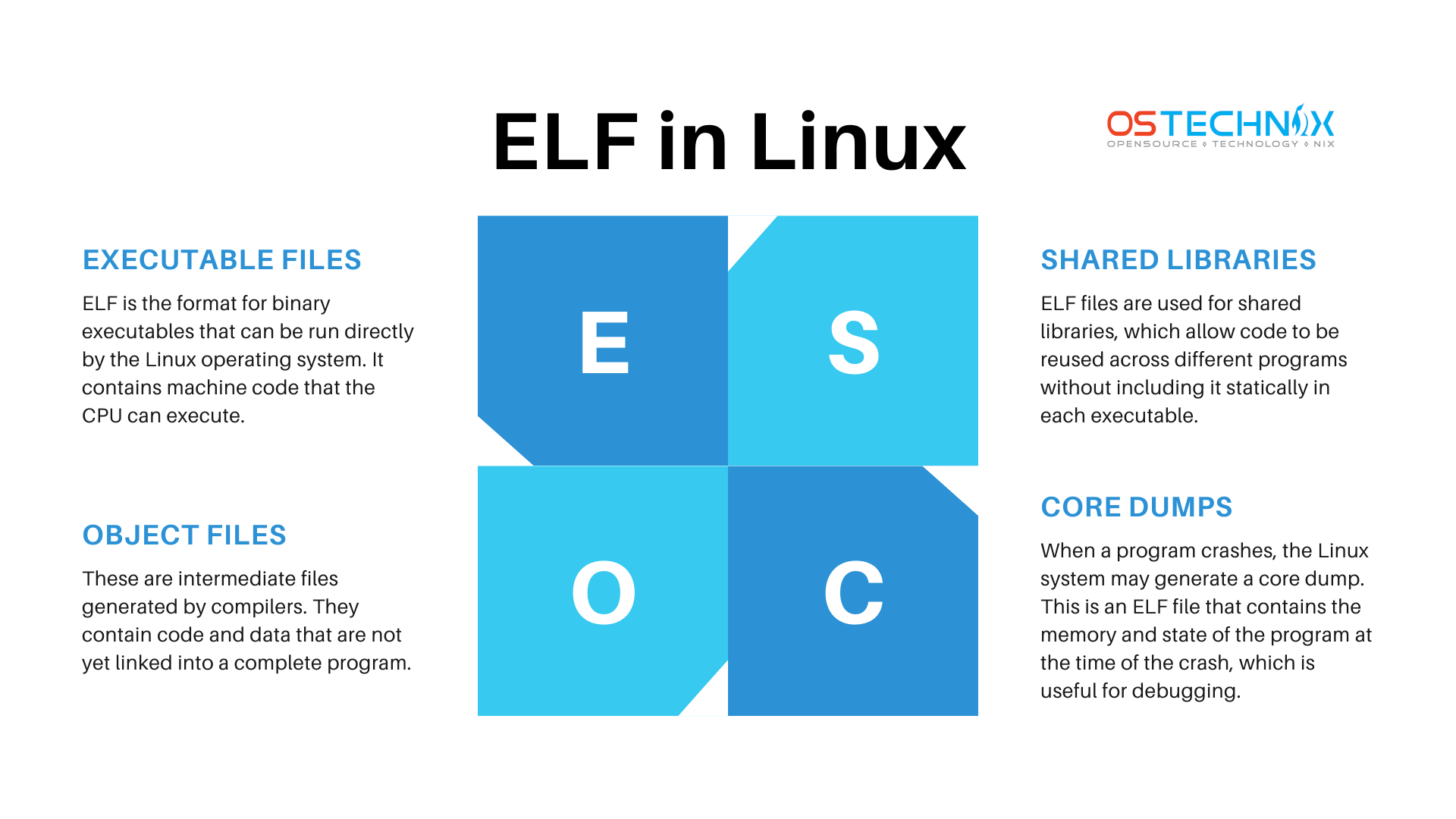
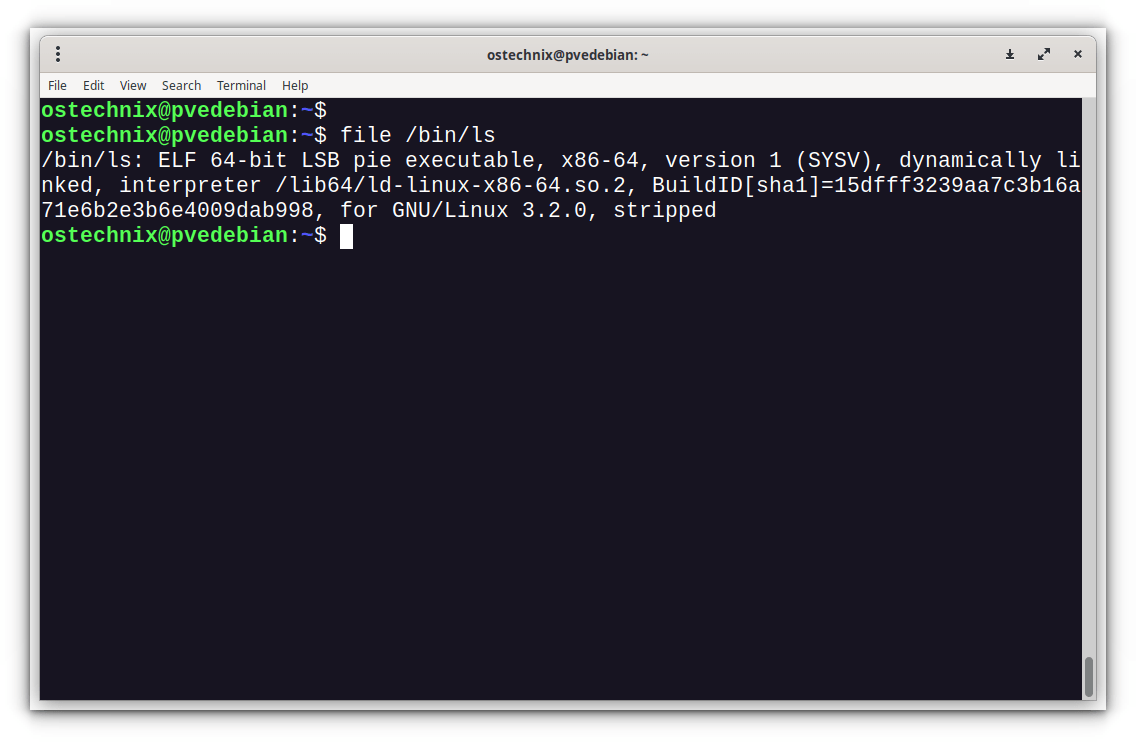
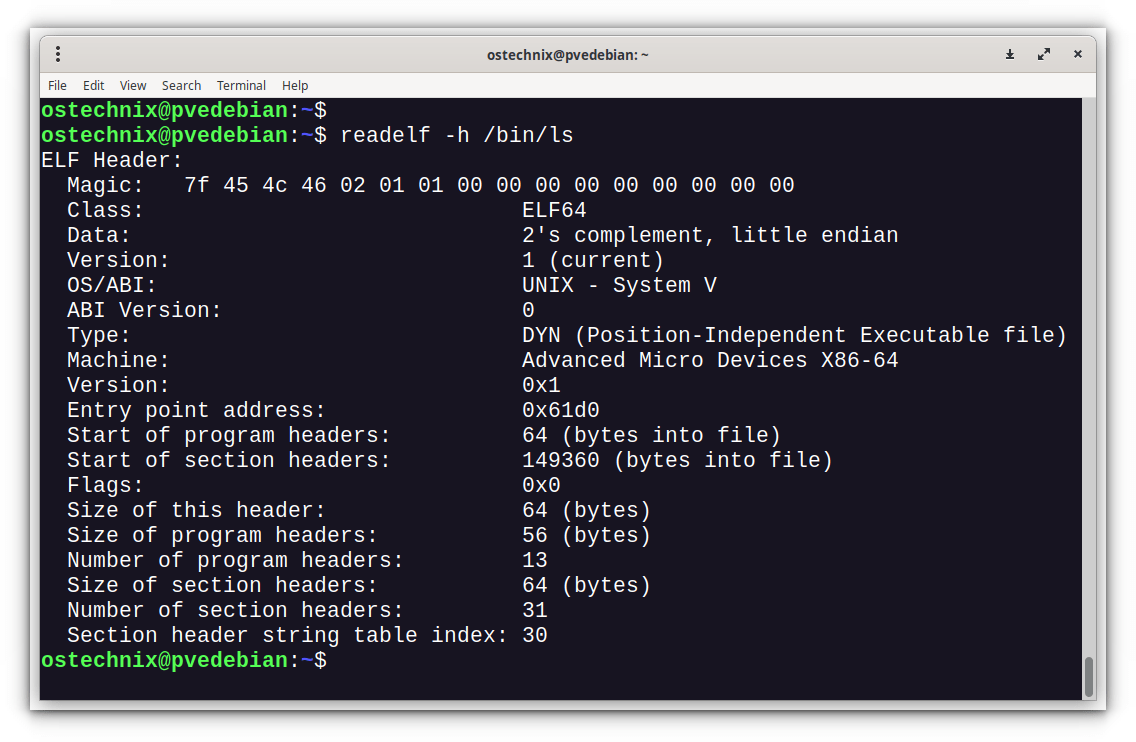
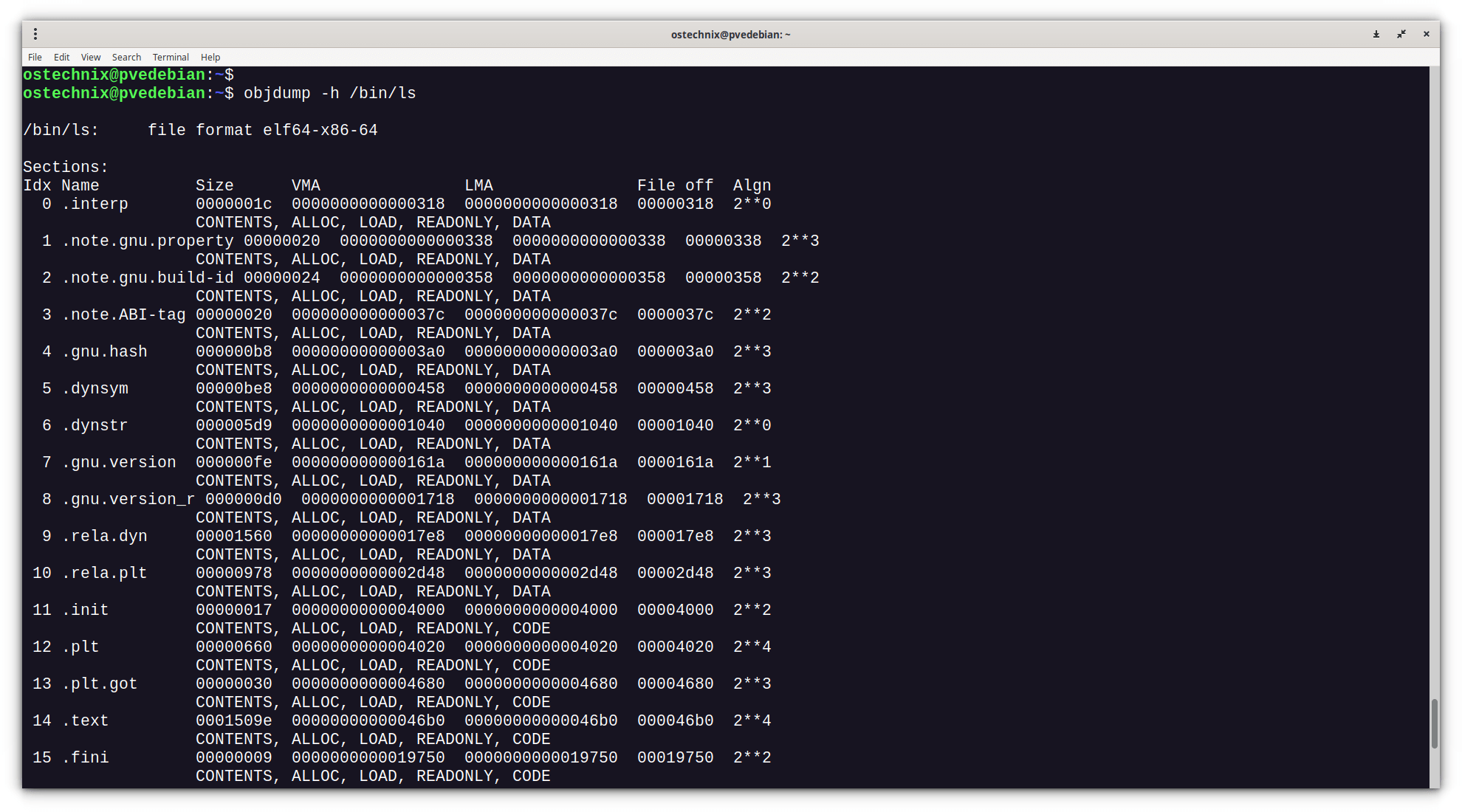

No comments:
Post a Comment