https://www.howtoforge.com/linux-manpath-command
Man pages in Linux is the go to spot for first-level support when it comes to command line utilities. As most of you would know, you just write 'man [command-name]' and the corresponding man page pops up. But do you know the path where these man pages are searched for?
In this tutorial, we will discuss manpath, a utility that shows you this information. But before we start with the explanation, it's worth mentioning that all examples here have been tested on an Ubuntu 18.04 LTS machine.
Note that you can use the -g command line option in case you want to produce a manpath consisting of all paths named as 'global' within the man-db configuration file.
Man pages in Linux is the go to spot for first-level support when it comes to command line utilities. As most of you would know, you just write 'man [command-name]' and the corresponding man page pops up. But do you know the path where these man pages are searched for?
In this tutorial, we will discuss manpath, a utility that shows you this information. But before we start with the explanation, it's worth mentioning that all examples here have been tested on an Ubuntu 18.04 LTS machine.
Linux manpath tutorial
The manpath command in Linux helps you determine search path for manual pages. Following is its syntax:
manpath [-qgdc?V] [-m system[,...]] [-C file]
And here's how the tool's man page describes it:If $MANPATH is set, manpath will simply display its contents and issue a warning. If not, manpath will determine a suitable manual page hier? archy search path and display the results. The colon-delimited path is determined using information gained from the man-db configuration file - (/etc/manpath.config) and the user's environment.Following are some Q&A-styled examples that should give you a good idea on how the manpath command works.
Q1. How the manpath command works?
Basic usage is pretty straight forward - just execute 'manpath' sans any option.
manpath
For example, here's what the above command produced in output on my system:/usr/local/man:/usr/local/share/man:/usr/share/manSo you can see, manpath produces a colon separated list of paths for manual pages.
Note that you can use the -g command line option in case you want to produce a manpath consisting of all paths named as 'global' within the man-db configuration file.
Q2. How to have catpath in output instead of manpath?
For this, use the -c command line option.
manpath -c
Here's how the tool's man page explains this operation:Once the manpath is determined, each path element is converted to its relative catpath.For example, here's the output produced on my system:
/var/cache/man/oldlocal:/var/cache/man/local:/var/cache/man
Q3. How to make manpath print debugging information?
For this, use the -d command line option.
manpath -d
For example, here's the output this command produced on my system:
Agreed, you may not use this option very
frequently, but you should at least be aware of it in case you need to
debug the tool's output.
Q4. How to make manpath access other OS' manual hierarchies?
For this, use the -m command line option. Here's how the tool's man page explains this option:-m system[,...], --systems=system[,...]
If this system has access to other operating sys?
tem's manual hierarchies, this option can be used to
include them in the output of manpath. To include
NewOS's manual page hierarchies use the option -m
NewOS.
The system specified can be a combination of comma
delimited operating system names. To include the
native operating system's manual page hierarchies,
the system name man must be included in the argument
string. This option will override the $SYSTEM envi?
ronment variable.
Q5. How to make manpath use a custom config file?
By default, manpath fetches information from the following file:/etc/manpath.configHowever, if you want, you can force manpath to read any other file. This you can do using -C command line option.
manpath -C NEWFILE-PATH
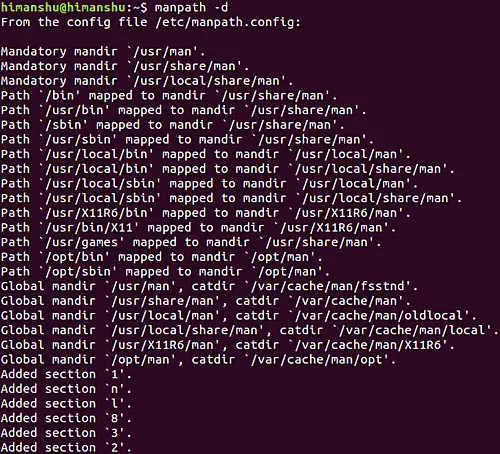

No comments:
Post a Comment