http://ask.xmodulo.com/remove-trailing-whitespaces-linux.html
Here are a few ways to remove trailing whitespaces in Linux command-line environment.
The following command deletes all spaces and tabs at the end of each line in input.java.
To highlight all trailing whitespaces in a file, open the file with Vim editor and enable text highlighting by typing the following in Vim command line mode.
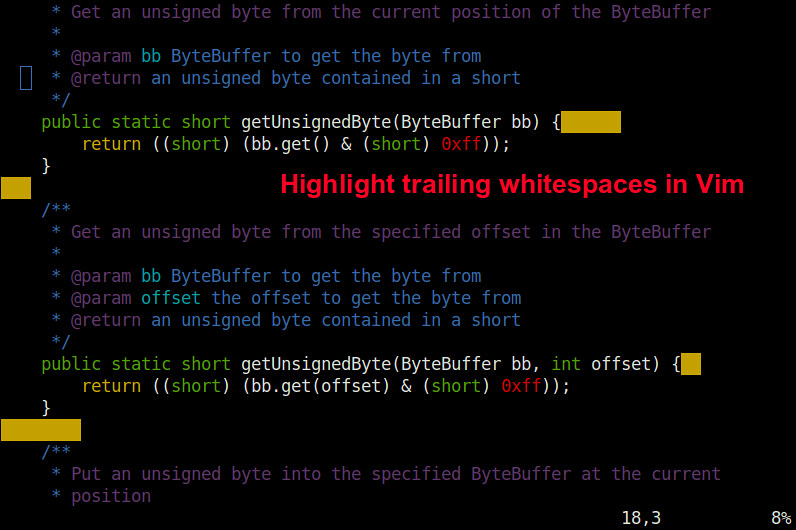
Then to clean up all trailing whitespaces in a file with Vim, type the following Vim command.
Question: I have a text file in which I
need to remove all trailing whitespsaces (e.g., spaces and tabs) in each
line for formatting purpose. Is there a quick and easy Linux command
line tool I can use for this?
When you are writing code for your program, you must understand that
there are standard coding styles to follow. For example, "trailing
whitespaces" are typically considered evil because when they get into a
code repository for revision control, they can cause a lot of problems
and confusion (e.g., "false diffs"). Many IDEs and text editors are
capable of highlighting and automatically trimming trailing whitepsaces
at the end of each line.Here are a few ways to remove trailing whitespaces in Linux command-line environment.
Method One
A simple command line approach to remove unwanted whitespaces is via sed.The following command deletes all spaces and tabs at the end of each line in input.java.
$ sed -i 's/[[:space:]]*$//' input.java
If there are multiple files that need trailing whitespaces removed, you can use a combination of find and sed.
For example, the following command deletes trailing whitespaces in all
*.java files recursively found in the current directory as well as all
its sub-directories.
$ find . -name "*.java" -type f -print0 | xargs -0 sed -i 's/[[:space:]]*$//'
Method Two
Vim text editor is able to highlight and trim whitespaces in a file as well.To highlight all trailing whitespaces in a file, open the file with Vim editor and enable text highlighting by typing the following in Vim command line mode.
:set hlsearchThen search for trailing whitespaces by typing:
/\s\+$This will show all trailing spaces and tabs found throughout the file.
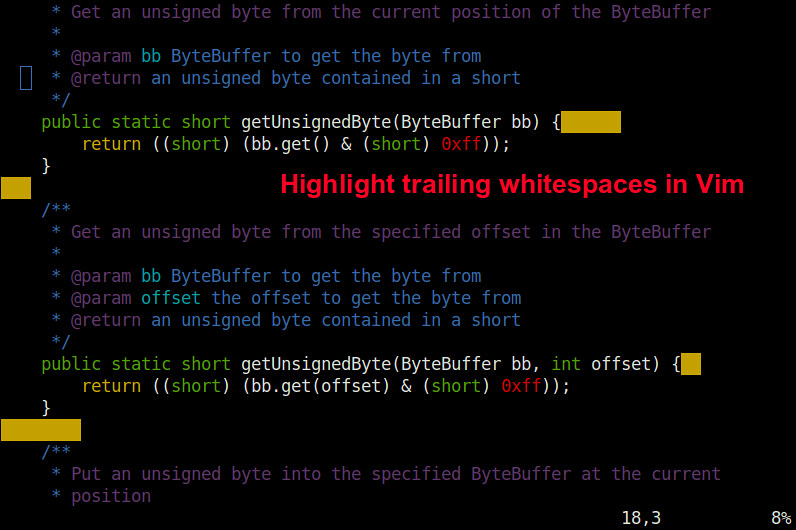
Then to clean up all trailing whitespaces in a file with Vim, type the following Vim command.
:%s/\s\+$//This command means substituting all whitespace characters found at the end of the line (\s\+$) with no character.

No comments:
Post a Comment