https://www.ostechnix.com/browsh-a-modern-text-browser-that-supports-graphics-and-video
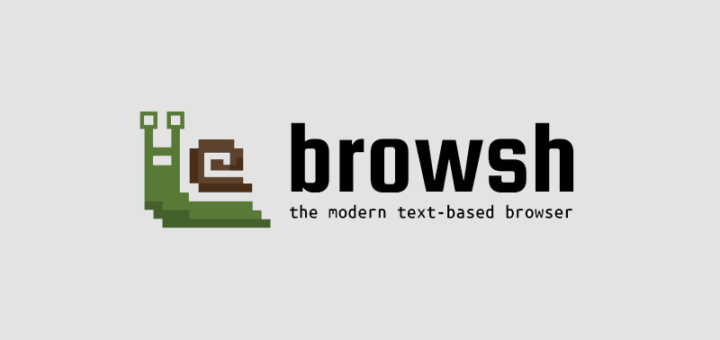 Browsh is a modern, text-based browser that supports
graphics including video. Yes, you read that right! It supports HTML5,
CSS3, JavaScript, photos, WebGL content and of course video as well.
Technically speaking, it is not much of a browser, but some kind of
terminal front-end of browser. It uses headless Firefox to render the
web page and then converts it to ASCII art. According to the developer,
Browsh significantly reduces the bandwidth and increases the browsing
speed. Another cool feature of browsh is you can ssh from, for example
an old laptop, to a regular computer where you have Browsh installed,
and browse HTML5 webpages without much lag. Browsh is free, open source
and cross-platform.
Browsh is a modern, text-based browser that supports
graphics including video. Yes, you read that right! It supports HTML5,
CSS3, JavaScript, photos, WebGL content and of course video as well.
Technically speaking, it is not much of a browser, but some kind of
terminal front-end of browser. It uses headless Firefox to render the
web page and then converts it to ASCII art. According to the developer,
Browsh significantly reduces the bandwidth and increases the browsing
speed. Another cool feature of browsh is you can ssh from, for example
an old laptop, to a regular computer where you have Browsh installed,
and browse HTML5 webpages without much lag. Browsh is free, open source
and cross-platform.
Browsh is available in AUR, so you can install it using any AUR helpers.
Using Yay:
A Docker image is also available. Install Docker as described in the following links.
Once Docker installed, you can run Browsh using command:

Cool, yeah?
Browsh can render anything that Firefox can. So, you can browse through any websites.
Here is how OSTechNix blog looks in Browsh.

Just click left mouse button to follow any links.

To reload the current page, press CTRL+r.
Want to open a new tab? Simply press CTRL+t.

If you have multiple tabs opened, you can switch to next tab using CTRL+TAB. To close the currently active tab, press CTRL+w.
Want to take a screenshot of a page? Browsh has that option too. Press ALT+SHIFT+p. The status bar will display the saved path.
Like I already mentioned, you can watch videos as well.

Keybindings
Here is the list of keybindings to use Browsh text-based browser.

The demo automatically closes after 5 minutes, so you better be hurry to test everything you wanted to know within 5 minutes.
For more detailed instructions, watch the following video.
I find it very cool and fascinating way to browse the Internet, without leaving the Terminal. Browsh solves the problem for those who can’t afford fast and cheap Internet. Browsh can be run on a remote VM and its lightweight output can be accessed either via SSH/Mosh or its HTML service. So now even if you only have a 3kb/s connection you can still access all the sites that the rest of the world can. Give it a try, you won’t be disappointed.
More good stuffs to come. Stay tuned!
Cheers!
Resources:
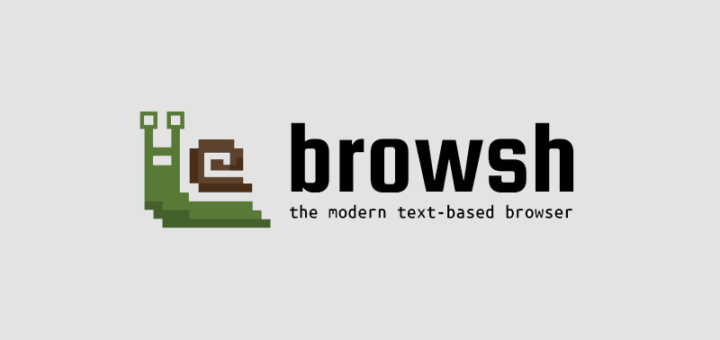
Install Browsh
Browsh uses headless Firefox, so you must have Firefox version 57 or later in your system.Browsh is available in AUR, so you can install it using any AUR helpers.
Using Yay:
$ yay -S browsh-binFor other Linux distributions, download the binaries from releases page and manually install it.
A Docker image is also available. Install Docker as described in the following links.
Once Docker installed, you can run Browsh using command:
$ docker run --rm -it browsh/browsh
Usage
To launch Browsh, run the following command:$ browshHere is how Browsh looks like in action.
Cool, yeah?
Browsh can render anything that Firefox can. So, you can browse through any websites.
Here is how OSTechNix blog looks in Browsh.
Just click left mouse button to follow any links.
To reload the current page, press CTRL+r.
Want to open a new tab? Simply press CTRL+t.
If you have multiple tabs opened, you can switch to next tab using CTRL+TAB. To close the currently active tab, press CTRL+w.
Want to take a screenshot of a page? Browsh has that option too. Press ALT+SHIFT+p. The status bar will display the saved path.
Keybindings
Here is the list of keybindings to use Browsh text-based browser.
- F1 – Opens the documentation;
- ARROW KEYS, PGUP, PGDN – Scrolling;
- CTRL+q – Exit Browsh;
- CTRL+l – Focus the URL bar;
- BACKSPACE – Go back in history;
- CTRL+r – Reload page;
- CTRL+t – Open a new tab;
- CTRL+w – Close tab;
- CTRL+TAB – Switch to next tab;
- ALT+SHIFT+p – Takes a screenshot.
- ALT+m – Toggles monochrome mode. It is useful for overcoming rendering problems on older terminals;
- ALT+u – Toggles the user agent between a desktop and a mobile device. Useful for smaller terminals that want to use a more suitable layout.
Live SSH Demo
If you don’t want to install it, you can view the demo to know how Browsh works by running the following command from your Terminal.$ ssh brow.sh
The demo automatically closes after 5 minutes, so you better be hurry to test everything you wanted to know within 5 minutes.
For more detailed instructions, watch the following video.
I find it very cool and fascinating way to browse the Internet, without leaving the Terminal. Browsh solves the problem for those who can’t afford fast and cheap Internet. Browsh can be run on a remote VM and its lightweight output can be accessed either via SSH/Mosh or its HTML service. So now even if you only have a 3kb/s connection you can still access all the sites that the rest of the world can. Give it a try, you won’t be disappointed.
More good stuffs to come. Stay tuned!
Cheers!
Resources:

No comments:
Post a Comment