https://linuxconfig.org/how-to-change-timezone-on-ubuntu-18-04-bionic-beaver-linux
The
Alternatively, use
The
For example let's change timezone to
NOTE:Changing the timezone using the manual method involving
Objective
The objective is to show how to change timezone on Ubuntu 18.04 Bionic Beaver LinuxOperating System and Software Versions
- Operating System: - Ubuntu 18.04 Bionic Beaver Linux
Requirements
Privileged access to your Ubuntu System as root or viasudo command is required. Difficulty
EASYConventions
- # - requires given linux commands to be executed with root privileges either directly as a root user or by use of
sudocommand - $ - requires given linux commands to be executed as a regular non-privileged user
Instructions
Change timezone from command line
Check Current Timezone Settings
Let's start by checking the current timezone settings. Use thetimedatectl command to show the current timezone and time: $ timedatectl
Local time: Tue 2018-06-06 10:27:34 PST
Universal time: Tue 2018-06-06 18:27:34 UTC
RTC time: Tue 2018-06-06 18:27:35
Time zone: Canada/Yukon (PST, -0800)
System clock synchronized: yes
systemd-timesyncd.service active: yes
RTC in local TZ: no
Another alternative to check current timezone on Ubuntu 18.04
system, if the above command from some reason fails, is to check for /etc/localtime symbolic link: $ ls -l /etc/localtime lrwxrwxrwx 1 root root 32 Jun 6 10:27 /etc/localtime -> /usr/share/zoneinfo/Canada/Yukon
Show all Available Timezones
In order to change timezone on Ubuntu 18.04, we first need to obtain a timezone name of the timezone we wish to change to. This is usually a CONTINENT/CITY pair.The
timedatectl command comes again handy: $ timedatectl list-timezoneThe timezone list is quite extensive. Scroll page down and up with PgDn and PgUp key respectively.
Alternatively, use
grep command to narrow down your search. For example the bellow command will list all Europe cities: $ timedatectl list-timezones | grep -i europe Europe/Amsterdam Europe/Andorra Europe/Astrakhan Europe/Athens Europe/Belgrade Europe/Berlin Europe/Bratislava Europe/Brussels Europe/Bucharest Europe/Budapest Europe/Busingen ... Europe/ZurichNOTE:
The
timedatectl command is using /usr/share/zoneinfo/ directory to generate the timezone list. Change Timezone
Now that we know the timezone name we wish to change our timezone settings to, usetimedatectl command to set a new timezone.For example let's change timezone to
Europe/Bratislava: $ sudo timedatectl set-timezone Europe/BratislavaUsing the
timedatectl command is a preferred way on
how to set a timezone on Ubuntu 18.04. However, note that you can also
change timezone settings manually:NOTE:Changing the timezone using the manual method involving
ln command may take minute or so to take an effect. $ sudo unlink /etc/localtime $ sudo ln -s /usr/share/zoneinfo/Europe/Bratislava /etc/localtime
Confirm Timezone Change
Lastly, confirm your new timezone settings:$ timedatectl
Local time: Tue 2018-06-06 19:57:17 CET
Universal time: Tue 2018-06-06 18:57:17 UTC
RTC time: Tue 2018-06-06 18:57:18
Time zone: Europe/Bratislava (CET, +0100)
System clock synchronized: yes
systemd-timesyncd.service active: yes
RTC in local TZ: no
Alternatively, confirm a new timezone settings using ls command: $ ls -l /etc/localtime lrwxrwxrwx 1 root root 37 Jun 6 20:00 /etc/localtime -> /usr/share/zoneinfo/Europe/Bratislava
Change timezone from GUI
To change timezone from a default GNOME graphical user interface. Navigate toSettings-->Details-->Date & Time: 

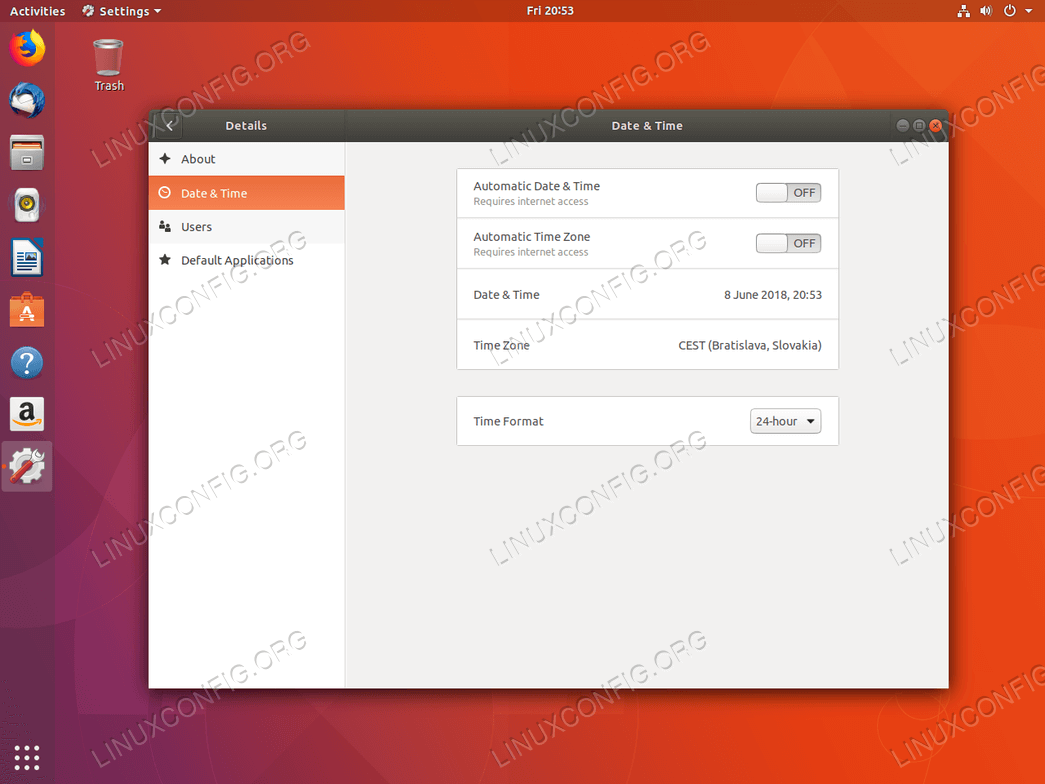

No comments:
Post a Comment