https://opensource.com/article/17/11/bccbpf-performance

Look deeply into your Linux code with these Berkeley Packet Filter (BPF) Compiler Collection (bcc) tools.

Image by :
opensource.com
A
new technology has arrived in Linux that can provide sysadmins and
developers with a large number of new tools and dashboards for
performance analysis and troubleshooting. It's called the enhanced
Berkeley Packet Filter (eBPF, or just BPF), although these enhancements
weren't developed in Berkeley, they operate on much more than just
packets, and they do much more than just filtering. I'll discuss one way
to use BPF on the Fedora and Red Hat family of Linux distributions,
demonstrating on Fedora 26.
BPF can run user-defined sandboxed programs in the kernel to add new custom capabilities instantly. It's like adding superpowers to Linux, on demand. Examples of what you can use it for include:
These are command-line interface (CLI) tools you can use over SSH (secure shell). Much analysis nowadays, including at my employer, is conducted using GUIs and dashboards. SSH is a last resort. But these CLI tools are still a good way to preview BPF capabilities, even if you ultimately intend to use them only through a GUI when available. I've began adding BPF capabilities to an open source GUI, but that's a topic for another article. Right now I'd like to share the CLI tools, which you can use today.
Welcome to the fun of system tracing. You can learn a lot about how the system is really working (or not working, as the case may be) and discover some easy optimizations along the way. execsnoop works by tracing the exec() system call, which is usually used to load different program code in new processes.
This is a useful tool and an important example of BPF tracing. Traditional analysis of filesystem performance focuses on block I/O statistics—what you commonly see printed by the iostat(1) tool and plotted by many performance-monitoring GUIs. Those statistics show how the disks are performing, but not really the filesystem. Often you care more about the filesystem's performance than the disks, since it's the filesystem that applications make requests to and wait for. And the performance of filesystems can be quite different from that of disks! Filesystems may serve reads entirely from memory cache and also populate that cache via a read-ahead algorithm and for write-back caching. xfsslower shows filesystem performance—what the applications directly experience. This is often useful for exonerating the entire storage subsystem; if there is really no filesystem latency, then performance issues are likely to be elsewhere.
The iostat(1) tool shows the average disk I/O latency, but averages can be misleading. It can be useful to study the distribution of I/O latency as a histogram, which can be done using biolatency:
It's worth noting that many of these tools support CLI options and arguments as shown by their USAGE message:
If you are on Fedora 25 (or Fedora 26, and this post was published many months ago—hello from the distant past!), then this package approach should just work. If you are on Fedora 26, then skip to the Install via Source section, which avoids a known and fixed bug. That bug fix hasn't made its way into the Fedora 26 package dependencies at the moment. The system I'm using is:
Here are the remaining bcc compilation and install steps:
If you need to develop custom tools, you can do that with bcc as well, although the language is currently much more verbose than SystemTap, ply, or bpftrace. My bcc tools can serve as code examples, plus I contributed a tutorial for developing bcc tools in Python. I'd recommend learning the bcc multi-tools first, as you may get a lot of mileage from them before needing to write new tools. You can study the multi-tools from their example files in the bcc repository: funccount, funclatency, funcslower, stackcount, trace, and argdist.
Thanks to Opensource.com for edits.
BPF can run user-defined sandboxed programs in the kernel to add new custom capabilities instantly. It's like adding superpowers to Linux, on demand. Examples of what you can use it for include:
- Advanced performance tracing tools: programmatic low-overhead instrumentation of filesystem operations, TCP events, user-level events, etc.
- Network performance: dropping packets early on to improve DDOS resilience, or redirecting packets in-kernel to improve performance
- Security monitoring: 24x7 custom monitoring and logging of suspicious kernel and userspace events
7 useful new bcc/BPF tools
To understand the bcc/BPF tools and what they instrument, I created the following diagram and added it to the bcc project:These are command-line interface (CLI) tools you can use over SSH (secure shell). Much analysis nowadays, including at my employer, is conducted using GUIs and dashboards. SSH is a last resort. But these CLI tools are still a good way to preview BPF capabilities, even if you ultimately intend to use them only through a GUI when available. I've began adding BPF capabilities to an open source GUI, but that's a topic for another article. Right now I'd like to share the CLI tools, which you can use today.
1. execsnoop
Where to start? How about watching new processes. These can consume system resources, but be so short-lived they don't show up in top(1) or other tools. They can be instrumented (or, using the industry jargon for this, they can be traced) using execsnoop. While tracing, I'll log in over SSH in another window:Wow. What is all that? What is grepconf.sh? What is /etc/GREP_COLORS? And is grep really reading its own configuration file ... by running grep? How does that even work?# /usr/share/bcc/tools/execsnoop PCOMM PID PPID RET ARGS sshd 12234 727 0 /usr/sbin/sshd -D -R unix_chkpwd 12236 12234 0 /usr/sbin/unix_chkpwd root nonull unix_chkpwd 12237 12234 0 /usr/sbin/unix_chkpwd root chkexpiry bash 12239 12238 0 /bin/bash id 12241 12240 0 /usr/bin/id -un hostname 12243 12242 0 /usr/bin/hostname pkg-config 12245 12244 0 /usr/bin/pkg-config --variable=completionsdir bash-completion grepconf.sh 12246 12239 0 /usr/libexec/grepconf.sh -c grep 12247 12246 0 /usr/bin/grep -qsi ^COLOR.*none /etc/GREP_COLORS tty 12249 12248 0 /usr/bin/tty -s tput 12250 12248 0 /usr/bin/tput colors dircolors 12252 12251 0 /usr/bin/dircolors --sh /etc/DIR_COLORS grep 12253 12239 0 /usr/bin/grep -qi ^COLOR.*none /etc/DIR_COLORS grepconf.sh 12254 12239 0 /usr/libexec/grepconf.sh -c grep 12255 12254 0 /usr/bin/grep -qsi ^COLOR.*none /etc/GREP_COLORS grepconf.sh 12256 12239 0 /usr/libexec/grepconf.sh -c grep 12257 12256 0 /usr/bin/grep -qsi ^COLOR.*none /etc/GREP_COLORS
Welcome to the fun of system tracing. You can learn a lot about how the system is really working (or not working, as the case may be) and discover some easy optimizations along the way. execsnoop works by tracing the exec() system call, which is usually used to load different program code in new processes.
2. opensnoop
Continuing from above, so, grepconf.sh is likely a shell script, right? I'll run file(1) to check, and also use the opensnoop bcc tool to see what file is opening:Tools like execsnoop and opensnoop print out one line per event. This shows the files that file(1) is opening (or attempting to): The returned file descriptor ("FD" column) is -1 for /etc/magic.mgc, and the "ERR" column indicates it is "file not found." I didn't know about that file, nor the /usr/share/misc/magic.mgc that file(1) is reading. I shouldn't be surprised, but file(1) has no problem identifying the file types:# /usr/share/bcc/tools/opensnoop PID COMM FD ERR PATH 12420 file 3 0 /etc/ld.so.cache 12420 file 3 0 /lib64/libmagic.so.1 12420 file 3 0 /lib64/libz.so.1 12420 file 3 0 /lib64/libc.so.6 12420 file 3 0 /usr/lib/locale/locale-archive 12420 file -1 2 /etc/magic.mgc 12420 file 3 0 /etc/magic 12420 file 3 0 /usr/share/misc/magic.mgc 12420 file 3 0 /usr/lib64/gconv/gconv-modules.cache 12420 file 3 0 /usr/libexec/grepconf.sh 1 systemd 16 0 /proc/565/cgroup 1 systemd 16 0 /proc/536/cgroup
opensnoop works by tracing the open() syscall. Why not just use strace -feopen file ...? That would work in this case. A couple of advantages of opensnoop, however, are that it works system-wide, and tracing open() calls across all processes. Notice that the above output included opens from systemd. Opensnoop also should have much lower overhead: BPF tracing has been optimized, and the current version of strace(1) still uses the older and slower ptrace(2) interface.# file /usr/share/misc/magic.mgc /etc/magic /usr/share/misc/magic.mgc: magic binary file for file(1) cmd (version 14) (little endian) /etc/magic: magic text file for file(1) cmd, ASCII text
3. xfsslower
bcc/BPF can analyze much more than just syscalls. The xfsslower tool traces common XFS filesystem operations that have a latency of greater than 1 millisecond (the argument):In the output above, I caught many cksum(1) reads ("T" for type == "R") with over 1 millisecond latency. This works by dynamically instrumenting kernel functions in XFS while the xfsslower tool is running, and it undoes that instrumentation when it ends. There are versions of this bcc tool for other filesystems as well: ext4slower, btrfsslower, zfsslower, and nfsslower.# /usr/share/bcc/tools/xfsslower 1 Tracing XFS operations slower than 1 ms TIME COMM PID T BYTES OFF_KB LAT(ms) FILENAME 14:17:34 systemd-journa 530 S 0 0 1.69 system.journal 14:17:35 auditd 651 S 0 0 2.43 audit.log 14:17:42 cksum 4167 R 52976 0 1.04 at 14:17:45 cksum 4168 R 53264 0 1.62 [ 14:17:45 cksum 4168 R 65536 0 1.01 certutil 14:17:45 cksum 4168 R 65536 0 1.01 dir 14:17:45 cksum 4168 R 65536 0 1.17 dirmngr-client 14:17:46 cksum 4168 R 65536 0 1.06 grub2-file 14:17:46 cksum 4168 R 65536 128 1.01 grub2-fstest [...]
This is a useful tool and an important example of BPF tracing. Traditional analysis of filesystem performance focuses on block I/O statistics—what you commonly see printed by the iostat(1) tool and plotted by many performance-monitoring GUIs. Those statistics show how the disks are performing, but not really the filesystem. Often you care more about the filesystem's performance than the disks, since it's the filesystem that applications make requests to and wait for. And the performance of filesystems can be quite different from that of disks! Filesystems may serve reads entirely from memory cache and also populate that cache via a read-ahead algorithm and for write-back caching. xfsslower shows filesystem performance—what the applications directly experience. This is often useful for exonerating the entire storage subsystem; if there is really no filesystem latency, then performance issues are likely to be elsewhere.
4. biolatency
Although filesystem performance is important to study for understanding application performance, studying disk performance has merit as well. Poor disk performance will affect the application eventually, when various caching tricks can no longer hide its latency. Disk performance is also a target of study for capacity planning.The iostat(1) tool shows the average disk I/O latency, but averages can be misleading. It can be useful to study the distribution of I/O latency as a histogram, which can be done using biolatency:
This is another useful tool and another useful example; it uses a BPF feature called maps, which can be used to implement efficient in-kernel summary statistics. The transfer of data from the kernel level to the user level is merely the "count" column; the user-level program generates the rest.# /usr/share/bcc/tools/biolatency Tracing block device I/O... Hit Ctrl-C to end. ^C usecs : count distribution 0 -> 1 : 0 | | 2 -> 3 : 0 | | 4 -> 7 : 0 | | 8 -> 15 : 0 | | 16 -> 31 : 0 | | 32 -> 63 : 1 | | 64 -> 127 : 63 |**** | 128 -> 255 : 121 |********* | 256 -> 511 : 483 |************************************ | 512 -> 1023 : 532 |****************************************| 1024 -> 2047 : 117 |******** | 2048 -> 4095 : 8 | |
It's worth noting that many of these tools support CLI options and arguments as shown by their USAGE message:
That they behave like other Unix tools is by design, to aid adoption.# /usr/share/bcc/tools/biolatency -h usage: biolatency [-h] [-T] [-Q] [-m] [-D] [interval] [count] Summarize block device I/O latency as a histogram positional arguments: interval output interval, in seconds count number of outputs optional arguments: -h, --help show this help message and exit -T, --timestamp include timestamp on output -Q, --queued include OS queued time in I/O time -m, --milliseconds millisecond histogram -D, --disks print a histogram per disk device examples: ./biolatency # summarize block I/O latency as a histogram ./biolatency 1 10 # print 1 second summaries, 10 times ./biolatency -mT 1 # 1s summaries, milliseconds, and timestamps ./biolatency -Q # include OS queued time in I/O time ./biolatency -D # show each disk device separately
5. tcplife
Another useful tool and example, this time showing lifespan and throughput statistics of TCP sessions, is tcplife:Before you say: "Can't I just scrape tcpdump(8) output for this?" note that running tcpdump(8), or any packet sniffer, can cost noticable overhead on high packet-rate systems, even though the user- and kernel-level mechanics of tcpdump(8) have been optimized over the years (it could be much worse). tcplife doesn't instrument every packet; it only watches TCP session state changes for efficiency, and, from that, it times the duration of a session. It also uses kernel counters that already track throughput, as well as process and command information ("PID" and "COMM" columns), which are not available to on-the-wire-sniffing tools like tcpdump(8).# /usr/share/bcc/tools/tcplife PID COMM LADDR LPORT RADDR RPORT TX_KB RX_KB MS 12759 sshd 192.168.56.101 22 192.168.56.1 60639 2 3 1863.82 12783 sshd 192.168.56.101 22 192.168.56.1 60640 3 3 9174.53 12844 wget 10.0.2.15 34250 54.204.39.132 443 11 1870 5712.26 12851 curl 10.0.2.15 34252 54.204.39.132 443 0 74 505.90
6. gethostlatency
Every previous example involves kernel tracing, so I need at least one user-level tracing example. Here is gethostlatency, which instruments gethostbyname(3) and related library calls for name resolution:Yes, it's always DNS, so having a tool to watch DNS requests system-wide can be handy (this only works if applications use the standard system library). See how I traced multiple lookups to "opensource.com"? The first took 188.98 milliseconds, and then it was much faster, less than 10 milliseconds, no doubt cached. It also traced multiple lookups to "opensource.cats," a host that sadly doesn't exist, but we can still examine the latency of the first and subsequent lookups. (Is there a little negative-caching after the second lookup?)# /usr/share/bcc/tools/gethostlatency TIME PID COMM LATms HOST 06:43:33 12903 curl 188.98 opensource.com 06:43:36 12905 curl 8.45 opensource.com 06:43:40 12907 curl 6.55 opensource.com 06:43:44 12911 curl 9.67 opensource.com 06:45:02 12948 curl 19.66 opensource.cats 06:45:06 12950 curl 18.37 opensource.cats 06:45:07 12952 curl 13.64 opensource.cats 06:45:19 13139 curl 13.10 opensource.cats
7. trace
Okay, one more example. The trace tool was contributed by Sasha Goldshtein and provides some basic printf(1) functionality with custom probes. For example:Here I'm tracing libpam and its pam_start(3) function and printing both of its arguments as strings. Libpam is for the pluggable authentication modules system, and the output shows that sshd called pam_start() for the "root" user (I logged in). There are more examples in the USAGE message ("trace -h"), plus, all of these tools have man pages and examples files in the bcc repository; e.g., trace_example.txt and trace.8.# /usr/share/bcc/tools/trace 'pam:pam_start "%s: %s", arg1, arg2' PID TID COMM FUNC - 13266 13266 sshd pam_start sshd: root
Install bcc via packages
The best way to install bcc is from an iovisor repository, following the instructions from the bcc INSTALL.md. IO Visor is the Linux Foundation project that includes bcc. The BPF enhancements these tools use were added in the 4.x series Linux kernels, up to 4.9. This means that Fedora 25, with its 4.8 kernel, can run most of these tools; and Fedora 26, with its 4.11 kernel, can run them all (at least currently).If you are on Fedora 25 (or Fedora 26, and this post was published many months ago—hello from the distant past!), then this package approach should just work. If you are on Fedora 26, then skip to the Install via Source section, which avoids a known and fixed bug. That bug fix hasn't made its way into the Fedora 26 package dependencies at the moment. The system I'm using is:
Here are the install steps I followed, but please refer to INSTALL.md for updated versions:# uname -a Linux localhost.localdomain 4.11.8-300.fc26.x86_64 #1 SMP Thu Jun 29 20:09:48 UTC 2017 x86_64 x86_64 x86_64 GNU/Linux # cat /etc/fedora-release Fedora release 26 (Twenty Six)
After installation, you should see new tools in /usr/share:# echo -e '[iovisor]\nbaseurl=https://repo.iovisor.org/yum/nightly/f25/$basearch\nenabled=1\ngpgcheck=0' | sudo tee /etc/yum.repos.d/iovisor.repo # dnf install bcc-tools [...] Total download size: 37 M Installed size: 143 M Is this ok [y/N]: y
Let's try running one of them:# ls /usr/share/bcc/tools/ argdist dcsnoop killsnoop softirqs trace bashreadline dcstat llcstat solisten ttysnoop [...]
It failed to run, complaining that /lib/modules/4.11.8-300.fc26.x86_64/build was missing. If you hit this too, it's just because the system is missing kernel headers. If you look at what that file points to (it's a symlink), then search for it using "dnf whatprovides," it'll tell you the package you need to install next. For this system, it is:# /usr/share/bcc/tools/opensnoop chdir(/lib/modules/4.11.8-300.fc26.x86_64/build): No such file or directory Traceback (most recent call last): File "/usr/share/bcc/tools/opensnoop", line 126, in <module> b = BPF(text=bpf_text) File "/usr/lib/python3.6/site-packages/bcc/__init__.py", line 284, in __init__ raise Exception("Failed to compile BPF module %s" % src_file) Exception: Failed to compile BPF module
And now:# dnf install kernel-devel-4.11.8-300.fc26.x86_64 [...] Total download size: 20 M Installed size: 63 M Is this ok [y/N]: y [...]
It works. That's catching activity from an ls command in another window. See the earlier section for other useful commands.# /usr/share/bcc/tools/opensnoop PID COMM FD ERR PATH 11792 ls 3 0 /etc/ld.so.cache 11792 ls 3 0 /lib64/libselinux.so.1 11792 ls 3 0 /lib64/libcap.so.2 11792 ls 3 0 /lib64/libc.so.6 [...]
Install via source
If you need to install from source, you can also find documentation and updated instructions in INSTALL.md. I did the following on Fedora 26:Everything installed for me except for netperf, which had the following error:sudo dnf install -y bison cmake ethtool flex git iperf libstdc++-static \ python-netaddr python-pip gcc gcc-c++ make zlib-devel \ elfutils-libelf-devel sudo dnf install -y luajit luajit-devel # for Lua support sudo dnf install -y \ http://pkgs.repoforge.org/netperf/netperf-2.6.0-1.el6.rf.x86_64.rpm sudo pip install pyroute2 sudo dnf install -y clang clang-devel llvm llvm-devel llvm-static ncurses-devel
Curl error (28): Timeout was reached for http://pkgs.repoforge.org/netperf/netperf-2.6.0-1.el6.rf.x86_64.rpm [Connection timed out after 120002 milliseconds]Here are the remaining bcc compilation and install steps:
At this point, commands should work:git clone https://github.com/iovisor/bcc.git mkdir bcc/build; cd bcc/build cmake .. -DCMAKE_INSTALL_PREFIX=/usr make sudo make install
# /usr/share/bcc/tools/opensnoop PID COMM FD ERR PATH 4131 date 3 0 /etc/ld.so.cache 4131 date 3 0 /lib64/libc.so.6 4131 date 3 0 /usr/lib/locale/locale-archive 4131 date 3 0 /etc/localtime [...]
Final words and other frontends
This was a quick tour of the new BPF performance analysis superpowers that you can use on the Fedora and Red Hat family of operating systems. I demonstrated the popular bcc frontend to BPF and included install instructions for Fedora. bcc comes with more than 60 new tools for performance analysis, which will help you get the most out of your Linux systems. Perhaps you will use these tools directly over SSH, or perhaps you will use the same functionality via monitoring GUIs once they support BPF. Also, bcc is not the only frontend in development. There are ply and bpftrace, which aim to provide higher-level language for quickly writing custom tools. In addition, SystemTap just released version 3.2, including an early, experimental eBPF backend. Should this continue to be developed, it will provide a production-safe and efficient engine for running the many SystemTap scripts and tapsets (libraries) that have been developed over the years. (Using SystemTap with eBPF would be good topic for another post.)If you need to develop custom tools, you can do that with bcc as well, although the language is currently much more verbose than SystemTap, ply, or bpftrace. My bcc tools can serve as code examples, plus I contributed a tutorial for developing bcc tools in Python. I'd recommend learning the bcc multi-tools first, as you may get a lot of mileage from them before needing to write new tools. You can study the multi-tools from their example files in the bcc repository: funccount, funclatency, funcslower, stackcount, trace, and argdist.
Thanks to Opensource.com for edits.

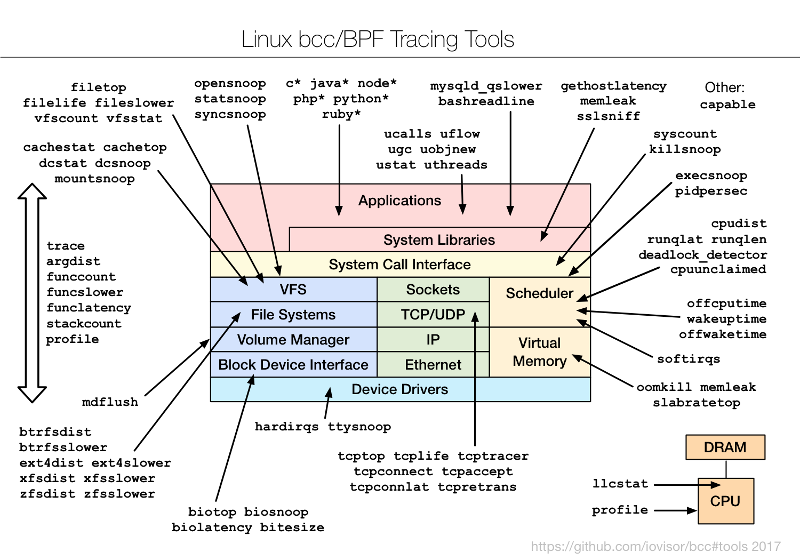

No comments:
Post a Comment