http://www.linuxtechi.com/configure-hostname-on-centos-7-and-rhel-7
Hostname is defined as label or name of a computer and network device. In this article we will discuss how to set and modify hostname on CentOS 7 & RHEL 7. There are three different commands through which we can query, set and modify hostname.
# hostnamectl
Let’s set the static hostname ‘cloud.linuxtechi.com‘
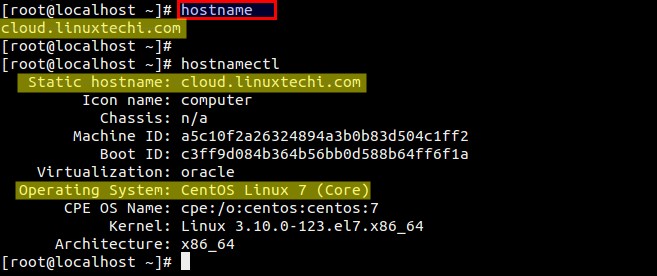
Remove or clear the hostname (cloud.linuxtechi.com)
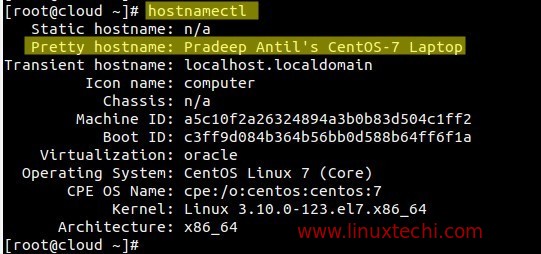
Remove Pretty hostname :
Syntax :
# hostnamectl set-hostname -H @
Above command will use ssh for connecting and authentication for remote server.
Restart the hostnamed service
Check the hostname :
Syntax :
# nmcli general hostname
Hostname is defined as label or name of a computer and network device. In this article we will discuss how to set and modify hostname on CentOS 7 & RHEL 7. There are three different commands through which we can query, set and modify hostname.
- hostnamectl
- nmtui
- nmcli
- Static Hostname — It is conventional hostname that we set on the servers and as the name suggest hostname will be static and persistent accross the reboot.Static hostname is stored in the file /etc/hostname.
- Transient Hostname — It is the hostname which is obtained from DHCP and mDNS. Transient hostname might be temporary because it is only temporarily written to kernel hostname.
- Pretty Hostname — It is a hostname that can include all kind of special characters. Pretty hostname is stored in the file /etc/machine-info .
[root@localhost ~]# hostname OR [root@localhost ~]# hostnamectl status OR [root@localhost ~]# hostnamectl
hostnamectl command :
hostnamectl command is used to configure,modify and query hostname. Basic syntax is listed below :# hostnamectl
Let’s set the static hostname ‘cloud.linuxtechi.com‘
[root@localhost ~]# hostnamectl set-hostname "cloud.linuxtechi.com" [root@localhost ~]#Verify the new hostname using hostnamectl and hostname command :
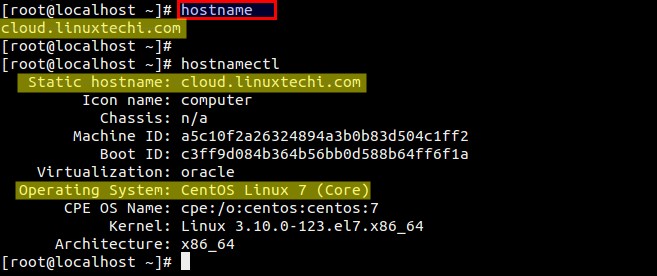
Remove or clear the hostname (cloud.linuxtechi.com)
[root@cloud ~]# hostnamectl set-hostname "" [root@cloud ~]# [root@cloud ~]# hostname localhost.localdomain [root@cloud ~]# hostnamectl Static hostname: n/a Transient hostname: localhost Icon name: computer Chassis: n/a Machine ID: a5c10f2a26324894a3b0b83d504c1ff2 Boot ID: c3ff9d084b364b56bb0d588b64ff6f1a Virtualization: oracle Operating System: CentOS Linux 7 (Core) CPE OS Name: cpe:/o:centos:centos:7 Kernel: Linux 3.10.0-123.el7.x86_64 Architecture: x86_64 [root@cloud ~]#Set Pretty Hostname :
[root@cloud ~]# hostnamectl set-hostname "Pradeep Antil's CentOS-7 Laptop" --pretty [root@cloud ~]#
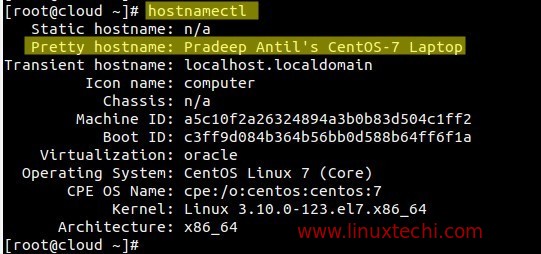
Remove Pretty hostname :
[root@cloud ~]# hostnamectl set-hostname "" --prettySet Hostname on the Remote Server from your local machine.
Syntax :
# hostnamectl set-hostname -H
Above command will use ssh for connecting and authentication for remote server.
root@linuxworld:~# hostnamectl set-hostname -H 192.168.1.13 @cloud.linuxtechi.com root@192.168.1.13's password: root@linuxworld:~#
nmtui command :
nmtui stands for ‘Network Manager Text User Interface‘, it is a text user interface which is used to configure hostname.
When we type nmtui command below window will appear
[root@cloud ~]# nmtui
Select “Set system hostname” and then click on OK..
Type the hostname whatever you want to set and then click on OK.
[root@cloud ~]# systemctl restart systemd-hostnamed [root@cloud ~]#Verify new hostname using ‘hostname’ & ‘hostnamectl’ command
nmcli command :
nmcli is a command line utility for configuring and query hostname.Check the hostname :
[root@cloud ~]# nmcli general hostname cloud.linuxtechi.com [root@cloud ~]#Change the hostname :
Syntax :
# nmcli general hostname
[root@cloud ~]# nmcli general hostname antil.linuxtechi.comRestart the hostnamed service using below systemctl command
[root@cloud ~]# systemctl restart systemd-hostnamed [root@cloud ~]# hostname antil.linuxtechi.com [root@cloud ~]#Note : hostnamectl command is recommended to query and configure hostname.
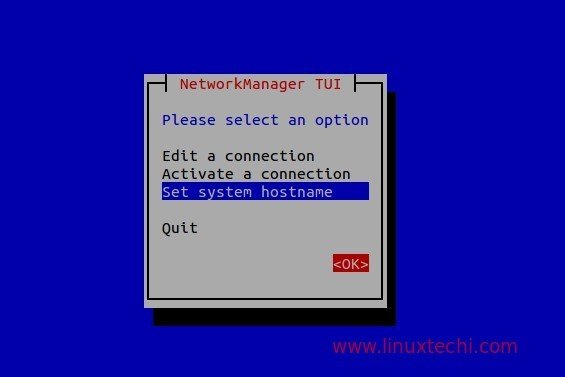
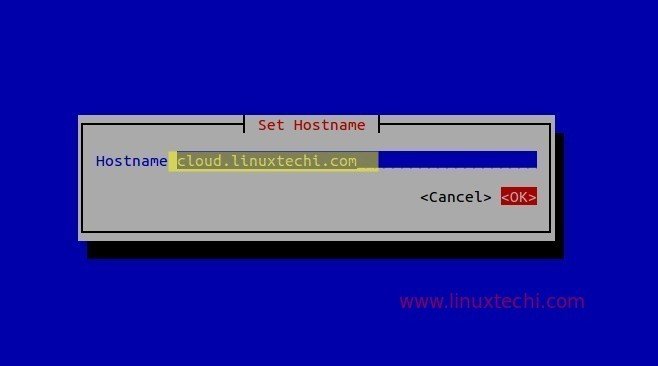
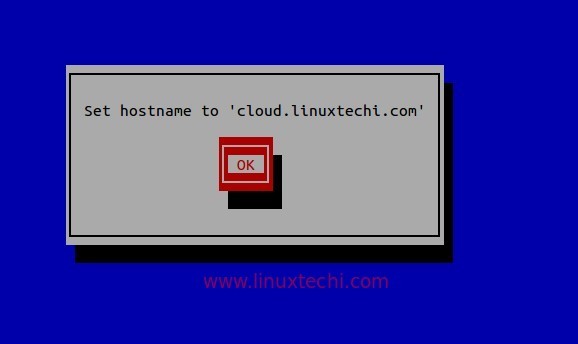

No comments:
Post a Comment