http://www.ostechnix.com/ping-multiple-hosts-linux

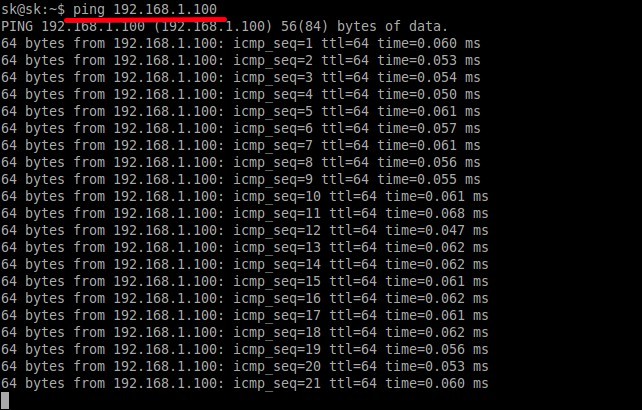
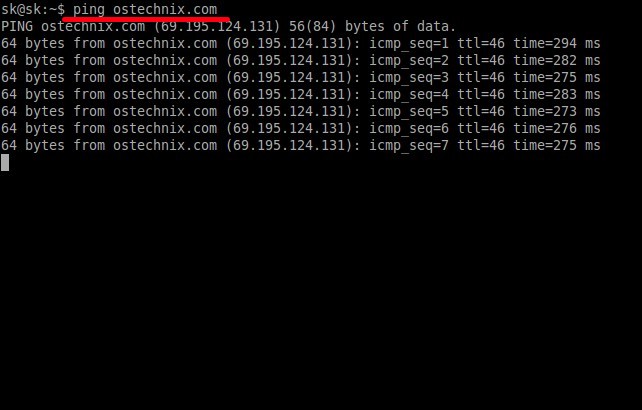
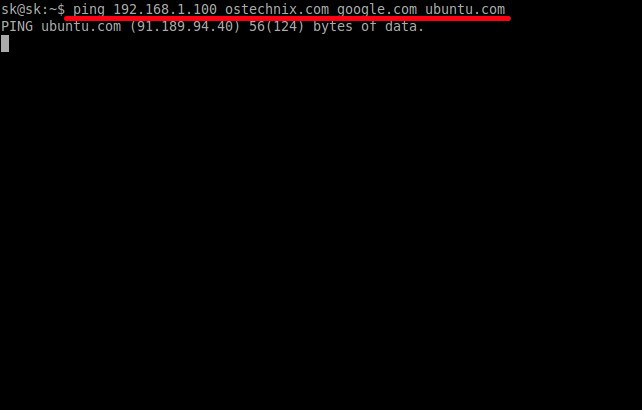
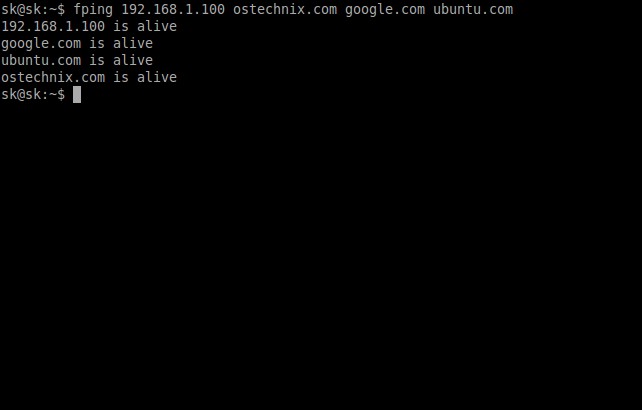
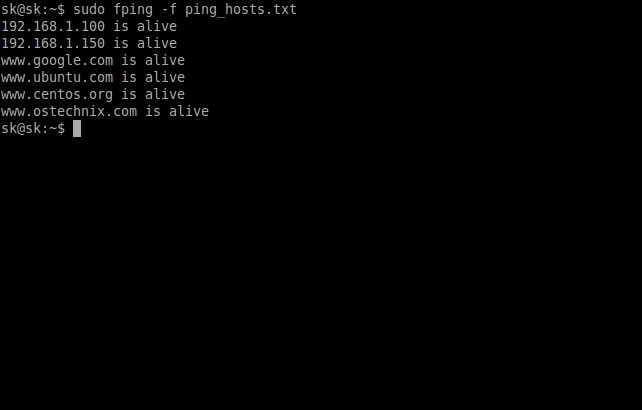

We all know about PING (Packet INternet Groper) command,
right? Yeah, it is used to verify a host or a IP address can able to
communicate over the Network with another Computer or Network devices.
Using Ping command, we can send ICMP Echo request to our target host,
and test whether the destination host is alive or not. We can ping
systems in LAN and WAN. The ping utility was originally written by Mike Muuss in December 1983 for troubleshooting problems in the network.
A typical usage of ping command is given below.
To ping an IP address in a LAN, run:
ping 192.168.1.100
Sample output:
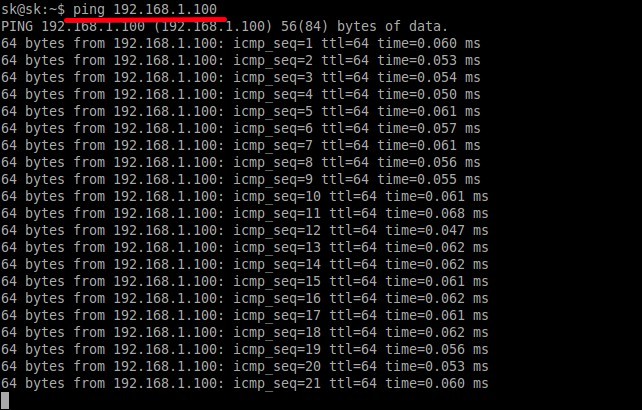
To ping a host / domain / website:
ping ostechnix.com
Sample output:
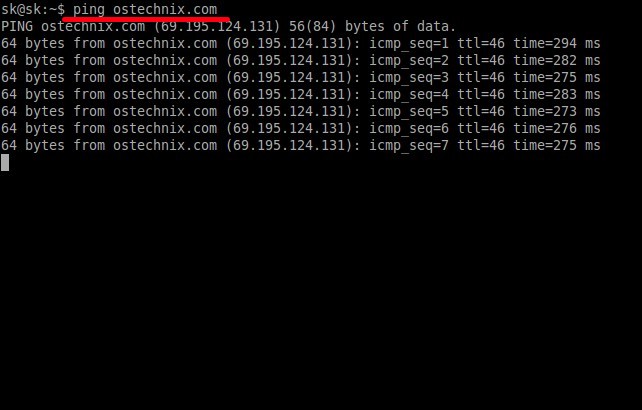
As you see in the above outputs, the both hosts are alive, and we can able to communicate with them.
The one problem with PING command is we
can’t ping multiple hosts at a time. We can ping systems one at a time.
If you ping to multiple hosts, the PING utility will wait for one
host’s timeout or reply, and try to communicate with the another. If one
host doesn’t go down, the PING utility will keep showing a particular
host’s connectivity, and It will not show whether the other hosts are up
or down.
Let me show you an example. I am going to ping the following hosts.
- 192.168.1.100
- ostechnix.com
- google.com
- ubuntu.com
To do so, run:
ping 192.168.1.100 ostechnix.com google.com ubuntu.com
Sample output:
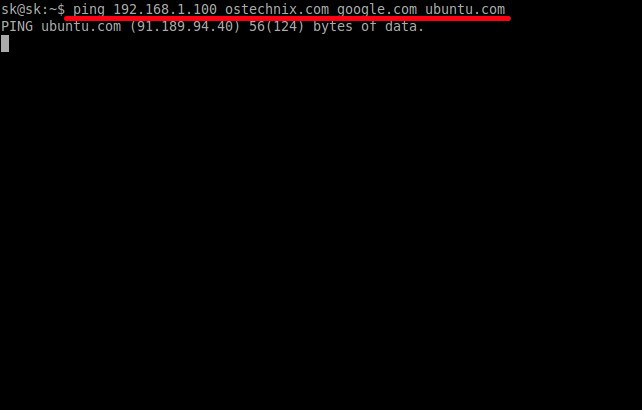
As you see in the above output, the PING
utility shows only one host’s connectivity (ubuntu.com), and it doesn’t
show the results of other hosts. No worries! Here is where fping utility comes in handy. Using fping utility, we can ping any number of hosts at once.
fping is similar to
PING utility that can used to test the connectivity of computers and
network devices in LAN and WAN. Unlike PING command, fping will send a
ICMP Echo request to one host, and move to the another host in a round-robin fashion.
Install fping
fping utility is available in almost all modern Linux/Unix operating systems.
To install fping on Arch Linux, run:
sudo pacman -Syu
sudo pacman -S fping
On Debian / Ubuntu:
sudo apt-get update
sudo apt-get install fping
On RHEL / CentOS / Scientific Linux / Fedora:
sudo yum install epel-release
sudo yum install fping
Usage
fping usage is simple and very similar to PING command.
For example, let us ping an IP address in a LAN:
fping 192.168.1.100
Sample output:
192.168.1.100 is alive
To ping multiple hosts, run:
fping 192.168.1.100 ostechnix.com google.com ubuntu.com
Sample output:
192.168.1.100 is alive google.com is alive ubuntu.com is alive ostechnix.com is alive
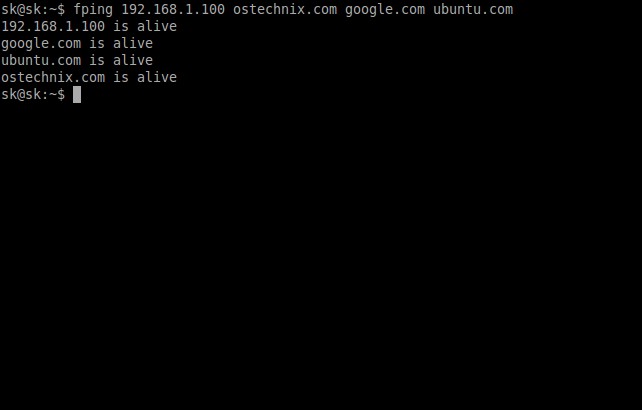
Also, you can put the hosts that you want to ping in a text file, and ping them all at once.
Let us create a new text file called ping_hosts.txt.
nano ping_hosts.txt
Add the list of hosts, IP addresses, domains, websites etc.
192.168.1.100 192.168.1.150 www.ostechnix.com www.google.com www.ubuntu.com www.centos.org
That’s enough. Save and close the file.
Now, run the following command to ping all hosts which we mentioned in the text file as shown below.
sudo fping -f ping_hosts.txt
Sample output:
192.168.1.100 is alive 192.168.1.150 is alive www.google.com is alive www.ubuntu.com is alive www.centos.org is alive www.ostechnix.com is alive
Sample output:
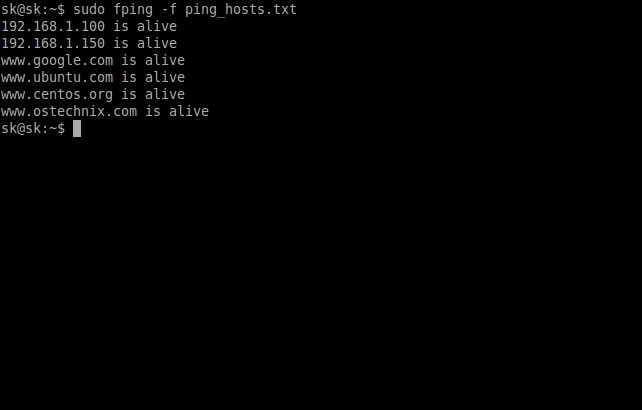
Cool! It works.
For more details, check man pages.
man fping
That’s all for now. Hope this guide helps. If you find this tutorial useful, share it on your social networks and support us.
Cheers!

No comments:
Post a Comment