One of my issues with the iPhone was that, in order to do ANY syncing, you had to use iTunes, which I really didn’t like. And although the HTC Hero has yet to be able to do full syncing with Linux (no contacts or calendar syncing with Evolution, Thunderbird, Claws Mail, etc).
You can, however, very easily sync your music with the HTC Hero (and any Android-based phone) by using the Banshee music manager.
Banshee is strongly tied to the GNOME desktop manager. These two together make managing your Android phone music as simple as it gets.
Now, Banshee is not a complete replacement for iTunes. There is no way to purchase music through Banshee (which is fine because most Android phones can purchase music straight from the Amazon MP3 market).
But Banshee does a bang up job of managing your music – and a simple job interacting with the Android phone. Now, let’s take a look at how this is done.
Installing Banshee
If you don’t already have Banshee installed you will need to do so. And you will need to make sure you have a version >= 1.4. To install go to your Add/Remove Software tool and follow these steps:
- Search for “banshee” (no quotes).
- Select Banshee for installation.
- Click Apply to install.
Now that Banshee is installed, you are ready to have Banshee and your Android working together.
Connecting your Android
When you connect your Android phone to your Linux machine you will be asked (on the phone) if you want to mount your SD card. Go ahead and do that so your Linux machine can see the SD card on the phone.
This SD card will show up in the Nautilus file manager (shown in Figure 1) as a 2.0 GB Media. You can actually drag and drop files to this directory – but we’re managing music, so we’re going to use Banshee and not a file manager.
Now open up Banshee and your Android phone will automatically show up (see Figure 2).
As you can see, the interface gives you a clear view of the space
available on your phone’s card. You can also see that there are two options:
Manually sync
Automatically sync
Most likely you will want to manually sync your phone. If your Banshee library is like mine there is WAY more music than will fit on a 2 Gig card. of course you can replace that 2 Gig card with a much larger card and then have Banshee automatically sync.
For manually syncing all you need to do is navigate through your music collection and then drag and drop the files you want to put on your phone.
Upon completion of the music management you can then click the Eject Android G1 Phone button in the upper right corner of Banshee.
Now, before you actually unplug your phone from your computer you need to turn off USB storage on your phone.
Once USB storage is off you can then unplug your phone and check to make sure your new music is present and accounted for.
Final thoughts
I certainly hope the Linux community and the Android community can work together further so that the Linux operating system can enjoy a complete sync.
Once this happens wireless companies can be sure that Linux users/fans will flock to their Android offerings.
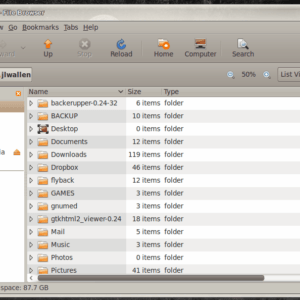


No comments:
Post a Comment