http://www.cyberciti.biz/tips/linux-raid-increase-resync-rebuild-speed.html
It is no secret that I am a pretty big fan of excellent Linux Software RAID. Creating, assembling and rebuilding small array is fine. But, things started to get nasty when you try to rebuild or re-sync large size array. You may get frustrated when you see it is going to take 22 hours to rebuild the array. You can always increase the speed of Linux Software RAID 0/1/5/6 reconstruction using the following five tips.
Recently, I build a small NAS server running Linux for one my client with 5 x 2TB disks in RAID 6 configuration for all in one backup server for Mac OS X and Windows XP/Vista client computers. Next, I cat /proc/mdstat and it reported that md0 is active and recovery is in progress. The recovery speed was around 4000K/sec and will complete in approximately in 22 hours. I wanted to finish this early.
The /proc/sys/dev/raid/speed_limit_max is config file that reflects the current "goal" rebuild speed for times when no non-rebuild activity is current on an array. The default is 100,000.
To see current limits, enter:
OR
If you want to override the defaults you could add these two lines to /etc/sysctl.conf:
To set stripe_cache_size to 32 MiB for /dev/md3, type:
Once array rebuild or fully synced, disable bitmaps:
Sample outputs:
Alternatively use the watch command to display /proc/mdstat output on screen repeatedly, type:
Sample outputs:
The following command provide details about /dev/md2 raid arrray including status and health report:
Sample outputs:
Another option is to see what is actually happening by typing the following iostat command to see disk utilization:
It is no secret that I am a pretty big fan of excellent Linux Software RAID. Creating, assembling and rebuilding small array is fine. But, things started to get nasty when you try to rebuild or re-sync large size array. You may get frustrated when you see it is going to take 22 hours to rebuild the array. You can always increase the speed of Linux Software RAID 0/1/5/6 reconstruction using the following five tips.
Recently, I build a small NAS server running Linux for one my client with 5 x 2TB disks in RAID 6 configuration for all in one backup server for Mac OS X and Windows XP/Vista client computers. Next, I cat /proc/mdstat and it reported that md0 is active and recovery is in progress. The recovery speed was around 4000K/sec and will complete in approximately in 22 hours. I wanted to finish this early.
Tip #1: /proc/sys/dev/raid/{speed_limit_max,speed_limit_min} kernel variables
The /proc/sys/dev/raid/speed_limit_min is config file that reflects the current "goal" rebuild speed for times when non-rebuild activity is current on an array. The speed is in Kibibytes per second (1 kibibyte = 210 bytes = 1024 bytes), and is a per-device rate, not a per-array rate . The default is 1000.The /proc/sys/dev/raid/speed_limit_max is config file that reflects the current "goal" rebuild speed for times when no non-rebuild activity is current on an array. The default is 100,000.
To see current limits, enter:
# sysctl dev.raid.speed_limit_min
# sysctl dev.raid.speed_limit_max
NOTE:
The following hacks are used for recovering Linux software raid, and to
increase the speed of RAID rebuilds. Options are good for tweaking
rebuilt process and may increase overall system load, high cpu and
memory usage.
To increase speed, enter:
echo value > /proc/sys/dev/raid/speed_limit_min
ORsysctl -w dev.raid.speed_limit_min=valueIn this example, set it to 50000 K/Sec, enter:
# echo 50000 > /proc/sys/dev/raid/speed_limit_minOR
# sysctl -w dev.raid.speed_limit_min=50000If you want to override the defaults you could add these two lines to /etc/sysctl.conf:
#################NOTE ################ ## You are limited by CPU and memory too # ########################################### dev.raid.speed_limit_min = 50000 ## good for 4-5 disks based array ## dev.raid.speed_limit_max = 2000000 ## good for large 6-12 disks based array ### dev.raid.speed_limit_max = 5000000
Tip #2: Set read-ahead option
Set readahead (in 512-byte sectors) per raid device. The syntax is:# blockdev --setra 65536 /dev/mdX
## Set read-ahead to 32 MiB ##
# blockdev --setra 65536 /dev/md0
# blockdev --setra 65536 /dev/md1Tip #3: Set stripe-cache_size for RAID5 or RAID 6
This is only available on RAID5 and RAID6 and boost sync performance by 3-6 times. It records the size (in pages per device) of the stripe cache which is used for synchronising all write operations to the array and all read operations if the array is degraded. The default is 256. Valid values are 17 to 32768. Increasing this number can increase performance in some situations, at some cost in system memory. Note, setting this value too high can result in an "out of memory" condition for the system. Use the following formula:memory_consumed = system_page_size * nr_disks * stripe_cache_sizeTo set stripe_cache_size to 16 MiB for /dev/md0, type:
# echo 16384 > /sys/block/md0/md/stripe_cache_sizeTo set stripe_cache_size to 32 MiB for /dev/md3, type:
# echo 32768 > /sys/block/md3/md/stripe_cache_sizeTip #4: Disable NCQ on all disks
The following will disable NCQ on /dev/sda,/dev/sdb,..,/dev/sde using bash for loopfor i in sd[abcde] do echo 1 > /sys/block/$i/device/queue_depth done
Tip #5: Bitmap Option
Bitmaps optimize rebuild time after a crash, or after removing and re-adding a device. Turn it on by typing the following command:# mdadm --grow --bitmap=internal /dev/md0Once array rebuild or fully synced, disable bitmaps:
# mdadm --grow --bitmap=none /dev/md0Results
My speed went from 4k to 51k:cat /proc/mdstatSample outputs:
Personalities : [linear] [raid0] [raid1] [raid10] [raid6] [raid5] [raid4] [multipath]
md5 : active raid1 sde2[2](S) sdd2[3](S) sdc2[4](S) sdb2[1] sda2[0]
530048 blocks [2/2] [UU]
md0 : active raid6 sde3[4] sdd3[3] sdc3[2] sdb3[1] sda3[0]
5855836800 blocks level 6, 64k chunk, algorithm 2 [5/5] [UUUUU]
[============>........] resync = 61.7% (1205475036/1951945600) finish=242.9min speed=51204K/sec
Monitoring raid rebuilding/recovery process like a pro
You cat /proc/mdstat file. This read-only file contains information about the status of currently running array and shows rebuilding speed:# cat /proc/mdstatAlternatively use the watch command to display /proc/mdstat output on screen repeatedly, type:
# watch -n1 cat /proc/mdstatSample outputs:
The following command provide details about /dev/md2 raid arrray including status and health report:
# mdadm --detail /dev/md2Sample outputs:
Another option is to see what is actually happening by typing the following iostat command to see disk utilization:
watch iostat -k 1 2 watch -n1 iostat -k 1 2Sample outputs:

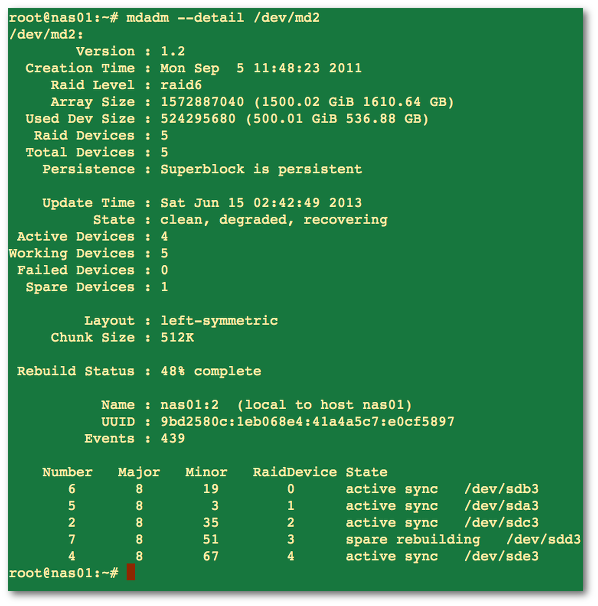


No comments:
Post a Comment