http://www.cyberciti.biz/howto/unix-linux-job-control-command-examples-for-bash-ksh-shell
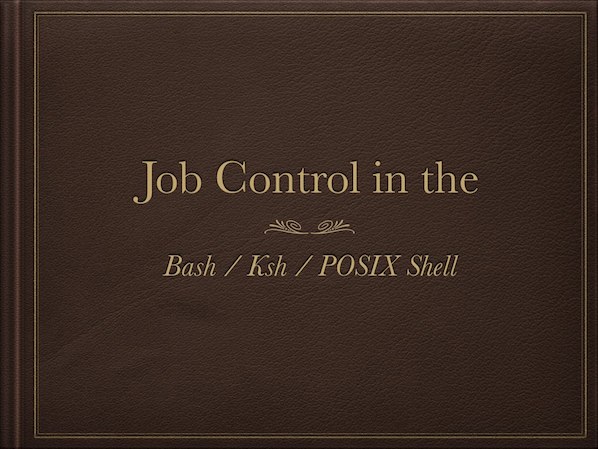
Linux and Unix are multitasking operating systems i.e. a system that can run multiple tasks (process) during the same period of time. In this new blog series, I am going to list the Linux and Unix job control commands that you can use for multitasking with the Bash or Korn or POSIX shell.
Sample outputs:
I started a job in the background with an ampersand (&). The shell prints a line that looks like the following:
Sample outputs:
You can also use ps command to list the processes running on the system:
However, due to some reason (say load issue) I decided to stop this job for 20 minutes:
Sample outputs:
OR
Sample outputs:
OR
Sample outputs:
Sample outputs:
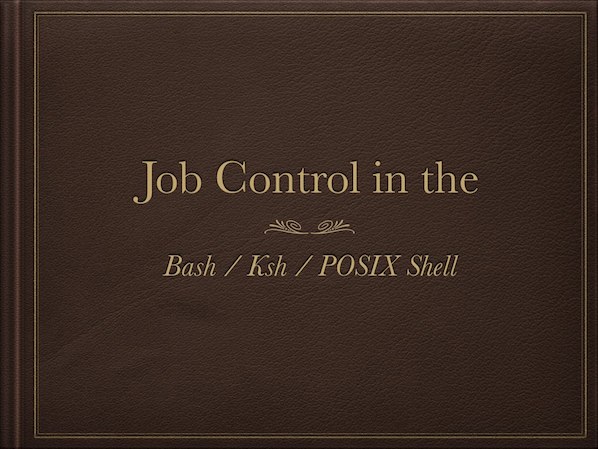
Linux and Unix are multitasking operating systems i.e. a system that can run multiple tasks (process) during the same period of time. In this new blog series, I am going to list the Linux and Unix job control commands that you can use for multitasking with the Bash or Korn or POSIX shell.
What is a job control?
Job control is nothing but the ability to stop/suspend the execution of processes (commands) and continue/resume their execution as per your requirements. This is done using your operating system and shell such as bash/ksh or POSIX shell.Who provides a facility to control jobs?
The Bash / Korn shell, or POSIX shell provides a facility to control jobs.Say hello to job table
Your shell keeps a table of current jobs, called job table. When you type command the shell assigns a jobID (also known as JOB_SPEC). A jobID or JOB_SPEC is nothing but small integer numbers.#1: Creating your first Linux/Unix job
I am going to run a command called xeyes that displays two googly eyes on screen, enter:$ xeyes &Sample outputs:
I started a job in the background with an ampersand (&). The shell prints a line that looks like the following:
[1] 6891In this example, two numbers are output as follows
- [1] : The xeyes job, which was started in the background, was job number 1.
- 6891 : A process ID of job number 1.
## Start a text editor, system load average display for X, and sleep command ## gedit /tmp/hello.c & xload & sleep 100000 &
#2: List the current jobs
To see the status of active jobs in the current shell, type:$ jobs
$ jobs -lSample outputs:
[1] 9379 Running xeyes & [2] 9380 Running gedit /tmp/hello.c & [3]- 9420 Running xload & [4]+ 9421 Running sleep 100000 &A brief description of each field is given below:
| Field | Value | Description | Example(s) |
|---|---|---|---|
| 1 | [1] | jobID or JOB_SPEC - Job number to use with the fg, bg, wait, kill and other shell commands. You must prefix the job number with a percent sign (%). A plus sign (+) identifies the default or current job. A minus sign (-) identifies the previous job. | %1 fg %1 kill %2 |
| 2 | 9379 | Process ID - An identification unique number that is automatically assigned to each process when it is created on the system. | kill 9379 |
| 3 | Running | state - The state of job: Running - The job is currently running and has not been suspended by a signal. Stopped - The job was suspended. | N/A |
| 4 | xeyes & | command - The command that was given to the shell. | script & firefox url& |
$ ps#3: Stop or suspend running jobs
Hit the [Ctrl]-[Z] key or use kill command as follows:kill -s stop PID
In this example, start ping command and use the Ctrl-Z key sequence to stop the ping command job:#4: Resume suspended/stopped job in the foreground
Let us resume or bring stopped ping job to the foreground and make it the current job with the help of fg command. The syntax is as follows:## Job id number 5 for ping command ## fg %5I can also state any job whose command line begins with the string "ping":
## %String ## fg %pingSample outputs:
64 bytes from www.cyberciti.biz (75.126.153.206): icmp_req=3 ttl=53 time=265 ms 64 bytes from www.cyberciti.biz (75.126.153.206): icmp_req=4 ttl=53 time=249 ms 64 bytes from www.cyberciti.biz (75.126.153.206): icmp_req=5 ttl=53 time=267 ms ^C
#5: Resume suspended/stopped job in the background
In this example, I am going to update all installed packages on Red Hat or CentOS Linux production server using yum command background job:# yum -y update &>/root/patch.log &However, due to some reason (say load issue) I decided to stop this job for 20 minutes:
# kill -s stop %yumSample outputs:
[7]+ Stopped yum -y update &>/root/patch.log &
Restart a stopped background yum process with bg
Now, I am going to resume stopped the yum -y update &>/root/patch.log & job, type:# bg %7OR
# bg %yumSample outputs:
[7]+ yum -y update &>/root/patch.log &
#6: Kill a job / process
To stop/kill a yum command process, enter the following kill command whose jobID was 7:# kill %7OR
# kill pidSample outputs:
[7]+ Terminated yum -y update &>/root/patch.log &On Linux/FreeBSD/OS X Unix you can use killall command to kill process by name instead of PID or jobID.
#7 Why does shell kill off all my background jobs when I logout?
In this example, I am going to start pdfwriter.py job to generate pdf files for this site in bulk:~/scripts/www/pdfwriter.py --profile=faq --type=clean --header=logo\ --footer-left "nixCraft is GIT UL++++ W+++ C++++ M+ e+++ d-" \ --footer-right "Page [of] of [total]" &As soon as I logout from shell, pdfwriter.py job will be killed by my shell. To overcome this problem use disown shell builting command to tell the shell not to send a HUP signal, type:
$ ~/scripts/www/pdfwriter.py --profile=faq .... &
$ disown
$ exit#8 Prevent job from being killed on logout using an external command called nohup
You can also use nohup command to execute jobs after you exit from a shell prompt:$ nohup ~/scripts/www/pdfwriter.py --profile=faq .... &
$ exit#9: Finding the PID of last job
To find the the process ID of the most recently executed background (asynchronous) command, use bash shell special parameter $!$ gedit foo.txt &
$ echo "PID of most recently executed background job - $!" Sample outputs:
PID of most recently executed background job - 9421
#10: Wait for job completion
The wait command waits for given process ID or jobID (job specification) , and reports its termination status. The syntax is as follows:/path/to/large-job/command/foo & wait $! /path/to/next/job/that-is-dependents/on-foo-command/barHere is one of my working script:
#!/bin/bash # A shell script wrapper to create pdf files for our blog/faq section ######################################################################## # init() - Must be run first # Purpose - Create index file in $_tmp for all our wordpress databases ######################################################################## init(){ _php="/usr/bin/php" _phpargs="-d apc.enabled=0" _base="~/scripts" _tmp="$_base/tmp" _what="$1" for i in $_what do [[ ! -d "$_tmp/$i" ]] && /bin/mkdir "$_tmp/$i" $_php $_phpargs -f "$_base/php/rawsqlmaster${i}.php" > "$_tmp/$i/output.txt" done } ##################################################### # Without index file, we can out generate pdf files ##################################################### init blog ########################################################### # Do not run the rest of the script until init() finished ########################################################### wait $! ## Alright, create pdf files ~/scripts/www/pdfwriter.py --profile=blog --type=clean --header=logo\ --footer-left "nixCraft is GIT UL++++ W+++ C++++ M+ e+++ d-" \ --footer-right "Page [of] of [total]"
Linux and Unix job control command list summery
| Command | Description | Example(s) |
|---|---|---|
| & | Put the job in the background | command & |
| %n | Set the job with the given n (number) | command %1 |
| %Word | Refer the job whose command line begins with the Word | command %yum |
| %?Word | Refer any job whose command line contains the Word | command %?ping |
| %% %+ | Refer to the current job | kill %% kill %+ |
| %- | Refer to the previous job | bg %- |
| CTRL-Z kill -s stop jobID | Suspend or stop the job | kill -s stop %ping |
| jobs jobs -l | List the active jobs | jobs -l |
| bg | Put jobs to the background | bg %1 bg %ping |
| fg | Put job to the foreground | fg %2 fg %apt-get |
A note about shell built-in and external commands
Run the following type command to find out whether given command is internal or external:type -a fg bg jobs disownSample outputs:
fg is a shell builtin fg is /usr/bin/fg bg is a shell builtin bg is /usr/bin/bg jobs is a shell builtin jobs is /usr/bin/jobs disown is a shell builtinIn almost all cases, you need to use shell built-in commands. All external commands such as /usr/bin/fg or /usr/bin/jobs works in a different shell environment, and can not use parent shell's environment.
Conclusion
I hope you enjoyed this blog post series (rss feed) and I suggest that you read the following for more information:- See our faq section for disown command examples, jobs command examples, bg command examples, and fg command examples on Linux/Unix process management.
- Man pages - bash(1), ksh(1), ps(1), kill(1)
- Korn shell (ksh93) documentation.
- GNU bash shell documentation.
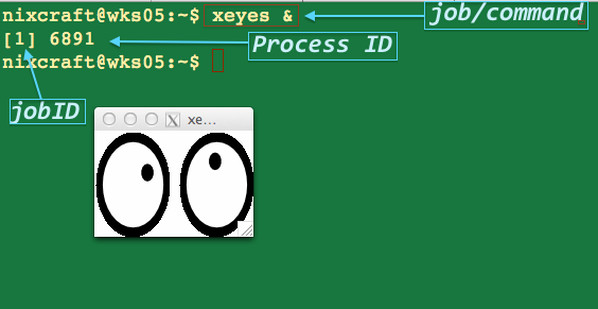
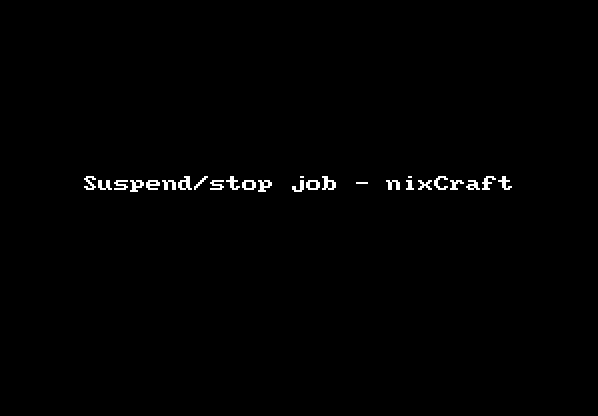

No comments:
Post a Comment