http://www.linux.com/learn/tutorials/788613-understanding-and-using-systemd
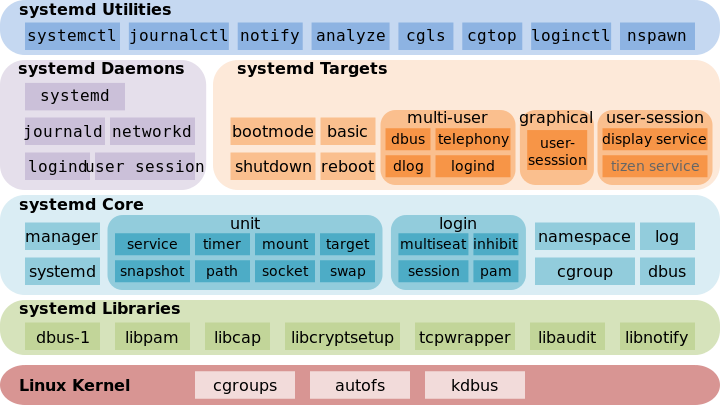 Like it or not,
Like it or not,
It's tempting to let personalities get in the way. As fun as it is to rant and rail and emit colorful epithets, it's beside the point. For lo so many years Linux was content with SysVInit and BSD init. Then came add-on service managers like the
Then came Upstart and
It's always scary when developers start monkeying around with key Linux subsystems, because we're pretty much stuck with whatever they foist on us. If we don't like a particular software application, or desktop environment, or command there are multiple alternatives and it is easy to use something else. But essential subsystems have deep hooks in the kernel, all manner of management scripts, and software package dependencies, so replacing one is not a trivial task.
So the moral is things change, computers are inevitably getting more complex, and it all works out in the end. Or not, but absent the ability to shape events to our own liking we have to deal with it.
First
Red Hat is the inventor and primary booster of
Experienced RH users can still use
Our beloved
None of these states tell you if a service is running. The
It is unlikely that you'll ever need to do anything to these other units, but it's good to know they exist and what they're for. You can look at them:
Even so, for anyone who does care about boot times you can run a command to see how long every program and service takes to start up:
Here We Go Again, Another Linux Init: Intro to
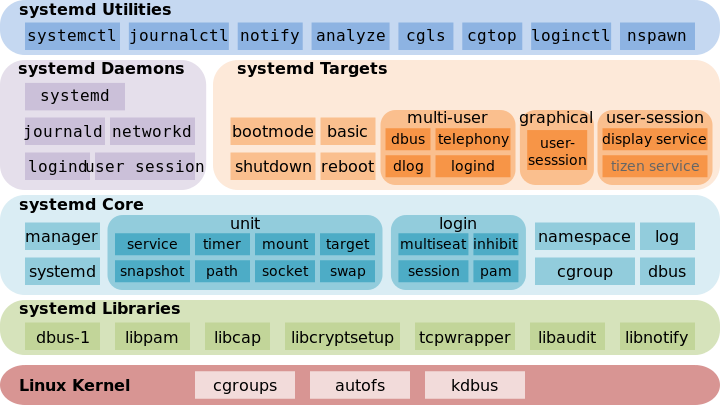
Image courtesy Wikimedia Commons, CC BY-SA 3.0
systemd is here to stay, so we might as well know what to do with it.systemd is controversial for several reasons: It's a
replacement for something that a lot of Linux users don't think needs to
be replaced, and the antics of the systemd developers have not won hearts and minds. But rather the opposite, as evidenced in this famous LKML thread where Linus Torvalds banned systemd dev Kay Sievers from the Linux kernel.It's tempting to let personalities get in the way. As fun as it is to rant and rail and emit colorful epithets, it's beside the point. For lo so many years Linux was content with SysVInit and BSD init. Then came add-on service managers like the
service and chkconfig commands.
Which were supposed to make service management easier, but for me were
just more things to learn that didn't make the tasks any easier, but
rather more cluttery.Then came Upstart and
systemd, with all kinds of
convoluted addons to maintain SysVInit compatibility. Which is a nice
thing to do, but good luck understanding it. Now Upstart is being
retired in favor of systemd, probably in Ubuntu 14.10, and you'll find a ton of systemd libs and tools in 14.04. Just for giggles, look at the list of files in the systemd-services$ dpkg -L systemd-servicesCheck out the man pages to see what all of this stuff does.
It's always scary when developers start monkeying around with key Linux subsystems, because we're pretty much stuck with whatever they foist on us. If we don't like a particular software application, or desktop environment, or command there are multiple alternatives and it is easy to use something else. But essential subsystems have deep hooks in the kernel, all manner of management scripts, and software package dependencies, so replacing one is not a trivial task.
So the moral is things change, computers are inevitably getting more complex, and it all works out in the end. Or not, but absent the ability to shape events to our own liking we have to deal with it.
First systemd Steps
Red Hat is the inventor and primary booster of systemd,
so the best distros for playing with it are Red Hat Enterprise Linux,
RHEL clones like CentOS and Scientific Linux, and of course good ole
Fedora Linux, which always ships with the latest, greatest, and
bleeding-edgiest. My examples are from CentOS 7.Experienced RH users can still use
service and chkconfig in RH 7, but it's long past time to dump them in favor of native systemd utilities. systemd has outpaced them, and service and chkconfig do not support native systemd services.Our beloved
/etc/inittab is no more. Instead, we have a /etc/systemd/system/ directory chock-full of symlinks to files in /usr/lib/systemd/system/. /usr/lib/systemd/system/ contains init scripts; to start a service at boot it must be linked to /etc/systemd/system/. The systemctl command does this for you when you enable a new service, like this example for ClamAV:# systemctl enable clamd@scan.service ln -s '/usr/lib/systemd/system/clamd@scan.service' '/etc/systemd/system/multi-user.target.wants/clamd@scan.service'How do you know the name of the init script, and where does it come from? On Centos7 they're broken out into separate packages. Many servers (for example Apache) have not caught up to
systemd and do not have systemd init scripts. ClamAV offers both systemd and SysVInit init scripts, so you can install the one you prefer:$ yum search clamav clamav-server-sysvinit.noarch clamav-server-systemd.noarchSo what's inside these init scripts? We can see for ourselves:
$ less /usr/lib/systemd/system/clamd@scan.service .include /lib/systemd/system/clamd@.service [Unit] Description = Generic clamav scanner daemon [Install] WantedBy = multi-user.targetNow you can see how
systemctl knows where to install the symlink, and this init script also includes a dependency on another service, clamd@.service.systemctl displays the status of all installed services that have init scripts:$ systemctl list-unit-files --type=service UNIT FILE STATE [...] chronyd.service enabled clamd@.service static clamd@scan.service disabledThere are three possible states for a service: enabled or disabled, and static. Enabled means it has a symlink in a
.wants directory.
Disabled means it does not. Static means the service is missing the
[Install] section in its init script, so you cannot enable or disable
it. Static services are usually dependencies of other services, and are
controlled automatically. You can see this in the ClamAV example, as clamd@.service is a dependency of clamd@scan.service, and it runs only when clamd@scan.service runs.None of these states tell you if a service is running. The
ps command will tell you, or use systemctl to get more detailed information:$ systemctl status bluetooth.service
bluetooth.service - Bluetooth service
Loaded: loaded (/usr/lib.systemd/system/bluetooth.service; enabled)
Active: active (running) since Thu 2014-09-14 6:40:11 PDT
Main PID: 4964 (bluetoothd)
CGroup: /system.slice/bluetooth.service
|_4964 /usr/bin/bluetoothd -n
systemctl tells you everything you want to know, if you know how to ask.Cheatsheet
These are the commands you're probably going to use the most:# systemctl start [name.service] # systemctl stop [name.service] # systemctl restart [name.service] # systemctl reload [name.service] $ systemctl status [name.service] # systemctl is-active [name.service] $ systemctl list-units --type service --all
systemd has 12 unit types. .service is system services, and when you're running any of the above commands you can leave off the .service extension, because systemd assumes a service unit if you don't specify something else. The other unit types are:- Target: group of units
- Automount: filesystem auto-mountpoint
- Device: kernel device names, which you can see in sysfs and udev
- Mount: filesystem mountpoint
- Path: file or directory
- Scope: external processes not started by systemd
- Slice: a management unit of processes
- Snapshot: systemd saved state
- Socket: IPC (inter-process communication) socket
- Swap: swap file
- Timer: systemd timer.
It is unlikely that you'll ever need to do anything to these other units, but it's good to know they exist and what they're for. You can look at them:
$ systemctl list-units --type [unit name]
Blame Game
For whatever reason, it seems that the proponents of SysVInit replacements are obsessed with boot times. Mysystemd systems,
like CentOS 7, don't boot up all that much faster than the others. It's
not something I particularly care about in any case, since most boot
speed measurements only measure reaching the login prompt, and not how
long it takes for the system to completely start and be usable.
Microsoft Windows has long been the champion offender in this regards,
reaching a login prompt fairly quickly, and then taking several more
minutes to load and run nagware, commercialware, spyware, and pretty
much everything except what you want. (I swear if I see one more stupid
Oracle Java updater nag screen I am going to turn violent.)Even so, for anyone who does care about boot times you can run a command to see how long every program and service takes to start up:
$ systemd-analyze blame 5.728s firewalld.service 5.111s plymouth-quit-wait.service 4.046s tuned.service 3.550s accounts.daemon.service [...]And several dozens more. Well that's all for today, folks.
systemd is already a hugely complex beast; consult the References section to learn more.References
Freedesktop.org systemd System and Service ManagerHere We Go Again, Another Linux Init: Intro to
systemd
No comments:
Post a Comment