Systemd, Lennart Poettering's new init system that is taking the Linux world by storm, is all full of little tricks and treats. Today we will play the slow-boot blame game, and learn to how stop services so completely the poor things will never ever run again.
Stomping Services
In the olden days of sysvinit there were several ways to stop a service:- Temporarily from the command line, like /etc/init.d/servicename stop, or service servicename stop
- Changing its startup link in /etc/rcn.d from Sfoo to Kfoo
- Remove all init scripts
- Which didn't always do the job because sometimes there lurked a script to automatically restart it that bypassed the init scripts, so you had to hunt this down and change it
# systemctl stop servicename.serviceThis stops it from starting at boot, but does not stop a running service:
# systemctl disable servicename.serviceThat also prevents it from being started by anything else, such as plugging in some hardware, or by socket or bus activation. But you can still start and stop it manually. And there is one way to really really stop a service for good, short of uninstalling it, and that is masking it by linking it to /dev/null:
# ln -s /dev/null /etc/systemd/system/servicename.service
# systemctl daemon-reload
When you do this you can't even start the service manually. Nothing can touch it. After being vexed by mysterious scripts that sneaked around behind my back and restarted services I wanted killed on sysvinit distros, I like this particular command a lot. The unit files in /etc/systemd/system override /lib/systemd/system, which have the same names. Unless your chosen Linux distro does something weird, /etc/systemd/system is for sysadmins and /lib/systemd/system is for your distro maintainers, for configuring package management. So masking should survive system updates.
What if you change your mind? Pish tosh, it's easy. Simply delete the symlink and run
systemctl enable servicename.service.While we're here, let's talk about two reload commands:
daemon-reload and reload. The daemon-reload option reloads the entire systemd manager configuration without disrupting active services. reload reloads the configuration files for specific services without disrupting service, like this:# systemctl reload servicename.service This reloads the actual configuration file used by the hardy sysadmin, for example the /etc/ssh/sshd_config file for an SSH server, and not its systemd unit file, sshd.service. So this is what to use when you make configuration changes.
Pointing the Finger of Slow Boot Blame
Boot times seem to be an even bigger obsession than uptimes for some folks, and a lot of energy is going into trimming boot times. The time it takes for a PC to boot is controlled by two things: how the long the BIOS takes to do its part, and then the operating system.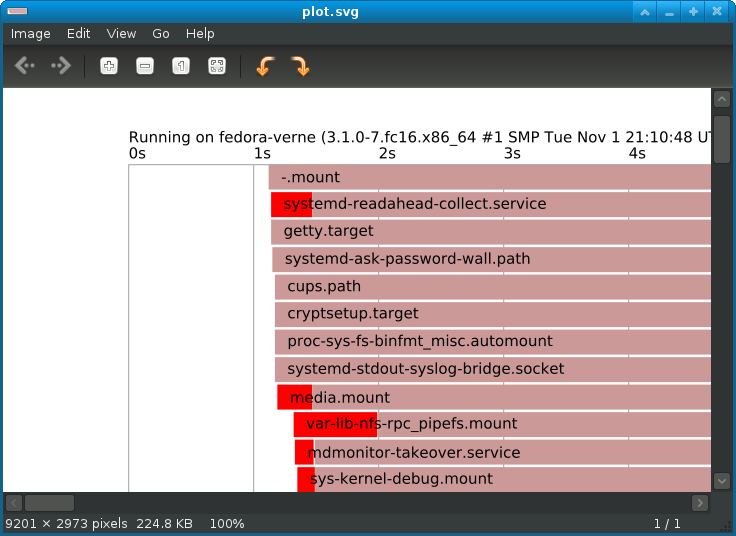
Figure 1: A simple boot profile graph generated by systemd-analyze.
But I digress, because we're supposed to be talking about systemd. systemd reports to the syslog a boot-time summary, like this example from Fedora 16 XFCE in /var/log/messages:
Jan 09 06:30:13 fedora-verne systemd[1]: Startup finished in 2s 817ms 839us (kernel) + 4s 629ms 345us (initrd) + 1min 11s 618ms 643us (userspace) = 1min 19s 65ms 827us
So this shows that the kernel was initiated in 2 seconds and change, initrd took 4 seconds and change, and and everything else took over a minute nineteen seconds. For all we've been hearing how sysvinit is like all slow and systemd is supposed to be faster, this seems like a long time. (Though it is faster than Windows 7 on the same machine, which needs 6 minutes to completely load all the OEM crap- and ad-ware.) So what's taking so long? We can find out with the
systemd-analyze blame command, as this snippet shows:$ systemd-analyze blame 60057ms sendmail.service 51241ms firstboot-graphical.service 3574ms sshd-keygen.service 3439ms NetworkManager.service 3101ms udev-settle.service 3025ms netfs.service 2411ms iptables.service 2411ms ip6tables.service 2173ms abrtd.service 2149ms nfs-idmap.service 2116ms systemd-logind.service 2097ms avahi-daemon.service 1337ms iscsi.service
Sendmail? Firstboot graphical service? Iptables? Avahi? Iscsi?? This is from a fresh Fedora installation, so I have a lot of housecleaning to do. There are some limitations to this command: it doesn't show which services start in parallel or what's holding up the ones that take longer. But it does show me a lot of slow services that don't need to be running at all on my system.
If you like pretty graphs systemd includes a cool command for automatically generating an SVG image from the blame output, like this:
$ systemd-analyze plot > graph1.svgYou can view this nice graph in the Eye of GNOME image viewer, or GIMP via the SVG plugin. Figure 1 shows what it looks like.
This doesn't tell you much more than the text output of
systemd-analyze blame, but it looks pretty and might give you some clues where the bottlenecks are.
No comments:
Post a Comment