http://www.linuxtechi.com/cat-command-examples-for-beginners-in-linux
Some of basic options are listed below that can be used in cat command
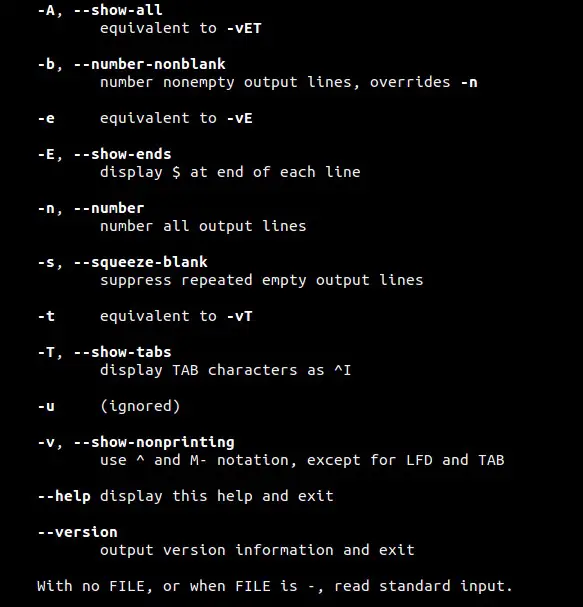
# cat {file_name}
Let’s display the contents of linux_world file.
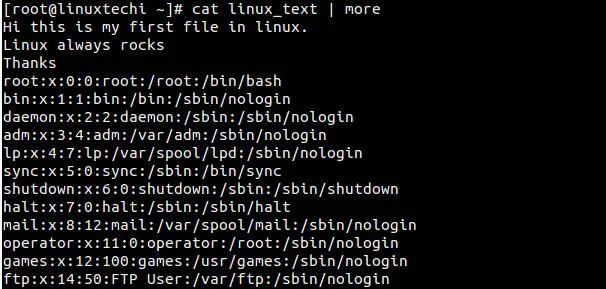
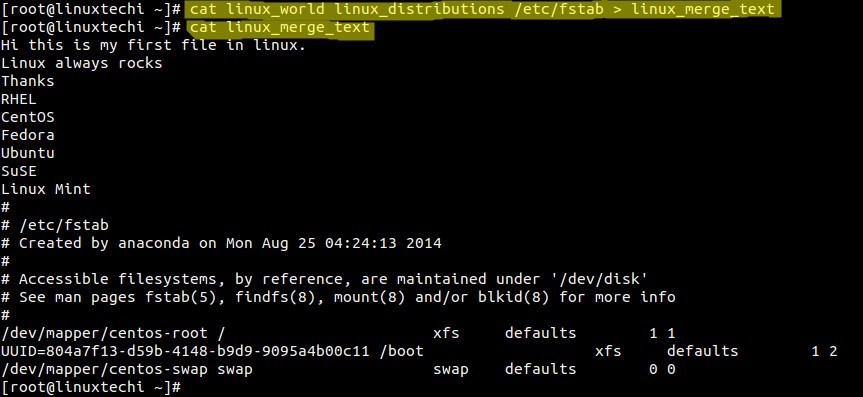

Now display these tab spaces as ^I
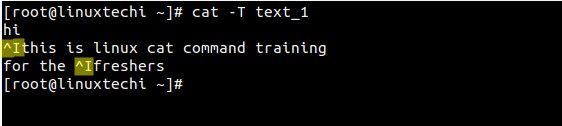
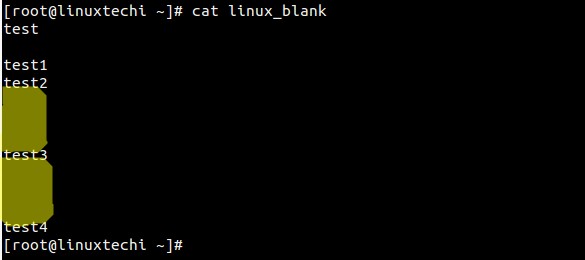
Now remove the blank repeated lines in the output using below command.
cat stands for Concatenate.
Cat is the basic command when we start learning Linux/Unix, as the name
suggest it is used to create new file ,concatenate files and display
the output of files on the standard output.
In this post we will discuss 16 different examples of cat command which will be useful for the beginners.
Basic Syntax of cat command :
# cat Some of basic options are listed below that can be used in cat command
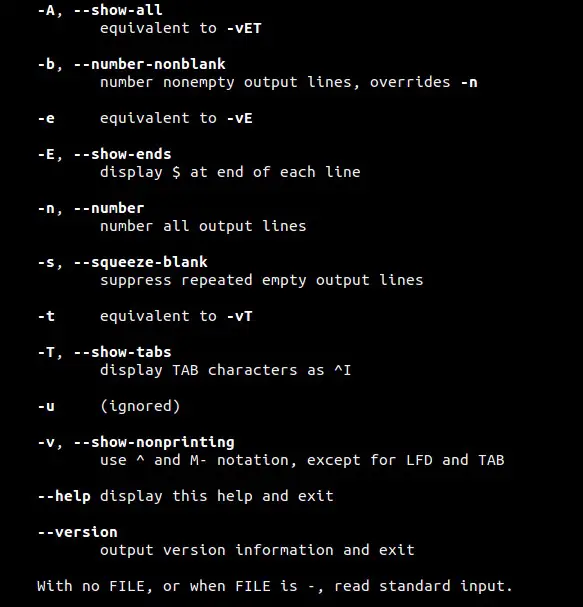
Example:1 Create a new file using ‘cat > {file_name}’
Let’s suppose i want to create a new file with name ‘linux_world’. Type the following cat command followed by the text you want in to insert in the file. Make sure you type ‘Ctrl-d’ at the end to save the file.[root@linuxtechi ~]# cat > linux_world Hi this is my first file in linux. Linux always rocks Thanks [root@linuxtechi ~]#
Example:2 View the Contents of a File.
To display or view the contents of a file using cat command use the below syntax# cat {file_name}
Let’s display the contents of linux_world file.
[root@linuxtechi ~]# cat linux_world Hi this is my first file in linux. Linux always rocks Thanks root@linuxtechi ~]#
Example:3 View the Contents of Multiple Files
[root@linuxtechi ~]# cat linux_world linux_distributions /etc/fstabAbove command will display output of three files on the terminal.
Example:4 Display the output of a file using page wise.
For example if we have a big file whose contents can’t be display at once on the screen , in that case we can use more and less command with cat to view the contents page wise.[root@linuxtechi ~]# cat /etc/passwd | more [root@linuxtechi ~]# cat /etc/passwd | less
Example:5 cat command without filename arguments
if we don’t specify any arguments in the cat command then it will read the inputs from the keyboard attached to the system. Type some text after entering the cat command.[root@linuxtechi ~]# cat Ubuntu Linux Rocks at desktop LevelNow press ‘Ctrl-d‘ to inform cat that it has reached end of file (EOF). In this case it will display the line of text twice because it copies std input to std output.
[root@linuxtechi ~]# cat Ubuntu Linux Rocks at desktop Level Ubuntu Linux Rocks at desktop Level [root@linuxtechi ~]#
Example:6 Display the contents of a file with Line Numbers
[root@linuxtechi ~]# cat -n linux_world 1 Hi this is my first file in linux. 2 Linux always rocks 3 Thanks [root@linuxtechi ~]#
In case if your file has blank lines ,
then above command will also display the number of blank lines as well,
so to remove the numbering of blank lines , we can use ‘-b‘ option in place of ‘-n’ in the above command.
Example:7 Copy the contents of One file to Another file.
Using greater than ‘>‘ symbol in cat command we can copy the contents of one file to another , example is shown below :[root@linuxtechi ~]# cat linux_world > linux_text [root@linuxtechi ~]#
Example:8 Appending the contents of one file to another.
Using double greater than symbol ‘>>‘ in cat command we can append the contents of one file to another. Example is shown below :[root@linuxtechi ~]# cat /etc/passwd >> linux_text [root@linuxtechi ~]#Above Command will append the contents of /etc/passwd file to linux_text file at the end. Now we can verify the contents of linux_text file.
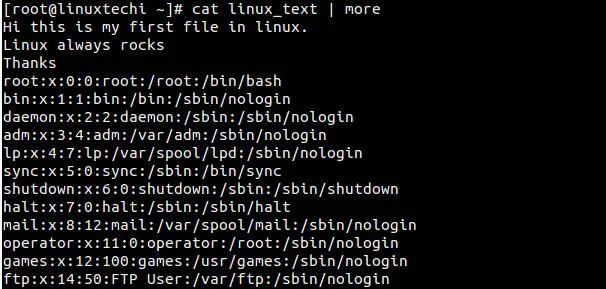
Example:9 Redirecting the output of multiple files into a Single File.
[root@linuxtechi ~]# cat linux_world linux_distributions /etc/fstab > linux_merge_textAbove command will merge the output of 3 files into a single file ‘linux_merge_text’.
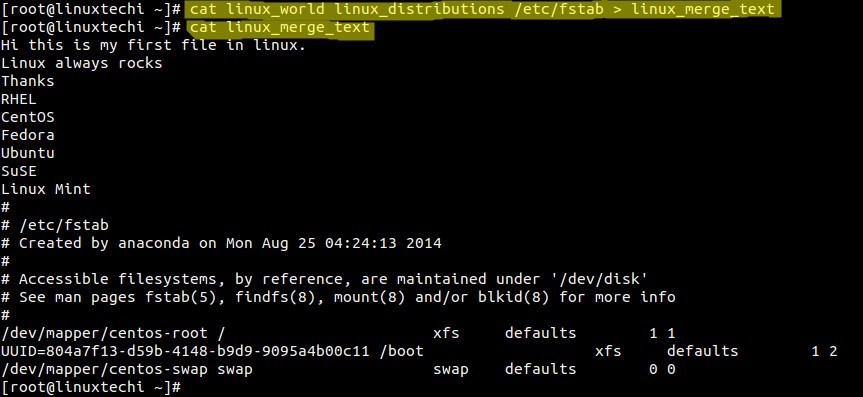
Example:10 Getting input using standard input operator.
[root@linuxtechi ~]# cat < linux_distributions RHEL CentOS Fedora Ubuntu SuSE Linux Mint [root@linuxtechi ~]#Above cat command is getting input from the file using std input operator ‘<‘
Example:11 Sorting the output of multiple files into a single file
[root@linuxtechi ~]# cat linux_text linux_distributions /etc/passwd | sort > linux_sortBy default sorting will done on the alphabetic order, if you want the sorting on basis of number then use ‘-n’ option in the sort command.
Example:12 Insert $ at end of each line using -E option
[root@linuxtechi ~]# cat -E linux_world Hi this is my first file in linux.$ Linux always rocks$ Thanks$ [root@linuxtechi ~]#Above command will insert ‘$’ at the end of each line in the output.
Example:13 Show the tab space in the file as ‘^I’ using -T option.
Let’s create a file with some tab spaces.
Now display these tab spaces as ^I
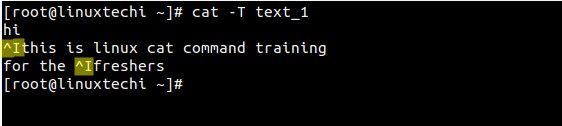
Example:14 Squeeze blank repeated lines using -s option
Let’s take am example of file ‘linux_blank’ , which consists of multiple repeated blank lines.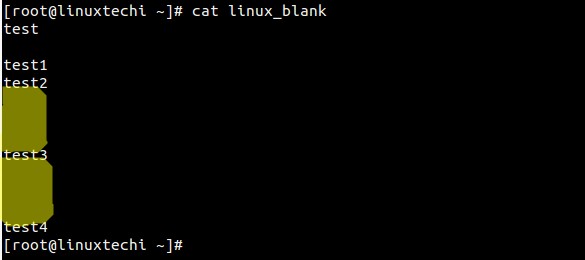
Now remove the blank repeated lines in the output using below command.
[root@linuxtechi ~]# cat -s linux_blank test test1 test2 test3 test4 [root@linuxtechi ~]#
Example:15 View the Contents in Reverse Order
tac is the reverse of cat command. tac will display the output in revers order example is shown below[root@linuxtechi ~]# tac linux_world Thanks Linux always rocks Hi this is my first file in linux. [root@linuxtechi ~]#
Example:16 Display non-printing characters using -v option.
-v option in the cat command is used to show the non-printing characters in the output. This option become useful when we are suspecting the CRLF ending lines, in that case it will show ^M at the end of each line.[root@linuxtechi tmp]# cat test_file hi there
[root@linuxtechi tmp]# cat -v test_file hi there^M [root@linuxtechi tmp]#Hope this post will help Linux/Unix beginners. Please share you feedback and Comments.

No comments:
Post a Comment