http://linuxtechlab.com/checking-website-statistics-using-webalizer
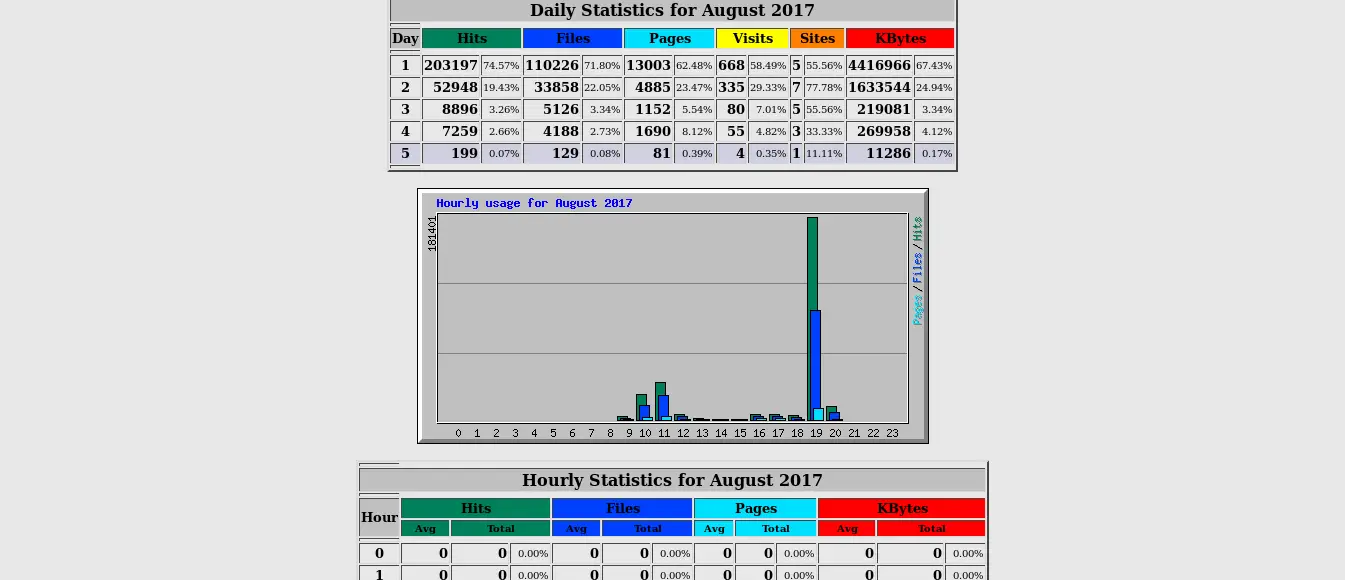

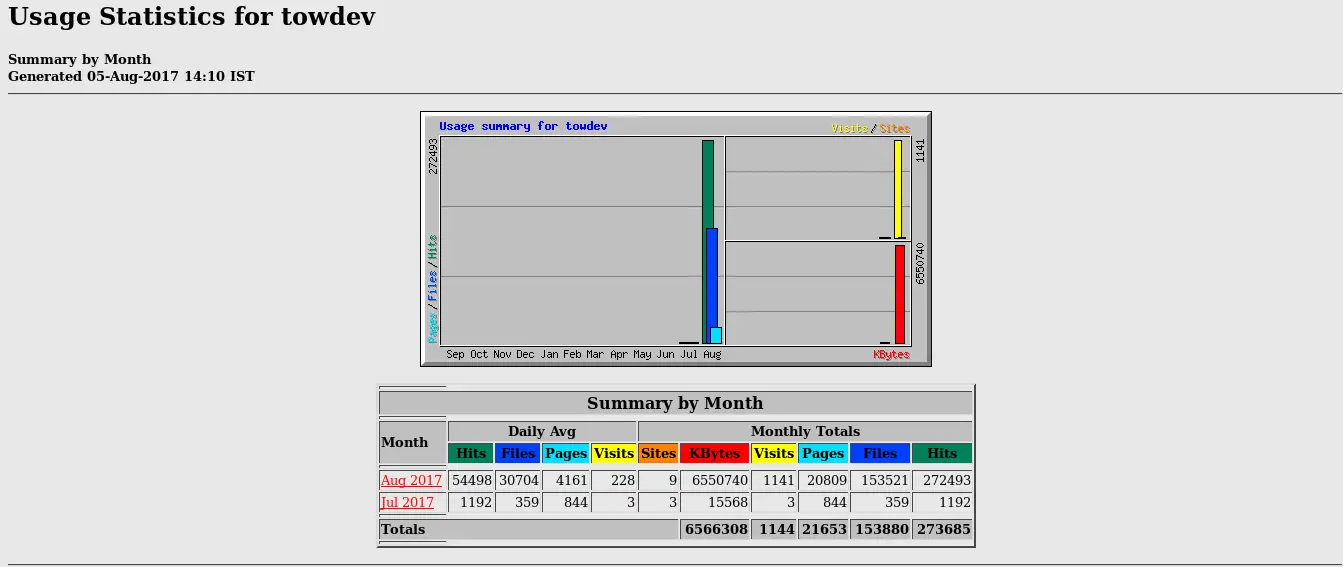
Webalizer is a free & open source
application for analyzing of apache web access logs & usage logs
& creating website statistics. After analyzing web logs, it produces
various website statistics like daily statistics, hourly statistics,
Top URLs based on size, usage, hits, visits, referrers, the visitors’
countries, and the amount of data downloaded etc, in a easy to
understand graphical charts/pages. In short Webalizer makes it easy to
understand the logs, which otherwise are not that easy to understand.
Though it is quite old application but its very effective & is a great alternative to Awstat.
Its installation is also very easy to perform as its packages are
available with base repositories of RHEL & CentOS. So let’s start
with the pre-requisites & installation,
( Recommended Read : Analyzing apache logs using AWSTAT )
Prerequisites
Since
we will be monitoring apache web server logs, we will be needing system
with apache installed. To install apache, run the following command
from the terminal,
$ yum install httpd
( Recommended Read: Step by Step guide to configure APACHE )
Installation
As
mentioned above, Webalizer package is available with base repositories
& we can easily install it using yum. Run the following command to
install webalizer,
$ yum install webalizer
If
you are default settings of httpd.conf with a single server configured,
then this is it. Webalizer is configured by default to fetch &
analyze logs from default logs location. But if you have configured
multiple web servers with virtualhost, then move ahead with the tutorial
as we will discuss to integrate webalizer for multiple web instances in
next section.
Configuring multiple WebServers
To
use webalizer for multiple web instances, we will create a different
webalizer configuration file for each web server instance,
$ mkdir /etc/webalizer
Now copy & rename the ‘webalizer.conf’ from /etc/ folder into your created directory
$ cp /etc/webalizer.conf /etc/webalizer/webalizer.test-domain1.com.conf
Similarly
create the files for other domains as well & change the following
parameter from the file to match each domain’s configuration,
$ vi /etc/webalizer/webalizer.test-domain1.com.conf
& change
LogFile /usr/local/apache2//logs/test-domain1.com_access.log
OutputDir /usr/local/apache2/htdocs/test-domain1.com/webalizer
Save the file & exit. Now we will populate the webalizer directory with the logs by running the following command,
$ webalizer -c /etc/webalizer/webalizer.test-domain1.com.conf
We
need to run this command every time we need to repopulate the webalizer
directory with the latest lod data of webserver or we can also schedule
this command to run every hour by creating a cron job. To create a cron
job, run
$ crontab -e
& make the following entry in the file ,
0 * * * * webalizer -c /etc/webalizer/webalizer.test-domain1.com.conf
Accessing the weblizer
Now that the webalizer folder has been populated, we can access the webalizer by using the following URL,
http://test-domain1.com/webalizer
Now you check various reports generated by webalizer,
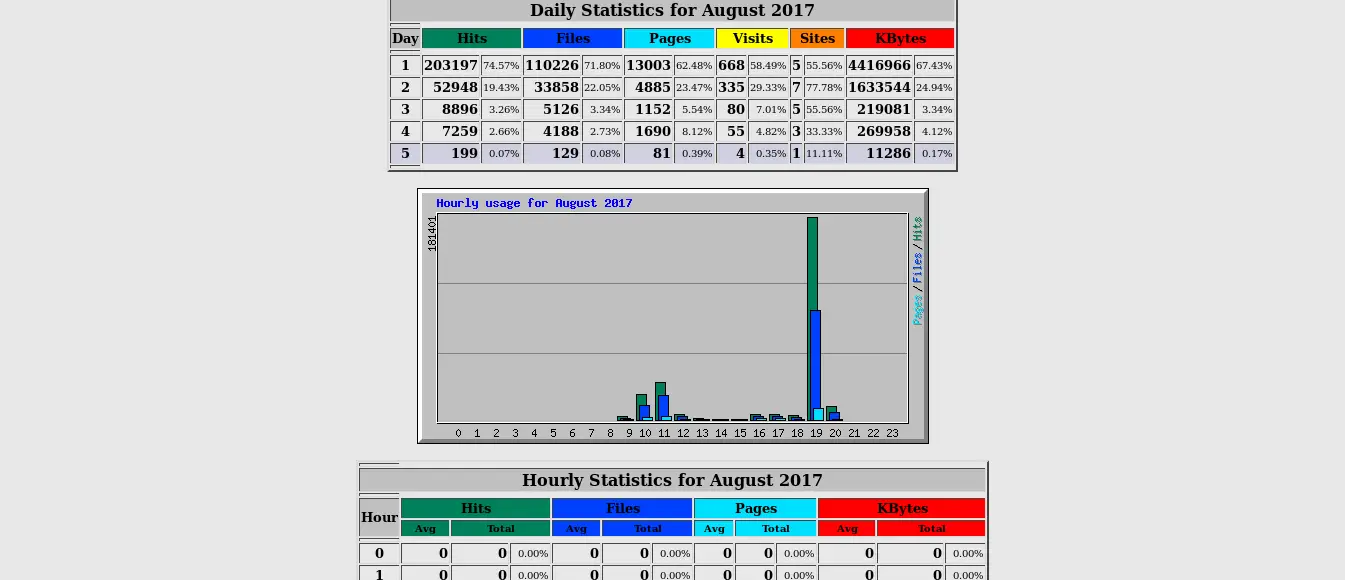

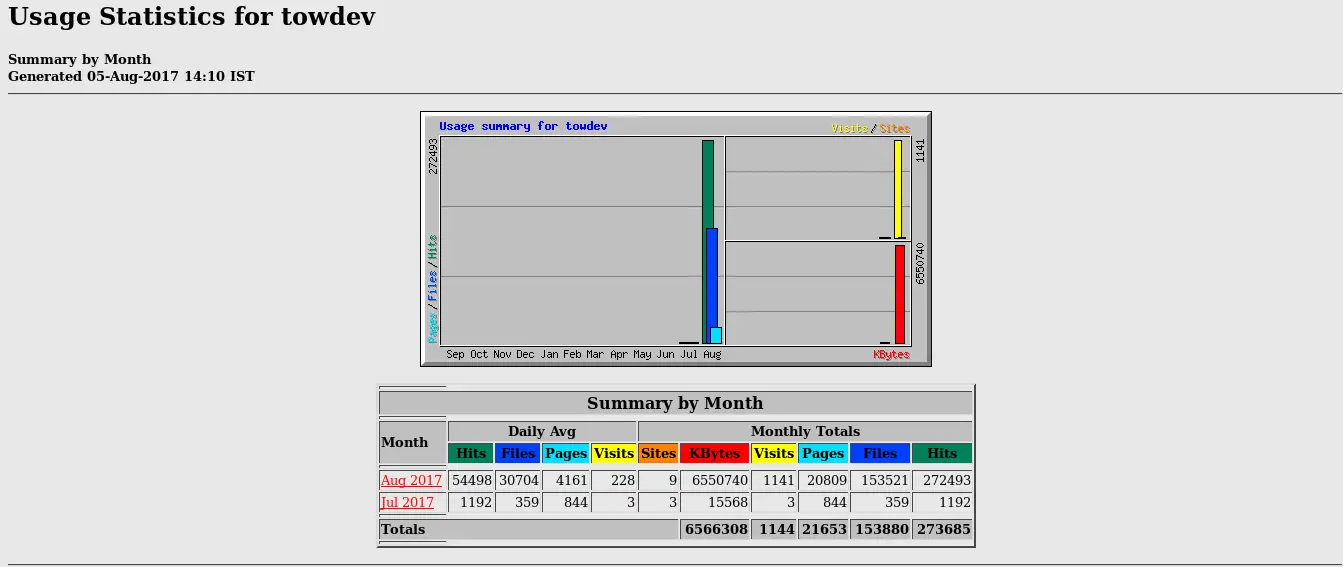
This
completes our tutorial for configuring Webalizer to check website
statistics. Feel free to leave your valuable comments & queries down
below in our comment box.

No comments:
Post a Comment