https://opensource.com/article/17/10/logstash-fundamentals
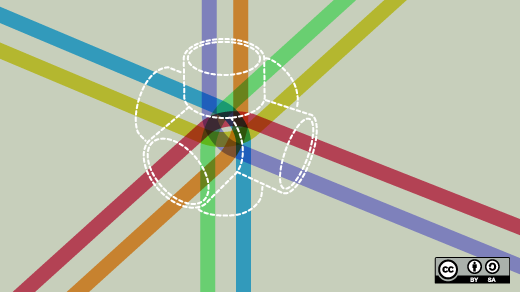
No longer a simple log-processing pipeline, Logstash has evolved into a powerful and versatile data processing tool. Here are basics to get you started.
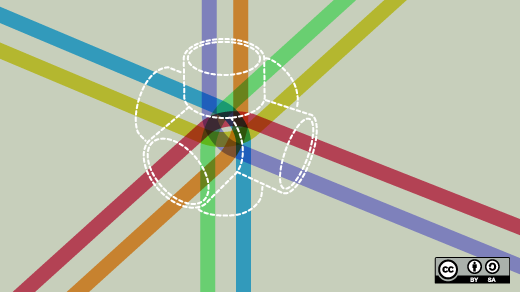
Image by :
opensource.com
Logstash, an open source tool released by Elastic, is designed to ingest and transform data. It was originally built to be a log-processing pipeline to ingest logging data into ElasticSearch. Several versions later, it can do much more.
At its core, Logstash is a form of Extract-Transform-Load (ETL) pipeline. Unstructured log data is extracted, filters transform it, and the results are loaded into some form of data store.
Logstash can take a line of text like this syslog example:

The input stage plugins extract data. This can be from logfiles, a TCP or UDP listener, one of several protocol-specific plugins such as syslog or IRC, or even queuing systems such as Redis, AQMP, or Kafka. This stage tags incoming events with metadata surrounding where the events came from.
The filter stage plugins transform and enrich the data. This is the stage that produces the
The output stage plugins load the processed events into something else, such as ElasticSearch or another document-database, or a queuing system such as Redis, AQMP, or Kafka. It can also be configured to communicate with an API. It is also possible to hook up something like PagerDuty to your Logstash outputs.
Have a cron job that checks if your backups completed successfully? It can issue an alarm in the logging stream. This is picked up by an input, and a filter config set up to catch those events marks it up, allowing a conditional output to know this event is for it. This is how you can add alarms to scripts that would otherwise need to create their own notification layers, or that operate on systems that aren't allowed to communicate with the outside world.
If you're running an older version, it's worth upgrading to at least 2.2. When we moved from 1.5 to 2.2, we saw a 20-25% increase in overall throughput. Logstash also spent less time in wait states, so we used more of the CPU (47% vs 75%).
Here is a bare Logstash config file:
Here is a slightly more complex input block:
Both of these
Why wouldn't you just put this in the same conditional that set the
Because the filters are ordered, being sure that the filter plugin that defines the
There are a great many outputs. Here are some grouped by type:
The
The
Warning: Due to the highly distributed nature of Logstash, the multiline codec needs to be run as close to the log source as possible. If it reads the file directly, that's perfect. If the events are coming through another system, such as a centralized syslog system, reassembly into a single event will be more challenging.
 In this example, Logstash is running on each of the four application
boxes. Each independent config sends processed events to a centralized
ElasticSearch cluster. This can scale quite far, but it means your
log-processing resources are competing with your application resources.
In this example, Logstash is running on each of the four application
boxes. Each independent config sends processed events to a centralized
ElasticSearch cluster. This can scale quite far, but it means your
log-processing resources are competing with your application resources.
 This example shows an existing centralized logging infrastructure based
on Syslog that we are adding onto. Here, Logstash is installed on the
centralized logging box and configured to consume the file output of
rsyslog. The processed results are then sent into ElasticSearch.
This example shows an existing centralized logging infrastructure based
on Syslog that we are adding onto. Here, Logstash is installed on the
centralized logging box and configured to consume the file output of
rsyslog. The processed results are then sent into ElasticSearch.
At its core, Logstash is a form of Extract-Transform-Load (ETL) pipeline. Unstructured log data is extracted, filters transform it, and the results are loaded into some form of data store.
Logstash can take a line of text like this syslog example:
and transform it into a much richer datastructure:Sep 11 14:13:38 vorthys sshd[16998]: Received disconnect from 192.0.2.11 port 53730:11: disconnected by user
Depending on what you are using for your backing store, you can find events like this by using indexed fields rather than grepping terabytes of text. If you're generating tens to hundreds of gigabytes of logs a day, that matters.{ "timestamp": "1505157218000", "host": "vorthys", "program": "sshd", "pid": "16998", "message": "Received disconnect from 192.0.2.11 port 53730:11: disconnected by user", "sshd_action": "disconnect", "sshd_tuple": "192.0.2.11:513730" }
Internal architecture
Logstash has a three-stage pipeline implemented in JRuby:
The input stage plugins extract data. This can be from logfiles, a TCP or UDP listener, one of several protocol-specific plugins such as syslog or IRC, or even queuing systems such as Redis, AQMP, or Kafka. This stage tags incoming events with metadata surrounding where the events came from.
The filter stage plugins transform and enrich the data. This is the stage that produces the
sshd_action and sshd_tuple fields in the example above. This is where you'll find most of Logstash's value.The output stage plugins load the processed events into something else, such as ElasticSearch or another document-database, or a queuing system such as Redis, AQMP, or Kafka. It can also be configured to communicate with an API. It is also possible to hook up something like PagerDuty to your Logstash outputs.
Have a cron job that checks if your backups completed successfully? It can issue an alarm in the logging stream. This is picked up by an input, and a filter config set up to catch those events marks it up, allowing a conditional output to know this event is for it. This is how you can add alarms to scripts that would otherwise need to create their own notification layers, or that operate on systems that aren't allowed to communicate with the outside world.
Threads
In general, each input runs in its own thread. The filter and output stages are more complicated. In Logstash 1.5 through 2.1, the filter stage had a configurable number of threads, with the output stage occupying a single thread. That changed in Logstash 2.2, when the filter-stage threads were built to handle the output stage. With one fewer internal queue to keep track of, throughput improved with Logstash 2.2.If you're running an older version, it's worth upgrading to at least 2.2. When we moved from 1.5 to 2.2, we saw a 20-25% increase in overall throughput. Logstash also spent less time in wait states, so we used more of the CPU (47% vs 75%).
Configuring the pipeline
Logstash can take a single file or a directory for its configuration. If a directory is given, it reads the files in lexical order. This is important, as ordering is significant for filter plugins (we'll discuss that in more detail later).Here is a bare Logstash config file:
Each of these will contain zero or more plugin configurations, and there can be multiple blocks.input { } filter { } output { }
Input config
An input section can look like this:This tells Logstash to open theinput { syslog { port => 514 type => “syslog_server” } }
syslog { } plugin on port 514 and will set the document type for each event coming in through that plugin to be syslog_server. This plugin follows RFC 3164 only, not the newer RFC 5424.Here is a slightly more complex input block:
This one uses two different# Pull in syslog data input { file { path => [ "/var/log/syslog", "/var/log/auth.log" ] type => "syslog" } } # Pull in application-log data. They emit data in JSON form. input { file { path => [ "/var/log/app/worker_info.log", "/var/log/app/broker_info.log", "/var/log/app/supervisor.log" ] exclude => "*.gz" type => "applog" codec => "json" } }
input { } blocks to call different invocations of the file { } plugin: One tracks system-level logs, the other tracks application-level logs. By using two different input { }
blocks, a Java thread is spawned for each one. For a multi-core system,
different cores keep track of the configured files; if one thread
blocks, the other will continue to function.Both of these
file { } blocks could be put into the same input { } block; they would simply run in the same thread—Logstash doesn't really care.Filter config
The filter section is where you transform your data into something that's newer and easier to work with. Filters can get quite complex. Here are a few examples of filters that accomplish different goals:In this example, if thefilter { if [program] == "metrics_fetcher" { mutate { add_tag => [ 'metrics' ] } } }
program field, populated by the syslog plugin in the example input at the top, reads metrics_fetcher, then it tags the event metrics. This tag could be used in a later filter plugin to further enrich the data.This one runs only iffilter { if "metrics" in [tags] { kv { source => "message" target => "metrics" } } }
metrics is in the list of tags. It then uses the kv { } plugin to populate a new set of fields based on the key=value pairs in the message field. These new keys are placed as sub-fields of the metrics field, allowing the text pages_per_second=42 faults=0 to become metrics.pages_per_second = 42 and metrics.faults = 0 on the event.Why wouldn't you just put this in the same conditional that set the
tag value? Because there are multiple ways an event could get the metrics tag—this way, the kv filter will handle them all.Because the filters are ordered, being sure that the filter plugin that defines the
metrics
tag is run before the conditional that checks for it is important. Here
are guidelines to ensure your filter sections are optimally ordered:- Your early filters should apply as much metadata as possible.
- Using the metadata, perform detailed parsing of events.
- In your late filters, regularize your data to reduce problems downstream.
- Ensure field data types get cast to a unified value.
prioritycould be boolean, integer, or string.- Some systems, including ElasticSearch, will quietly convert types for you. Sending strings into a boolean field won't give you the results you want.
- Other systems will reject a value outright if it isn't in the right data type.
- The
mutate { }plugin is helpful here, as it has methods to coerce fields into specific data types.
- Ensure field data types get cast to a unified value.
- date: Many logging systems emit a timestamp. This plugin parses that timestamp and sets the timestamp of the event to be that embedded time. By default, the timestamp of the event is when it was ingested, which could be seconds, hours, or even days later.
- kv: As previously demonstrated, it can turn strings like
backup_state=failed progress=0.24into fields you can perform operations on. - csv: When given a list of columns to expect, it can create fields on the event based on comma-separated values.
- json: If a field is formatted in JSON, this will turn it into fields. Very powerful!
- xml: Like the JSON plugin, this will turn a field containing XML data into new fields.
- grok: This is your regex engine. If you need to translate strings like
The accounting backup failedinto something that will passif [backup_status] == 'failed', this will do it.- Grok can fill its very own article, so I'll forward you this example from my LISA class and this list of rules for scaling grok.
Output config
Elastic would like you to send it all into ElasticSearch, but anything that can accept a JSON document, or the datastructure it represents, can be an output. Keep in mind that events can be sent to multiple outputs. Consider this example of metrics:Remember theoutput { # Send to the local ElasticSearch port, and rotate the index daily. elasticsearch { hosts => [ "localhost", "logelastic.prod.internal" ] template_name => "logstash" index => "logstash-{+YYYY.MM.dd}" } if "metrics" in [tags] { influxdb { host => "influx.prod.internal" db => "logstash" measurement => "appstats" # This next bit only works because it is already a hash. data_points => "%{metrics}" send_as_tags => [ 'environment', 'application' ] } } }
metrics example above? This is how we can output it. The events tagged metrics will get sent to ElasticSearch in their full event form. In addition, the subfields under the metrics field on that event will be sent to influxdb, in the logstash database, under the appstats measurement. Along with the measurements, the values of the environment and application fields will be submitted as indexed tags.There are a great many outputs. Here are some grouped by type:
- API enpoints: Jira, PagerDuty, Rackspace, Redmine, Zabbix
- Queues: Redis, Rabbit, Kafka, SQS
- Messaging Platforms: IRC, XMPP, HipChat, email, IMAP
- Document Databases: ElasticSearch, MongoDB, Solr
- Metrics: OpenTSDB, InfluxDB, Nagios, Graphite, StatsD
- Files and other static artifacts: File, CSV, S3
The special thing: codecs
A codec is a special piece of the Logstash configuration. We saw one used on thefile {} example above.In this case, the file plugin was configured to use the# Pull in application-log data. They emit data in JSON form. input { file { path => [ "/var/log/app/worker_info.log", "/var/log/app/broker_info.log", "/var/log/app/supervisor.log" ] exclude => "*.gz" type => "applog" codec => "json" } }
json codec.
This tells the file plugin to expect a complete JSON data structure on
every line in the file. If your logs can be emitted in a structure like
this, your filter stage will be much shorter than it would if you had to
grok, kv, and csv your way into enrichment.The
json_lines codec is different in that it will separate events based on newlines in the feed. This is most useful when using something like the tcp { } input, when the connecting program streams JSON documents without re-establishing the connection each time.The
multiline codec
gets a special mention. As the name suggests, this is a codec you can
put on an input to reassemble a multi-line event, such as a Java stack
dump, into a single event.This codec tells the file plugin to treat any log line that starts with white space as belonging to the previous line. It will be appended to theinput { file { path => '/var/log/stackdumps.log' type => 'stackdumps' codec => multiline { pattern => "^\s" what => previous } } }
message
field with a new line and the contents of the log line. Once it hits a
log line that doesn't start with white space, it will close the event
and submit it to the filter stage.Warning: Due to the highly distributed nature of Logstash, the multiline codec needs to be run as close to the log source as possible. If it reads the file directly, that's perfect. If the events are coming through another system, such as a centralized syslog system, reassembly into a single event will be more challenging.
Architectures
Logstash can scale from all-in-one boxes up to gigantic infrastructures that require complex event routing before events are processed to satisfy different business owners. In this example, Logstash is running on each of the four application
boxes. Each independent config sends processed events to a centralized
ElasticSearch cluster. This can scale quite far, but it means your
log-processing resources are competing with your application resources.
In this example, Logstash is running on each of the four application
boxes. Each independent config sends processed events to a centralized
ElasticSearch cluster. This can scale quite far, but it means your
log-processing resources are competing with your application resources. This example shows an existing centralized logging infrastructure based
on Syslog that we are adding onto. Here, Logstash is installed on the
centralized logging box and configured to consume the file output of
rsyslog. The processed results are then sent into ElasticSearch.
This example shows an existing centralized logging infrastructure based
on Syslog that we are adding onto. Here, Logstash is installed on the
centralized logging box and configured to consume the file output of
rsyslog. The processed results are then sent into ElasticSearch.Further reading
- An example of a complex logstash config file
- An example of cleaning up field types in the filter stage


No comments:
Post a Comment