https://www.linuxtechi.com/install-elk-stack-elasticsearch-logstash-kibana-centos7-rhel7
Logs analysis has always been an important part system administration but it is one the most tedious and tiresome task, especially when dealing with a number of systems. Fortunately, ELK stack has eased up the task, ELK stack is now used for log inspection/analysis & it’s a combination of following three open source products
Machine on which we will install ELK should have Java version 8
installed on it as . So make sure that java open-jdk version 1.8.0_* is
installed and running and in case it is not installed, then run the
beneath yum command to install
[root@elk-stack ~]# yum install java-1.8.0-openjdk
[root@elk-stack ~]# rpm –import https://packages.elastic.co/GPG-KEY-elasticsearch
[root@elk-stack ~]#
Now we will create a repo for the elastic-search repository,
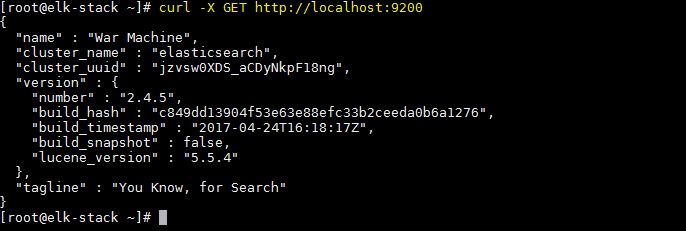
http://IP-Address:5601/
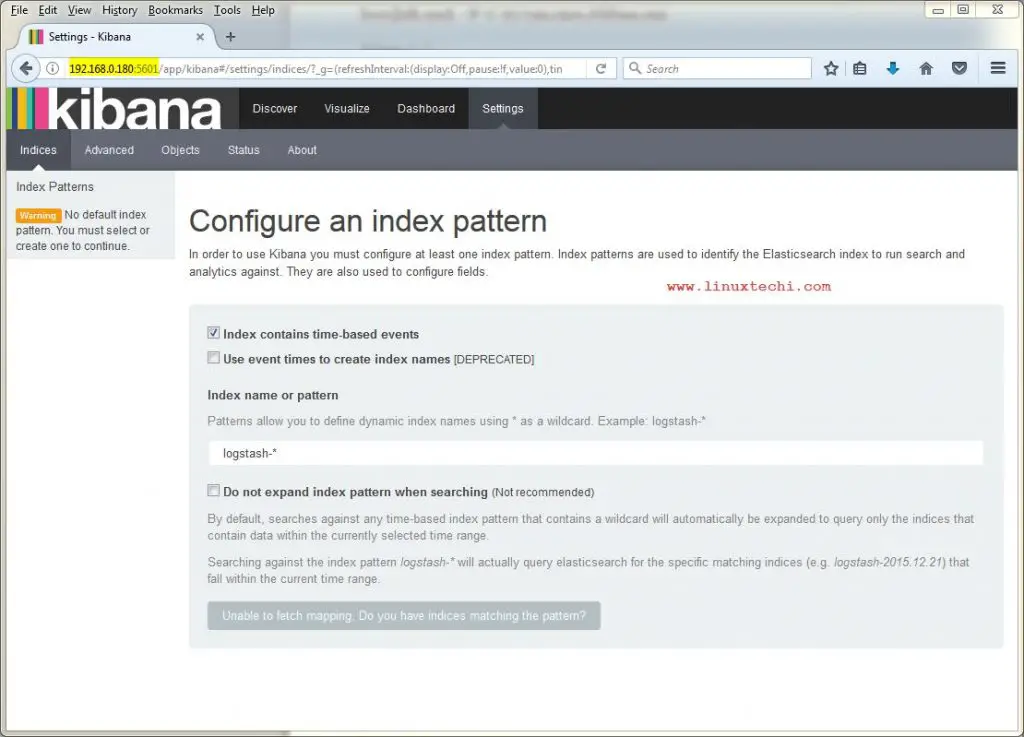
Installation of ELK stack is now complete & we will make the necessary configurations.
Before creating a SSL certificate, we will make an entry of our IP in openssl.cnf,
Next section i.e. ‘filter section’ will parse the logs before sending them to elasticsearch ,
[root@client1 ~]# vi /etc/filebeat/filebeat.yml
We need to make changes to the following three sections,
Note: Disable elasticsearch output, comment out the entry “hosts: [“localhost:9200″]” in case it is enable.
Now start the service & enable it at boot time,
Create Index Pattern, change logstash-* to filebeat-*
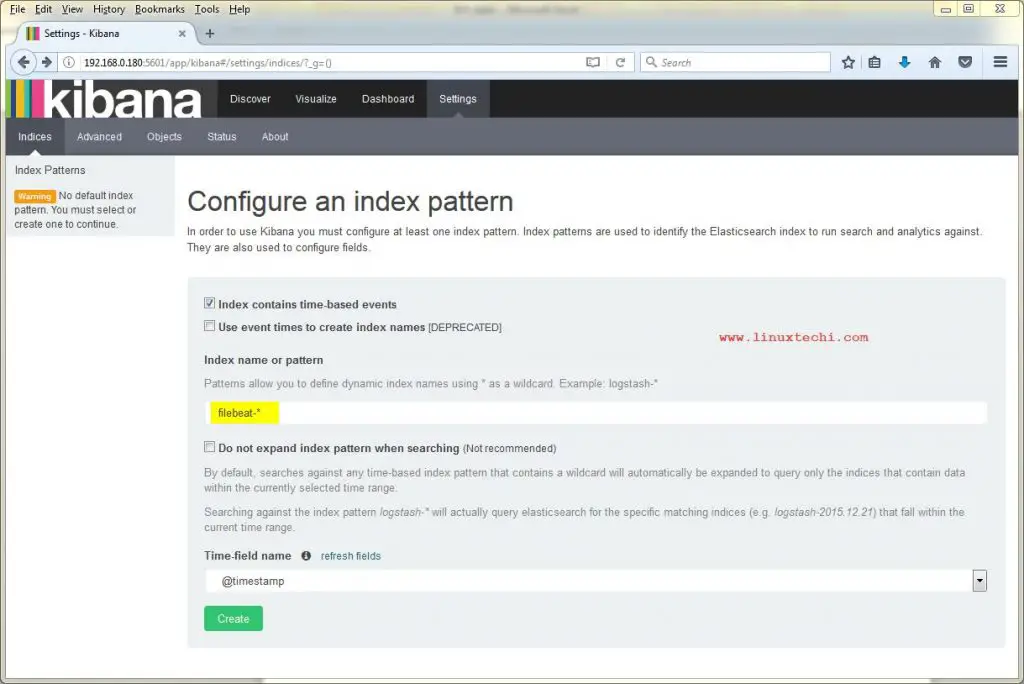
Click on Create
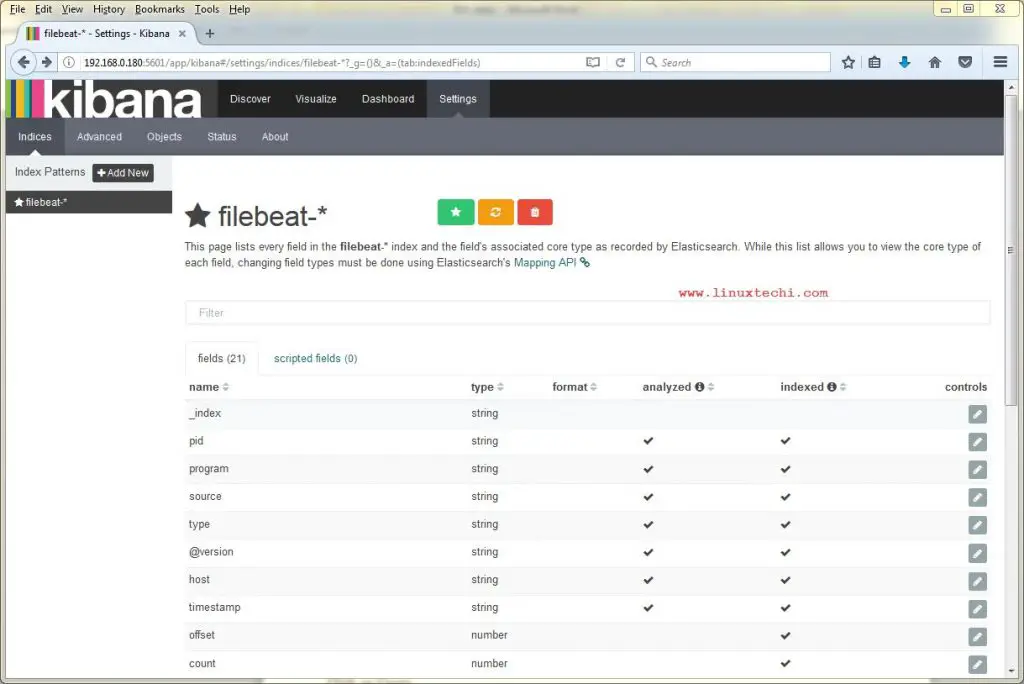
Click on Discover and then search, we will get logs something like below
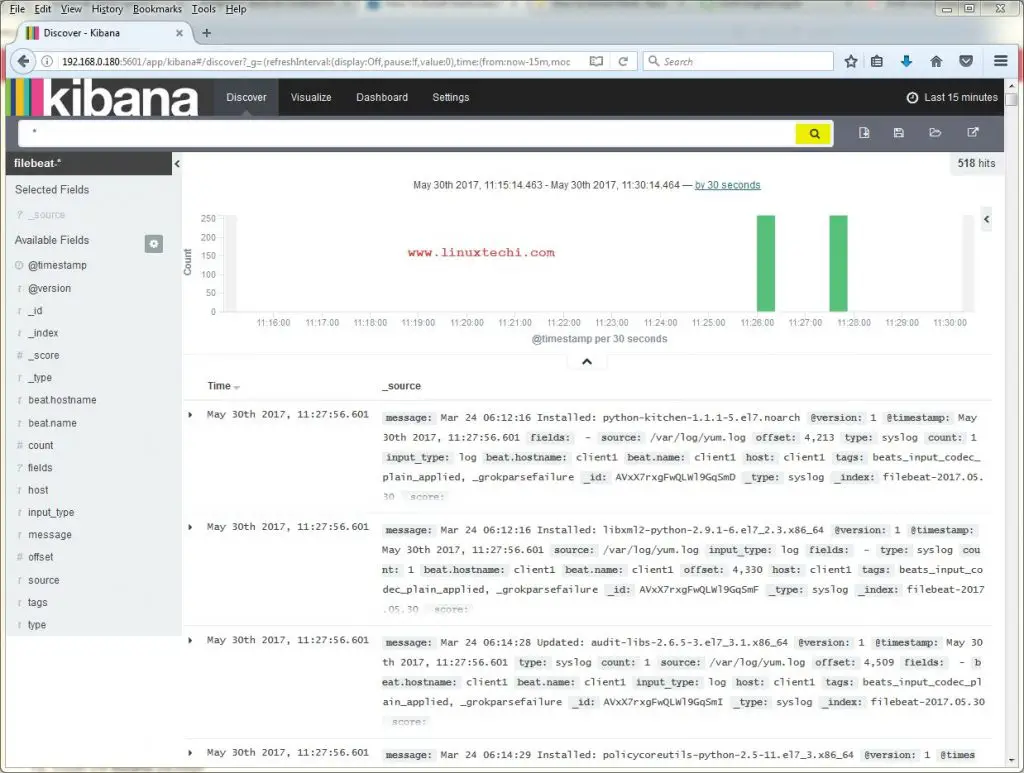
That’s all from this article, Please share your valuable feedback and comments.
Logs analysis has always been an important part system administration but it is one the most tedious and tiresome task, especially when dealing with a number of systems. Fortunately, ELK stack has eased up the task, ELK stack is now used for log inspection/analysis & it’s a combination of following three open source products
- ElasticSearch -It is a No-SQL database that indexes and stores information
- Logstash – It is a log pipeline tool that collects & parses logs
- Kibana – It provides GUI(Graphical User Interface) and used for visualization of the data & works on top of elasticsearch.
- 192.168.0.180 elk-stack (CentOS 7)
- 192.168.0.70 client (CentOS 7)
[root@elk-stack ~]# yum install java-1.8.0-openjdk
[root@elk-stack ~]# java -version openjdk version "1.8.0_131" OpenJDK Runtime Environment (build 1.8.0_131-b12) OpenJDK 64-Bit Server VM (build 25.131-b12, mixed mode) [root@elk-stack ~]#Set the Hostname and update /etc/hosts file
[root@elk-stack ~]# hostnamectl set-hostname "elk-stack.example.com"Update /etc/hosts file
192.168.0.180 elk-stack.example.com elk-stack
Installation Steps of ELK Stack
Elasticsearch
We will start by importing the GPG keys for elasticsearch, this key will also be shared with logstash & kibana. To install elasticsearch, run[root@elk-stack ~]# rpm –import https://packages.elastic.co/GPG-KEY-elasticsearch
[root@elk-stack ~]#
Now we will create a repo for the elastic-search repository,
[root@elk-stack ~]# vi /etc/yum.repos.d/elasticsearch.repo [elasticsearch] name=Elasticsearch repository baseurl=http://packages.elastic.co/elasticsearch/2.x/centos gpgcheck=1 gpgkey=http://packages.elastic.co/GPG-KEY-elasticsearch enabled=1Once the repository has been added, install elasticsearch using yum,
[root@elk-stack ~]# yum install elasticsearch -yNow we start the service & will also set to start at boot time
[root@elk-stack ~]# systemctl daemon-reload [root@elk-stack ~]# systemctl start elasticsearch [root@elk-stack ~]# systemctl enable elasticsearchAllow the 9200 tcp port in the OS firewall. In case Firewall is running
[root@elk-stack ~]# firewall-cmd --permanent --add-port 9200/tcpWe will now test elasticsearch to make sure that its responding to queries
[root@elk-stack ~]# curl -X GET http://localhost:9200Output of above command should be something like below:
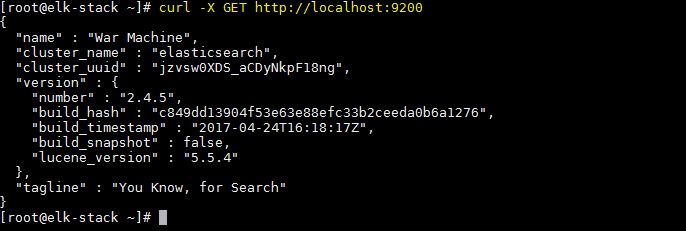
Logstash
We will now add logstash repository,[root@elk-stack ~]# vi /etc/yum.repos.d/logstash.repo [logstash] name=Logstash baseurl=http://packages.elasticsearch.org/logstash/2.2/centos gpgcheck=1 gpgkey=http://packages.elasticsearch.org/GPG-KEY-elasticsearch enabled=1Now install logstash,
[root@elk-stack ~]# yum install logstash -y
Kibana
We will now create a repository for kibana,[root@elk-stack ~]# vi /etc/yum.repos.d/kibana.repo [kibana-4.5] name=Kibana repository for 4.5.x packages baseurl=http://packages.elastic.co/kibana/4.5/centos gpgcheck=1 gpgkey=http://packages.elastic.co/GPG-KEY-elasticsearch enabled=1Now install kibana using yum,
[root@elk-stack ~]# yum install kibana -yAfter installation, start service & enable it at boot time
[root@elk-stack ~]# systemctl start kibana [root@elk-stack ~]# systemctl enable kibanaAllow 5601 port in OS Firewall
[root@elk-stack ~]# firewall-cmd --permanent --add-port 5601/tcp [root@elk-stack ~]# firewall-cmd --reloadNext, we will access the webpage for kibana to make sure it’s working. To do that, open web-browser & enter the following url
http://IP-Address:5601/
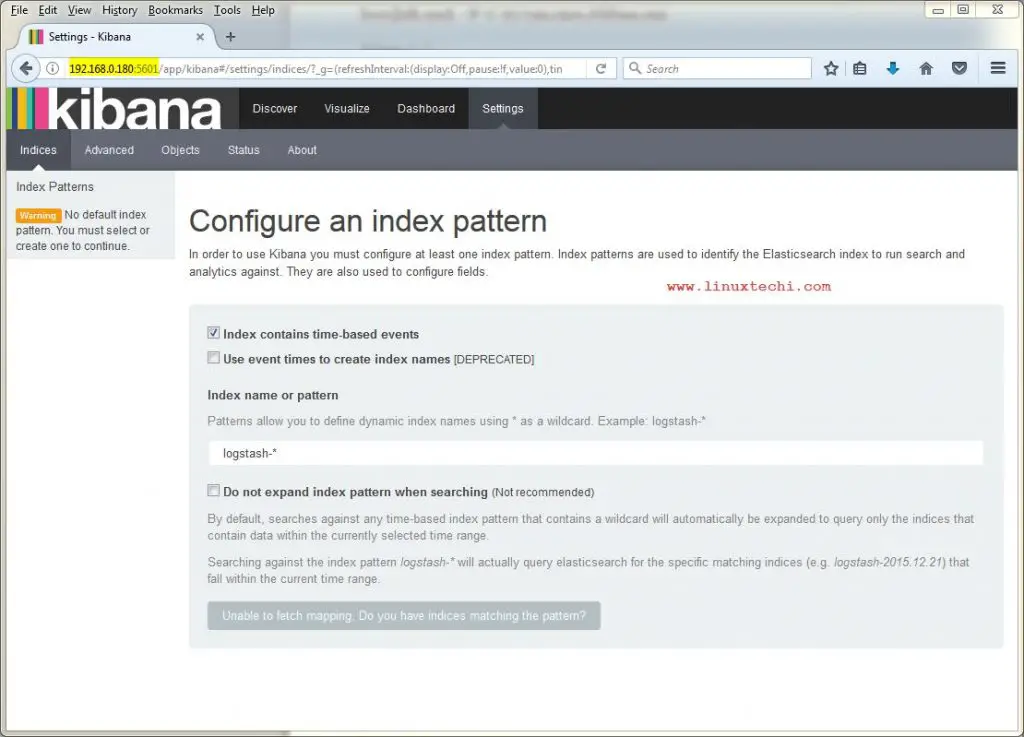
Installation of ELK stack is now complete & we will make the necessary configurations.
Configuration
SSL certificate for logstash
After the logstash installation, we will now create a SSL certificate for securing communication between logstash & filebeat (clients). Since we will be using IP address to connect to server, we will create SSL certificate for IP SAN.Before creating a SSL certificate, we will make an entry of our IP in openssl.cnf,
[root@elk-stack ~]# vi /etc/pki/tls/openssl.cnfand look for parameter with ‘subjectAltName’ under [ v3_ca ] section & add your server IP to it,
subjectAltName = IP: 192.168.0.180Now change the directory to /etc/ssl & create SSL certificate with 365 days validity,
[root@elk-stack ~]# cd /etc/ssl/ [root@elk-stack ssl]# openssl req -x509 -days 365 -batch -nodes -newkey rsa:2048 -keyout logstash-forwarder.key -out logstash_frwrd.crt Generating a 2048 bit RSA private key .....+++ ...........+++ writing new private key to 'logstash-forwarder.key' ----- [root@elk-stack ssl]#Once the certificate is ready, this should be copied to all the clients using scp command.
Configuring Logstash
We will now create a configuration file for logstash under the folder ‘/etc/logstash/conf.d‘. This file will be divided into three sections i.e. input, filter & output section[root@elk-stack ~]# vi /etc/logstash/conf.d/logstash.conf
# input section
input {
beats {
port => 5044
ssl => true
ssl_certificate => "/etc/ssl/logstash_frwrd.crt"
ssl_key => "/etc/ssl/logstash-forwarder.key"
congestion_threshold => "40"
}
}
This section makes logstash to listen on port 5044 for incoming logs
& also provides SSL certificate details for secure connection.Next section i.e. ‘filter section’ will parse the logs before sending them to elasticsearch ,
# Filter section
filter {
if [type] == "syslog" {
grok {
match => { "message" => "%{SYSLOGLINE}" }
}
date {
match => [ "timestamp", "MMM d HH:mm:ss", "MMM dd HH:mm:ss" ]
}
}
}
Last section is ‘output section’ & it defines the location for the storage of logs,# output section
output {
elasticsearch {
hosts => localhost
index => "%{[@metadata][beat]}-%{+YYYY.MM.dd}"
}
stdout {
codec => rubydebug
}
}
Now save the file & exit. All these sections can also be divided
into three separate files but we have used them in single file for ease
of configuration. We will now start the logstash service & enable it
at boot time,[root@elk-stack ~]# systemctl daemon-reload [root@elk-stack ~]# systemctl start logstash [root@elk-stack ~]# systemctl enable logstashAllow 5044 tcp port in the OS firewall with following command so that Logstash get logs from Clients
[root@elk-stack conf.d]# firewall-cmd --permanent --add-port=5044/tcp success [root@elk-stack conf.d]# firewall-cmd --reload success [root@elk-stack conf.d]#
Installing Filebeat on Clients
Filebeat needs to installed on every system for which we need to analyse logs. Let’s first Copy certificate file from elk-stack server to the client[root@elk-stack ~]# scp /etc/ssl/logstash_frwrd.crt root@192.168.0.70:/etc/sslTo install filebeat, we will first add the repo for it,
[root@client1 ~]# vi /etc/yum.repos.d/filebeat.repo [beats] name=Elastic Beats Repository baseurl=https://packages.elastic.co/beats/yum/el/$basearch enabled=1 gpgkey=https://packages.elastic.co/GPG-KEY-elasticsearch gpgcheck=1Now install filebeat by running beneath command
[root@client1 ~]# yum install filebeatWe will now make changes to the configuration file to connect the filebeat clients to our ELK stack but before we do that make sure that the certificate we created during logstash configuration is copied on the client under ‘/etc/ssl’ directory. Once that’s done, we will start the filebeat configuration,
[root@client1 ~]# vi /etc/filebeat/filebeat.yml
We need to make changes to the following three sections,
. . . paths: - /var/log/*.log - /var/log/secure - /var/log/messages . . .Under this section, we can allow the logs that needs to be analysed. I have left it at default i.e. all logs but you can modify it to send only one or two log files. For the next section, change the document_type to ‘syslog’,
. . . document_type: syslog . . .& in the last section i.e ‘output’, we will define our ELK stack server IP address & location for the ssl certificate,
. . . output: logstash: hosts: ["192.168.0.180:5044"] tls: certificate_authorities: ["/etc/ssl/logstash_frwrd.crt"] . . .
Note: Disable elasticsearch output, comment out the entry “hosts: [“localhost:9200″]” in case it is enable.
Now start the service & enable it at boot time,
[root@client1 ~]# systemctl restart filebeat [root@client1 ~]# systemctl enable filebeatThat’s it, configurations on both server end & client end are now complete. We can now login to the kibana web interface to look for analysed logs.
Create Index Pattern, change logstash-* to filebeat-*
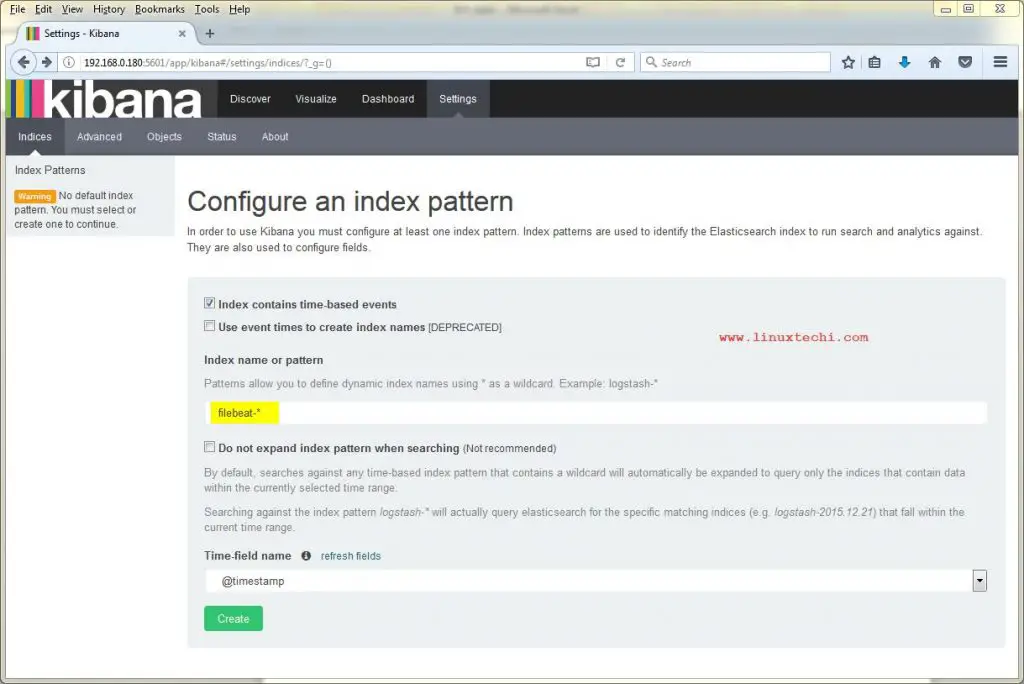
Click on Create
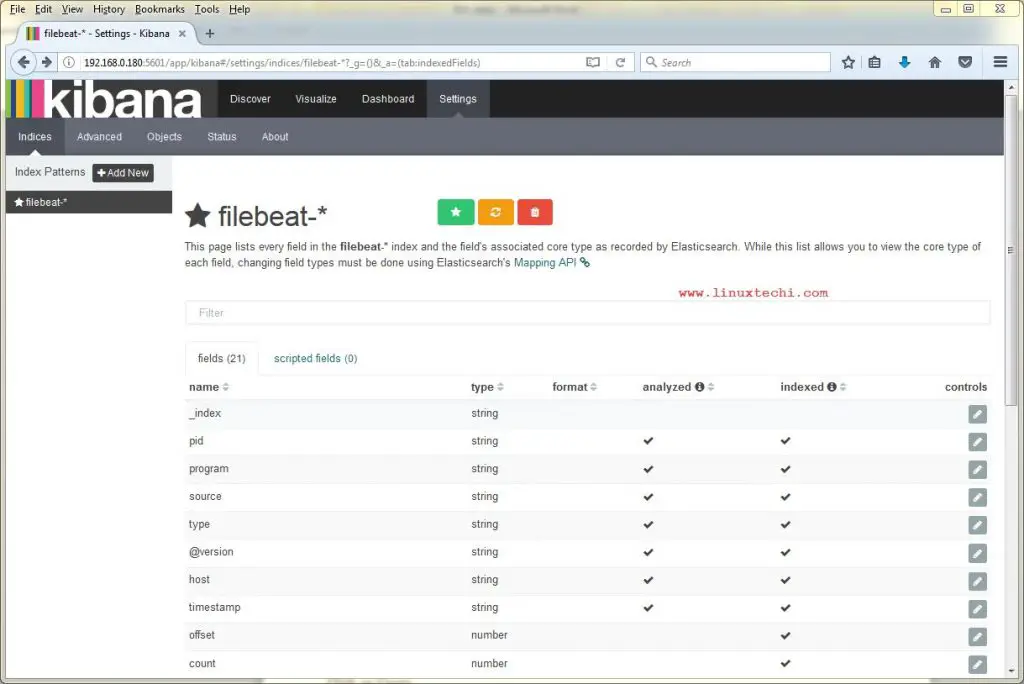
Click on Discover and then search, we will get logs something like below
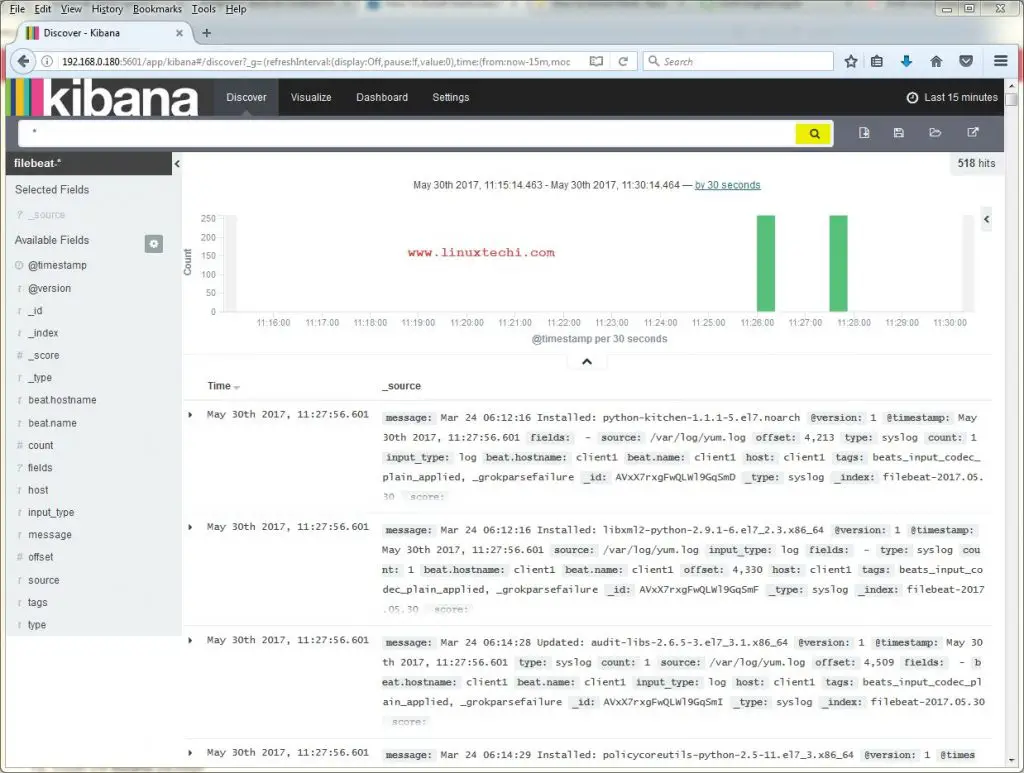
That’s all from this article, Please share your valuable feedback and comments.

No comments:
Post a Comment