http://www.cyberciti.biz/faq/linux-unix-dig-command-examples-usage-syntax
I am a new Linux/Unix command line user. How do I use dig command line utility to query DNS (Domain Name System) servers on Linux and Unix-like operating systems? How do I use dig command to find the IP address of a host name or host Name of an IP address?
The dig command is primarily used to query dns servers. It is useful tool for network troubleshooting. It is popular due to its flexibility, simple to use, and crystal clear output over host command. It is used for the following purposes:
dig Hostname
dig DomaiNameHere
dig @DNS-server-name Hostname
dig @DNS-server-name IPAddress
dig @DNS-server-name Hostname|IPAddress type
Where:
By default, dig command looks for A records only.
Sample outputs:
Sample outputs (note 205.251.197.7 in the stats section):
Sample outputs:
Sample outputs:
Sample outputs:
Sample outputs:
Sample outputs:
Sample outputs:
Sample outputs:
Sample outputs:
By default dig shows a long answer. You can pass the following additional options to get a fined tuned answer:
Sample outputs:
Sample outputs:
Sample outputs:
Sample outputs:
Pass the -6 option forces dig to only use IPv6 query transport:
I am a new Linux/Unix command line user. How do I use dig command line utility to query DNS (Domain Name System) servers on Linux and Unix-like operating systems? How do I use dig command to find the IP address of a host name or host Name of an IP address?
| dig command details | |
|---|---|
| Description | Query DNS |
| Category | Network Utilities |
| Difficulty | Intermediate |
| Root privileges | No |
| Estimated completion time | 20m |
| |
- Performs DNS lookups.
- Find host addresses, IP address, mail exchanges (MX), CNAMEs, name servers, and more.
- Verify ISP dns server and Internet connectivity.
- Verify spam and blacklisting records.
Purpose
Use dig command for DNS lookup and to query DNS name servers for various resource record.
Syntax
The basic syntax:dig Hostname
dig DomaiNameHere
dig @DNS-server-name Hostname
dig @DNS-server-name IPAddress
dig @DNS-server-name Hostname|IPAddress type
Where:
- DNS-server-name - The name or IP address of the name server to query (such as 8.8.8.8 or ns1.cyberciti.biz). If no DNS-server-name is provided, the dig command will use the /etc/resolv.conf file and use name servers listed there.
- Hostname|IPAddress - The name of the resource record that is to be looked up using DNS-server-name.
- type - Set the type of query such as A, MX, NS and more.
List of DNS record types
Before you use the dig command you should aware of common types of resource records of the DNS. Here are most common resource records:| Type | Purpose | Examples |
| A | IPv4 IP address | 192.168.1.5 or 75.126.153.206 |
| AAAA | IPv6 IP address | 2607:f0d0:1002:51::4 |
| CNAME | Canonical name record (Alias) | s0.cyberciti.org is an alias for d2m4hyssawyie7.cloudfront.net |
| MX | Email server host names | smtp.cyberciti.biz or mx1.nixcraft.com |
| NS | Name (DNS) server names | ns1.cyberciti.biz or ns-243.awsdns-30.com |
| PTR | Pointer to a canonical name. Mostly used for implementing reverse DNS lookups | 82.236.125.74.in-addr.arpa |
| SOA | Authoritative information about a DNS zone | see below |
| TXT | Text record | see below |
dig command examples
To find the IP address of the host www.cyberciti.biz, type:dig www.cyberciti.bizSample outputs:
Understanding dig command output
The above is simple query for a single host called www.cyberciti.biz. The dig command displays lots of information. Let us try to understand the default dig command output:- The questions section displays query type. By default query is for A (Internet address). In this example, I am using dig command to find out an IP address of www.cyberciti.biz.
- Next, you get the answer to your query in answer section - the address of www.cyberciti.biz is 75.126.153.206.
- The final section of the dig command contains statistics (stats section) about the query such as name server names, query time and more.
How do I query a different nameserver such as ns1.example.com?
Type the following command:dig @ns1.example.com Hostname
dig @ns1.example.com IPAddress
dig @ns1.yahoo.com yahoo.com
dig @ns-1287.awsdns-32.org www.cyberciti.bizSample outputs (note 205.251.197.7 in the stats section):
; <<>> DiG 9.8.3-P1 <<>> @ns-1287.awsdns-32.org www.cyberciti.biz ; (1 server found) ;; global options: +cmd ;; Got answer: ;; ->>HEADER<<- 24233="" id:="" opcode:="" query="" refused="" span="" status:=""> ;; flags: qr rd; QUERY: 1, ANSWER: 0, AUTHORITY: 0, ADDITIONAL: 0 ;; WARNING: recursion requested but not available ;; QUESTION SECTION: ;www.cyberciti.biz. IN A ;; Query time: 61 msec ;; SERVER: 205.251.197.7#53(205.251.197.7) ;; WHEN: Mon Jan 13 17:25:10 2014 ;; MSG SIZE rcvd: 35
How do I select the DNS query type?
dig will let you query types. The basic syntax is:dig Hostname|IPAddress type dig @ns-server-here Hostname|IPAddress type dig Hostname|IPAddress type dig [+options] @ns-server-here Hostname|IPAddress typeHere are most common examples of dns lookups.
Find the IP address (A) of a Hostname
dig www.cyberciti.biz A
dig @ns-1075.awsdns-06.org www.cyberciti.biz A
dig +short www.cyberciti.biz ASample outputs:
75.126.153.206
Find the hostname of an IP address
dig 74.125.236.167Find the MX (mail exchanges) of a domain/host name
dig cyberciti.biz MX
dig @ns-1075.awsdns-06.org cyberciti.biz MX
dig +short cyberciti.biz MXSample outputs:
1 aspmx.l.google.com. 10 aspmx2.googlemail.com. 10 aspmx3.googlemail.com. 5 alt1.aspmx.l.google.com. 5 alt2.aspmx.l.google.com.
Find the NS (name servers) of a domain name
dig cyberciti.biz NS
dig @ns-1075.awsdns-06.org cyberciti.biz NS
dig +short cyberciti.biz NSSample outputs:
ns-1075.awsdns-06.org. ns-1947.awsdns-51.co.uk. ns-243.awsdns-30.com. ns-866.awsdns-44.net.
Find the TXT (text annotations) of a domain name
dig google.com TXT
dig +short google.com TXT
dig @8.8.8.8 google.com TXTSample outputs:
; <<>> DiG 9.8.3-P1 <<>> google.com TXT ;; global options: +cmd ;; Got answer: ;; ->>HEADER<<- 24961="" id:="" noerror="" opcode:="" query="" span="" status:=""> ;; flags: qr rd ra; QUERY: 1, ANSWER: 1, AUTHORITY: 0, ADDITIONAL: 0 ;; QUESTION SECTION: ;google.com. IN TXT ;; ANSWER SECTION: google.com. 3590 IN TXT "v=spf1 include:_spf.google.com ip4:216.73.93.70/31 ip4:216.73.93.72/31 ~all" ;; Query time: 29 msec ;; SERVER: 8.8.8.8#53(8.8.8.8) ;; WHEN: Mon Jan 13 17:41:00 2014 ;; MSG SIZE rcvd: 116
ANY query i.e. try all queries to get as much as information possible
You can also try ANY query as follows:dig cyberciti.biz ANY
dig +short cyberciti.biz ANY
dig @8.8.8.8 cyberciti.biz ANY
Sample outputs:
; <<>> DiG 9.8.3-P1 <<>> @8.8.8.8 cyberciti.biz ANY ; (1 server found) ;; global options: +cmd ;; Got answer: ;; ->>HEADER<<- 54232="" id:="" noerror="" opcode:="" query="" span="" status:=""> ;; flags: qr rd ra; QUERY: 1, ANSWER: 12, AUTHORITY: 0, ADDITIONAL: 0 ;; QUESTION SECTION: ;cyberciti.biz. IN ANY ;; ANSWER SECTION: cyberciti.biz. 236 IN A 75.126.153.206 cyberciti.biz. 21536 IN NS ns-1075.awsdns-06.org. cyberciti.biz. 21536 IN NS ns-1947.awsdns-51.co.uk. cyberciti.biz. 21536 IN NS ns-243.awsdns-30.com. cyberciti.biz. 21536 IN NS ns-866.awsdns-44.net. cyberciti.biz. 836 IN SOA ns-1075.awsdns-06.org. awsdns-hostmaster.amazon.com. 1 7200 900 1209600 86400 cyberciti.biz. 3536 IN MX 1 aspmx.l.google.com. cyberciti.biz. 3536 IN MX 10 aspmx2.googlemail.com. cyberciti.biz. 3536 IN MX 10 aspmx3.googlemail.com. cyberciti.biz. 3536 IN MX 5 alt1.aspmx.l.google.com. cyberciti.biz. 3536 IN MX 5 alt2.aspmx.l.google.com. cyberciti.biz. 21536 IN AAAA 2607:f0d0:1002:51::4 ;; Query time: 31 msec ;; SERVER: 8.8.8.8#53(8.8.8.8) ;; WHEN: Mon Jan 13 17:43:28 2014 ;; MSG SIZE rcvd: 406
Show the SOA records for DNS zone name
The syntax is:dig cyberciti.biz SOA
dig @8.8.8.8 cyberciti.biz SOASample outputs:
; <<>> DiG 9.8.3-P1 <<>> @8.8.8.8 cyberciti.biz SOA ; (1 server found) ;; global options: +cmd ;; Got answer: ;; ->>HEADER<<- 35="" id:="" noerror="" opcode:="" query="" span="" status:=""> ;; flags: qr rd ra; QUERY: 1, ANSWER: 1, AUTHORITY: 0, ADDITIONAL: 0 ;; QUESTION SECTION: ;cyberciti.biz. IN SOA ;; ANSWER SECTION: cyberciti.biz. 894 IN SOA ns-1075.awsdns-06.org. awsdns-hostmaster.amazon.com. 1 7200 900 1209600 86400 ;; Query time: 28 msec ;; SERVER: 8.8.8.8#53(8.8.8.8) ;; WHEN: Mon Jan 13 17:44:29 2014 ;; MSG SIZE rcvd: 116OR try:
dig cyberciti.biz +nssearchSample outputs:
SOA ns-1075.awsdns-06.org. awsdns-hostmaster.amazon.com. 1 7200 900 1209600 86400 from server 205.251.196.51 in 66 ms. SOA ns-1075.awsdns-06.org. awsdns-hostmaster.amazon.com. 1 7200 900 1209600 86400 from server 205.251.199.155 in 68 ms. SOA ns-1075.awsdns-06.org. awsdns-hostmaster.amazon.com. 1 7200 900 1209600 86400 from server 205.251.192.243 in 79 ms. SOA ns-1075.awsdns-06.org. awsdns-hostmaster.amazon.com. 1 7200 900 1209600 86400 from server 205.251.195.98 in 141 ms.
How do I perform a reverse DNS lookups?
To map addresses to names (reverse lookups), pass the -x option as follows:dig -x ip-address-here
dig @ns-name-server -x ip-address-here
dig -x 75.126.153.206
dig +short -x 75.126.153.206 Sample outputs:
www.cyberciti.biz.
How do I get a long or short answer?
To get a short answer pass the +short option as follows:dig +short query
dig +short cyberciti.biz NS
dig @8.8.8.8 +short cyberciti.biz NSBy default dig shows a long answer. You can pass the following additional options to get a fined tuned answer:
dig +multiline +noall +answer +nocmd cyberciti.biz ANYSample outputs:
Batch mode: Read host names from a file
First create a text file as follow with number of queries, one per line using cat command:cat > lookup.txt +short yahoo.com mx +short google.com mx +short cyberciti.biz mxPass the -f lookup.txt option makes dig operate in batch mode:
dig -f /path/to/lookup.txt
dig -f lookup.txtSample outputs:
Debug tip: Trace dns path
You can force dig to follow the delegation path from the root name servers for the name being looked up. The syntax is:dig +trace cyberciti.biz
dig +short +trace cyberciti.biz
dig +short +trace s0.cyberciti.orgSample outputs:
Find out TTL (Time to Live) value for DNS records
Time to live (TTL) is a mechanism that limits the lifetime of dns records in the Domain Name System (DNS). It is set by an authoritative DNS server for particular resource record. The TTL is set in seconds and it is used by caching (recursive) dns server to speed up dns name resolution. The syntax is as follows to find out TTL:dig +nocmd +noall +answer +ttlid a example.com
dig +nocmd +noall +answer +ttlid A www.cyberciti.bizSample outputs:
Set IPv4 or IPv6 query transport mode
Pass the -4 option forces dig to only use IPv4 query transport:dig -4 query ...Pass the -6 option forces dig to only use IPv6 query transport:
dig -6 query ..dig command options
Here is the summary of all important options of the dig command on Linux or Unix-like operating systems:| Command line option | Usage |
| -x dot-notation | shortcut for reverse lookups |
| -i | use IP6.INT for IPv6 reverse lookups |
| -f filename | Batch mode |
| -b address[#port] | Bind to source address/port |
| -p port | Specify port number |
| -q name | Specify query name |
| -t type | Specify query type |
| -c class | Specify query class |
| -k keyfile | Specify tsig key file |
| -y [hmac:]name:key | Specify named base64 tsig key |
| -4 | Use IPv4 query transport only |
| -6 | Use IPv6 query transport only |
| -m | Enable memory usage debugging |
dig command query options
dig command has a number of query options. Each query option is identified by a keyword preceded by a plus sign (+). Some keywords set or reset an option. These may be preceded by the string no to negate the meaning of that keyword. Other keywords assign values to options like the timeout interval. They have the form +keyword=value. The query options are:| Option | Usage |
| +[no]vc | TCP mode |
| +[no]tcp | TCP mode, alternate syntax |
| +time=### | Set query timeout [5] |
| +tries=### | Set number of UDP attempts [3] |
| +retry=### | Set number of UDP retries [2] |
| +domain=### | Set default domainname |
| +bufsize=### | Set EDNS0 Max UDP packet size |
| +ndots=### | Set NDOTS value |
| +edns=### | Set EDNS version |
| +[no]search | Set whether to use searchlist |
| +[no]showsearch | Search with intermediate results |
| +[no]defname | Ditto |
| +[no]recurse | Recursive mode |
| +[no]ignore | Don't revert to TCP for TC responses. |
| +[no]fail | Don't try next server on SERVFAIL |
| +[no]besteffort | Try to parse even illegal messages |
| +[no]aaonly | Set AA flag in query +[no]aaflag |
| +[no]adflag | Set AD flag in query |
| +[no]cdflag | Set CD flag in query |
| +[no]cl | Control display of class in records |
| +[no]cmd | Control display of command line |
| +[no]comments | Control display of comment lines |
| +[no]question | Control display of question |
| +[no]answer | Control display of answer |
| +[no]authority | Control display of authority |
| +[no]additional | Control display of additional |
| +[no]stats | Control display of statistics |
| +[no]short | Disable everything except shortform of answer |
| +[no]ttlid | Control display of ttls in records |
| +[no]all | Set or clear all display flags |
| +[no]qr | Print question before sending |
| +[no]nssearch | Search all authoritative nameservers |
| +[no]identify | ID responders in short answers |
| +[no]trace | Trace delegation down from root |
| +[no]dnssec | Request DNSSEC records |
| +[no]nsid | Request Name Server ID |
| +[no]multiline | Print records in an expanded format |
| +[no]onesoa | AXFR prints only one soa record |
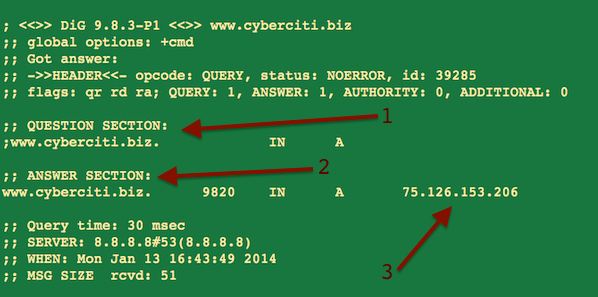
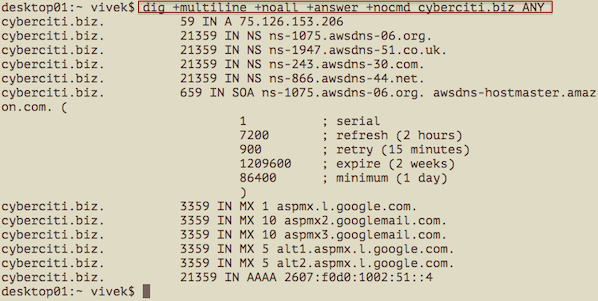
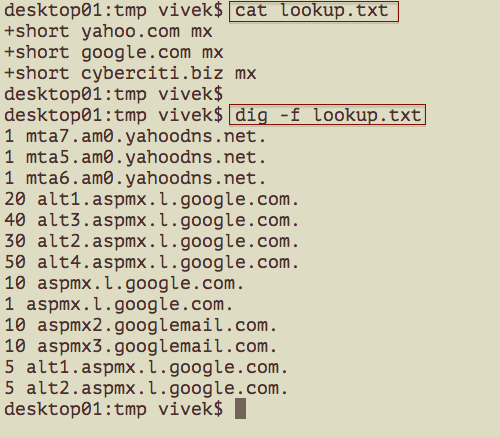
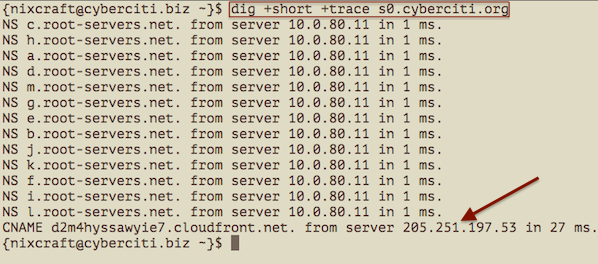
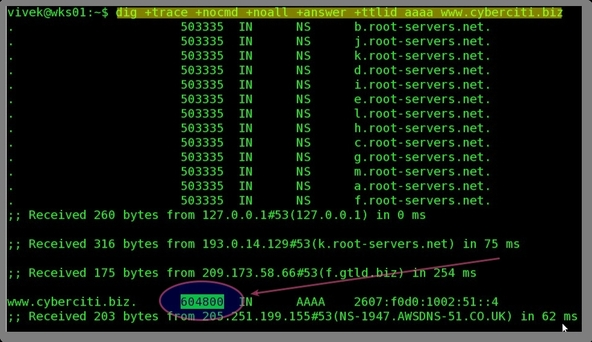

No comments:
Post a Comment