http://www.cyberciti.biz/faq/linux-unix-bsd-is-ntp-client-working
I've setup an NTP (Network Time Protocol) client and/or server to manage the system clock over a network. But, how do I verify that it is working correctly?
Keeping correct time is important on a server. You can use any one of the following program to verify ntp client configuration:
Sample outputs:
Sample outputs:
OR
Sample outputs:
Sample outputs:
Append/edit [Time] as follows i.e. add time servers or change the provided ones, uncomment the relevant line and list their host name or IP separated by a space (default from my Debian 8.x server):
I've setup an NTP (Network Time Protocol) client and/or server to manage the system clock over a network. But, how do I verify that it is working correctly?
Keeping correct time is important on a server. You can use any one of the following program to verify ntp client configuration:
- ntpq - standard NTP query program
- ntpstat - show network time synchronisation status
- timedatectl - show or set info about ntp using systemd
ntpstat command
The ntpstat command will report the synchronisation state of the NTP daemon running on the local machine. If the local system is found to be synchronised to a reference time source, ntpstat will report the approximate time accuracy.exit status
You can use the exit status (return values) to verify its operations from a shell script or command line itself:- exit status 0 - Clock is synchronised.
- exit status 1 - Clock is not synchronised.
- exit status 2 - If clock state is indeterminant, for example if ntpd is not contactable.
$ ntpstatSample outputs:
synchronised to NTP server (149.20.54.20) at stratum 3 time correct to within 42 ms polling server every 1024 sUse the echo command to display exit status of ntp client:
$ echo $?Sample outputs:
0
ntpq command
The ntpq utility program is used to monitor NTP daemon ntpd operations and determine performance. The program can be run either in interactive mode or controlled using command line arguments. Type the following command$ ntpq -pnOR
$ ntpq -pSample outputs:
remote refid st t when poll reach delay offset jitter ============================================================================== *dione.cbane.org 204.123.2.5 2 u 509 1024 377 51.661 -3.343 0.279 +ns1.your-site.c 132.236.56.252 3 u 899 1024 377 48.395 2.047 1.006 +ntp.yoinks.net 129.7.1.66 2 u 930 1024 377 0.693 1.035 0.241 LOCAL(0) .LOCL. 10 l 45 64 377 0.000 0.000 0.001The above is an example of working ntp client. Where,
- -p : Print a list of the peers known to the server as well as a summary of their state.
- -n : Output all host addresses in dotted-quad numeric format rather than converting to the canonical host names.
A note about timedatectl command
If you are using systemd based system, run the following command to check the service status# timedatectl statusSample outputs:
systemd-timesyncd configuration
If NTP enabled is set to No. Try configuring by editing /etc/systemd/timesyncd.conf file as follows:# vi /etc/systemd/timesyncd.confAppend/edit [Time] as follows i.e. add time servers or change the provided ones, uncomment the relevant line and list their host name or IP separated by a space (default from my Debian 8.x server):
[Time] Servers=0.debian.pool.ntp.org 1.debian.pool.ntp.org 2.debian.pool.ntp.org 3.debian.pool.ntp.orgSave and close the file. Finally, start and enable it, run:
# timedatectl set-ntp true
# timedatectl statusRecommend readings:
man ntpq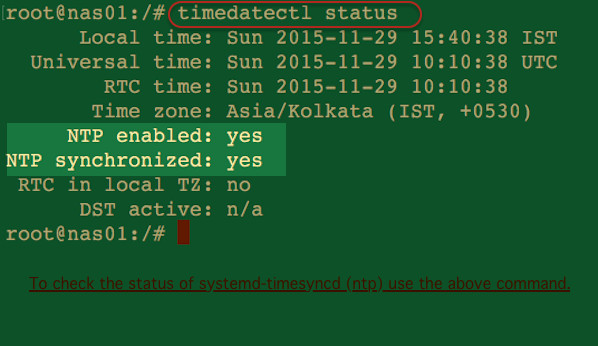

No comments:
Post a Comment