http://www.cyberciti.biz/faq/linux-checking-sas-sata-disks-behind-adaptec-raid-controllers
I can use the "smartctl -d ata -a /dev/sdb" command to read hard disk health status directly connected to my system. But, how do I read smartctl command to check SAS or SCSI disk behind Adaptec RAID controller from the shell prompt on Linux operating system?
You need to use the following syntax to check SATA or SAS disk which are typically simulate a (logical) disk for each array of (physical) disks to the OS. /dev/sgX can be used as pass through I/O controls providing direct access to each physical disk for Adaptec raid controllers.
Sample outputs:
Sample outputs:
Ask the device to report its SMART health status or pending TapeAlert message if any, run:
For SAS disk use the following syntax:
Sample outputs:
Sample outputs:
Replace /dev/sg1 with your disk number. If you've raid 10 array with 4 disks than:
Where,
Sample outputs:
Where,
Simply use the following command:
OR (older version)
Sample outputs:
I can use the "smartctl -d ata -a /dev/sdb" command to read hard disk health status directly connected to my system. But, how do I read smartctl command to check SAS or SCSI disk behind Adaptec RAID controller from the shell prompt on Linux operating system?
You need to use the following syntax to check SATA or SAS disk which are typically simulate a (logical) disk for each array of (physical) disks to the OS. /dev/sgX can be used as pass through I/O controls providing direct access to each physical disk for Adaptec raid controllers.
Is my Adaptec RAID card detected by Linux?
Type the following command:# lspci | egrep -i 'raid|adaptec'Sample outputs:
81:00.0 RAID bus controller: Adaptec AAC-RAID (rev 09)
Download and install Adaptec Storage Manager
You need to install Adaptec Storage Manager for your Linux distribution as per installed RAID card. Visit this site to grab the software.SATA Health Check Disk Syntax
To scan disk, enter:# smartctl --scanSample outputs:
/dev/sda -d scsi # /dev/sda, SCSI deviceSo /dev/sda is one device reported as SCSI device. This RAID device is made of 4 disks located in /dev/sg{1,2,3,4}. Type the following smartclt command to check disk behind /dev/sda raid:
# smartctl -d sat --all /dev/sgX
# smartctl -d sat --all /dev/sg1Ask the device to report its SMART health status or pending TapeAlert message if any, run:
# smartctl -d sat --all /dev/sg1 -HFor SAS disk use the following syntax:
# smartctl -d scsi --all /dev/sgX
# smartctl -d scsi --all /dev/sg1
### Ask the device to report its SMART health status or pending TapeAlert message ###
# smartctl -d scsi --all /dev/sg1 -HSample outputs:
smartctl version 5.38 [x86_64-redhat-linux-gnu] Copyright (C) 2002-8 Bruce Allen Home page is http://smartmontools.sourceforge.net/ Device: SEAGATE ST3146855SS Version: 0002 Serial number: xxxxxxxxxxxxxxx Device type: disk Transport protocol: SAS Local Time is: Wed Jul 7 04:34:30 2010 CDT Device supports SMART and is Enabled Temperature Warning Enabled SMART Health Status: OK Current Drive Temperature: 24 C Drive Trip Temperature: 68 C Elements in grown defect list: 0 Vendor (Seagate) cache information Blocks sent to initiator = 1857385803 Blocks received from initiator = 1967221471 Blocks read from cache and sent to initiator = 804439119 Number of read and write commands whose size <= segment size = 312098925 Number of read and write commands whose size > segment size = 45998 Vendor (Seagate/Hitachi) factory information number of hours powered up = 13224.42 number of minutes until next internal SMART test = 42 Error counter log: Errors Corrected by Total Correction Gigabytes Total ECC rereads/ errors algorithm processed uncorrected fast | delayed rewrites corrected invocations [10^9 bytes] errors read: 58984049 1 0 58984050 58984050 3151.730 0 write: 0 0 0 0 0 9921230881.600 0 verify: 1308 0 0 1308 1308 0.000 0 Non-medium error count: 0 No self-tests have been logged Long (extended) Self Test duration: 1367 seconds [22.8 minutes]Here is another output from SAS based disk called /dev/sg2
# smartctl -d scsi --all /dev/sg2 -HSample outputs:
Replace /dev/sg1 with your disk number. If you've raid 10 array with 4 disks than:
- /dev/sg0 - RAID 10 controller (you will not get any info or /dev/sg0).
- /dev/sg1 - First disk in RAID 10 array.
- /dev/sg2 - Second disk in RAID 10 array.
- /dev/sg3 - Third disk in RAID 10 array.
- /dev/sg4 - Fourth disk in RAID 10 array.
How do I run hard disk check?
Type the following command:# smartctl -t short -d scsi /dev/sg2
# smartctl -t long -d scsi /dev/sg2 Where,
- -t short : Run short test.
- -t long : Run long test.
- -d scsi : Specify scsi as device type.
- --all : Show all SMART information for device.
How do I use Adaptec Storage Manager?
Another simple command to just check basic status is as follows:# /usr/StorMan/arcconf getconfig 1 | more
# /usr/StorMan/arcconf getconfig 1 | grep State
# /usr/StorMan/arcconf getconfig 1 | grep -B 3 StateSample outputs:
----------------------------------------------------------------------
Device #0
Device is a Hard drive
State : Online
--
S.M.A.R.T. : No
Device #1
Device is a Hard drive
State : Online
--
S.M.A.R.T. : No
Device #2
Device is a Hard drive
State : Online
--
S.M.A.R.T. : No
Device #3
Device is a Hard drive
State : Online
Please note that newer version of arcconf is located in /usr/Adaptec_Event_Monitor directory. So your full path must be as follows:# /usr/Adaptec_Event_Monitor/arcconf getconfig [AD | LD [LD#] | PD | MC | [AL]] [nologs]Where,
Prints controller configuration information.
Option AD : Adapter information only
LD : Logical device information only
LD# : Optionally display information about the specified logical device
PD : Physical device information only
MC : Maxcache 3.0 information only
AL : All information (optional)
How do I check the health of my Adaptec RAID array itself on Linux?
\Simply use the following command:
# /usr/Adaptec_Event_Monitor/arcconf getconfig 1OR (older version)
# /usr/StorMan/arcconf getconfig 1Sample outputs:
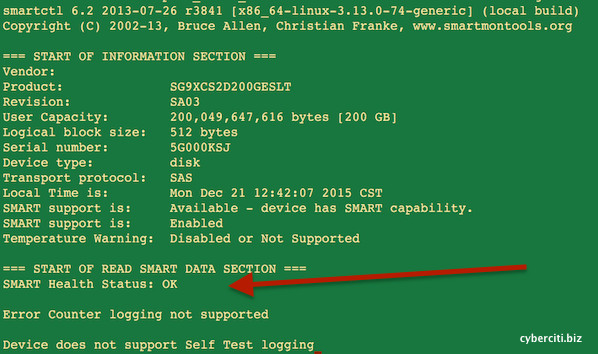
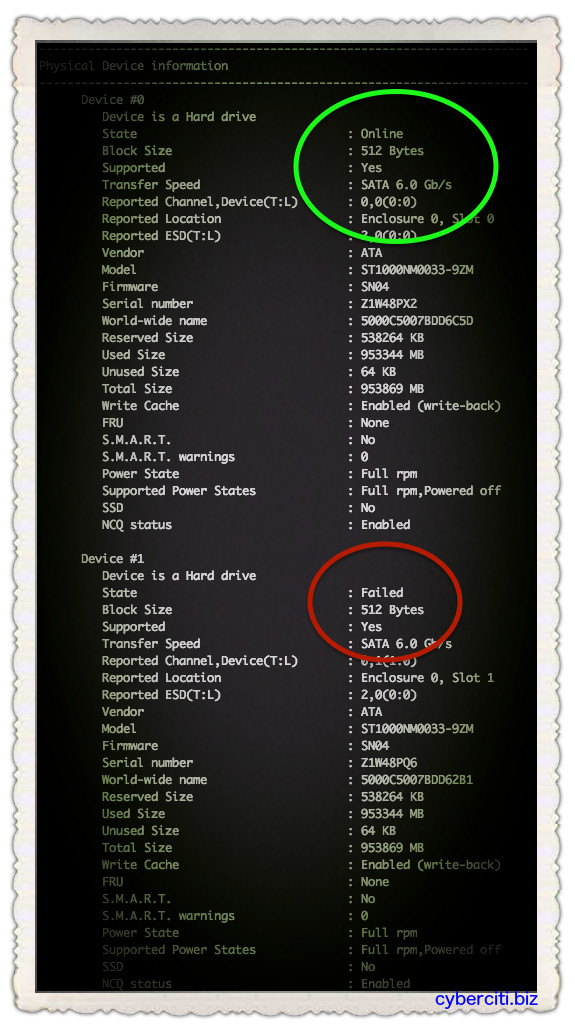

No comments:
Post a Comment